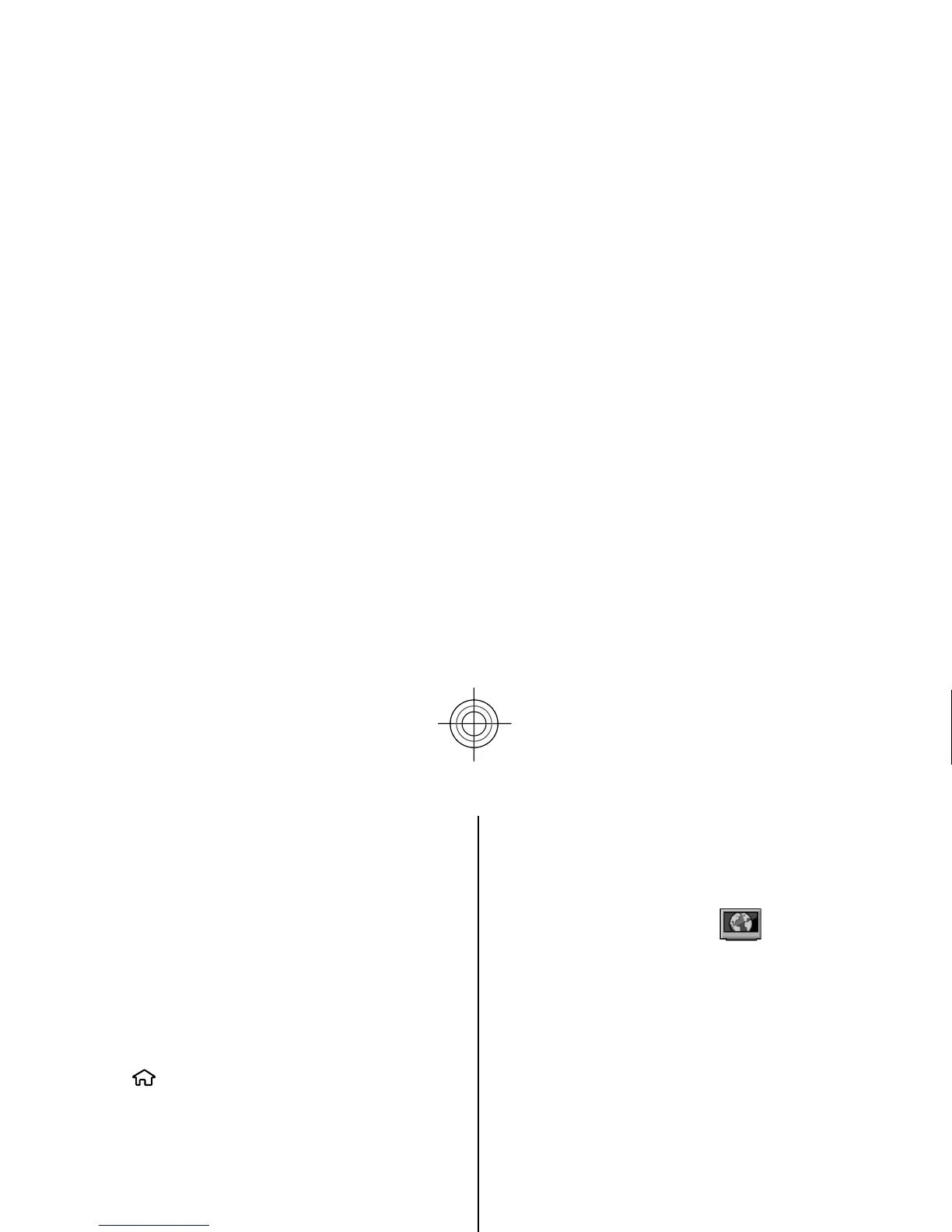2. Allow the device to create a network connection. If
you are prompted for an internet access point,
select one from the list.
3. Sign in to your account as instructed on the service
provider’s website.
Nokia's services in the online sharing service are free
of charge. Any data transferred over the network may
incur charges from your service provider. For the
availability and cost of the third party services and data
transfer costs, contact your service provider or the
relevant third party.
Create a post
Select
> Applications
>
Share online
.
To post multimedia files to a service, select a service
and Options
> New post
. If the online sharing service
provides channels for postin
g files, select the desired
channel.
To add an image, video clip, or sound clip to the post,
select
Options >
Insert.
To add a title or description to the post, enter text
directly to the fields, if available.
To add tags to the post, select Tags:
.
To select whether to enable the posting of location
information contained in the file, select
Location:
.
To set the level of privacy for a file, select
Privacy:
. To
allow everyone to view your file, select
Public
. To
restrict others from seei
ng your files, select
Private.
You can define the
Default setting on the service
provider's website.
To send the post to the service, select
Options >
Upload.
Nokia Video Centre
With Nokia Video Centre (network service), you can
download and stream video clips over the air from
compatible internet video services using a packet da
ta
connection. You can transfer video clips from a
compatible PC to your device and view them in Video
centre.
Using packet data access points to download videos
may involve the transmission
of large amounts of data
through your service provider's network. Contact your
service provider for information about data
transmission charges.
Your device may have
predefined services.
Service providers may provide free content or charge a
fee. Check the pricing in the service or from the service
provider.
View and download video clips
Connect to video services
1. Select
> Applications
>
Video centre
.
2. To connect to a service
to install video services,
select
Video directory
and the desired video
service from the
service catalogue.
45
Internet
Cyan
