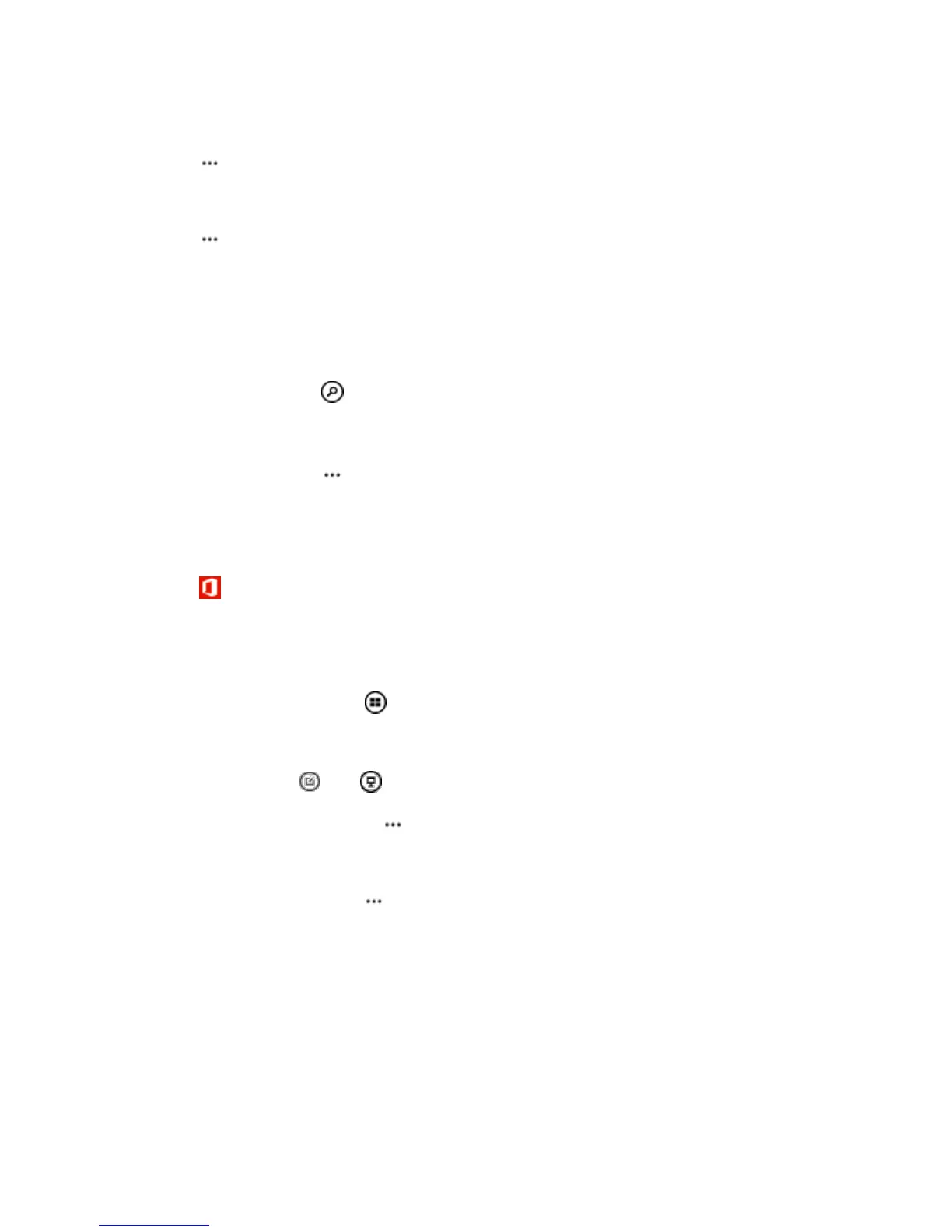Useful Features 120
Apply a filter to cells
■ Tap > apply filter.
Change the cell and text format
■ Tap > format cell....
Change the row or column size
■ Tap a row or column, and drag the slider.
Find data from a workbook
■ Tap the Excel file and .
Send a workbook in a mail
■ Tap the Excel file and > share....
Work with PowerPoint Mobile
Add the finishing touches to your presentation en route to your meeting with Microsoft PowerPoint Mobile.
1. Tap Office, swipe to places, and tap the location of the PowerPoint file you want to view.
2. Tap a PowerPoint file, and turn your phone to landscape mode.
3. To browse between slides, swipe left or right.
4. To go to a specific slide, tap and the slide you want to see.
5. To add a note to a slide, turn your phone to portrait mode, and tap the blank area under the slide.
6. To edit a slide, tap . Tap to return.
7. To save your presentation, tap > save.
Send a presentation in a mail
■ Tap the PowerPoint file and > share....
Delete a presentation
■ Tap and hold the PowerPoint file, and tap delete.
Watch a PowerPoint broadcast
■ To watch a PowerPoint presentation broadcast over the internet, open the mail containing the link
to the broadcast presentation, and tap the link.
