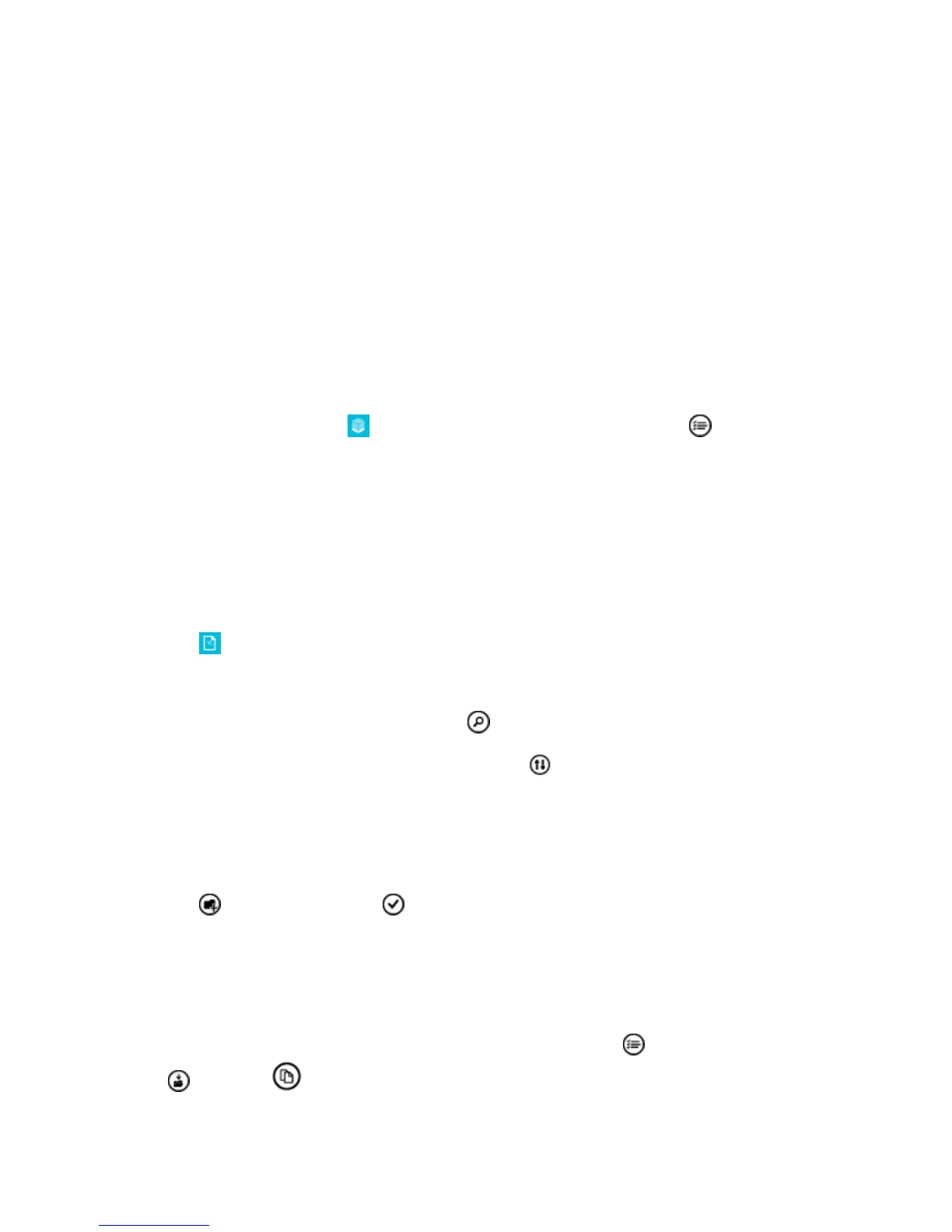Your Phone Interface 65
Delete an App from Your Phone
You can remove installed apps that you no longer want to keep or use, to increase the amount of
available memory.
1. On the start screen, swipe left to the apps menu.
2. Tap and hold the app, and tap uninstall. You may not be able to remove some apps.
If you remove an app, you may be able to reinstall without buying again, as long as the app is available in
Store.
If an installed app depends on a removed app, the installed app may stop working. For details, see the
user documentation of the installed app.
Tip: Want to keep the app, but running out of free memory on your phone? Move the app to the memory
card instead of uninstalling it. Tap storage sense > phone > apps+games, tap , select the apps
you want to move, and tap move to SD.
Manage Files on Your Phone
With the Files app, you can easily check the files on your phone, organize them into folders, or delete the
ones you don’t need anymore. You can manage the files both in the phone memory and on the memory
card.
You can download the free Files app from www.windowsphone.com. Data transmission costs may apply.
1. Tap Files.
2. To navigate to a folder, tap the folder you want.
3. To search the folder you’re currently in, tap .
4. To change how the files or folders are arranged, tap .
5. To quickly jump to a previous folder, tap the folder you want on the file path at the top of the
screen.
Create a new folder
■ Tap , write a name, and tap .
Move or copy files to another folder
■ Tap and hold the file you want, and select what you want to do with it.
Folders can’t be copied or moved, but you can create a new folder to the new location, and move the
contents of the old folder there. To move or copy several files at once, tap , select the files you want,
and tap to move or to copy them.
