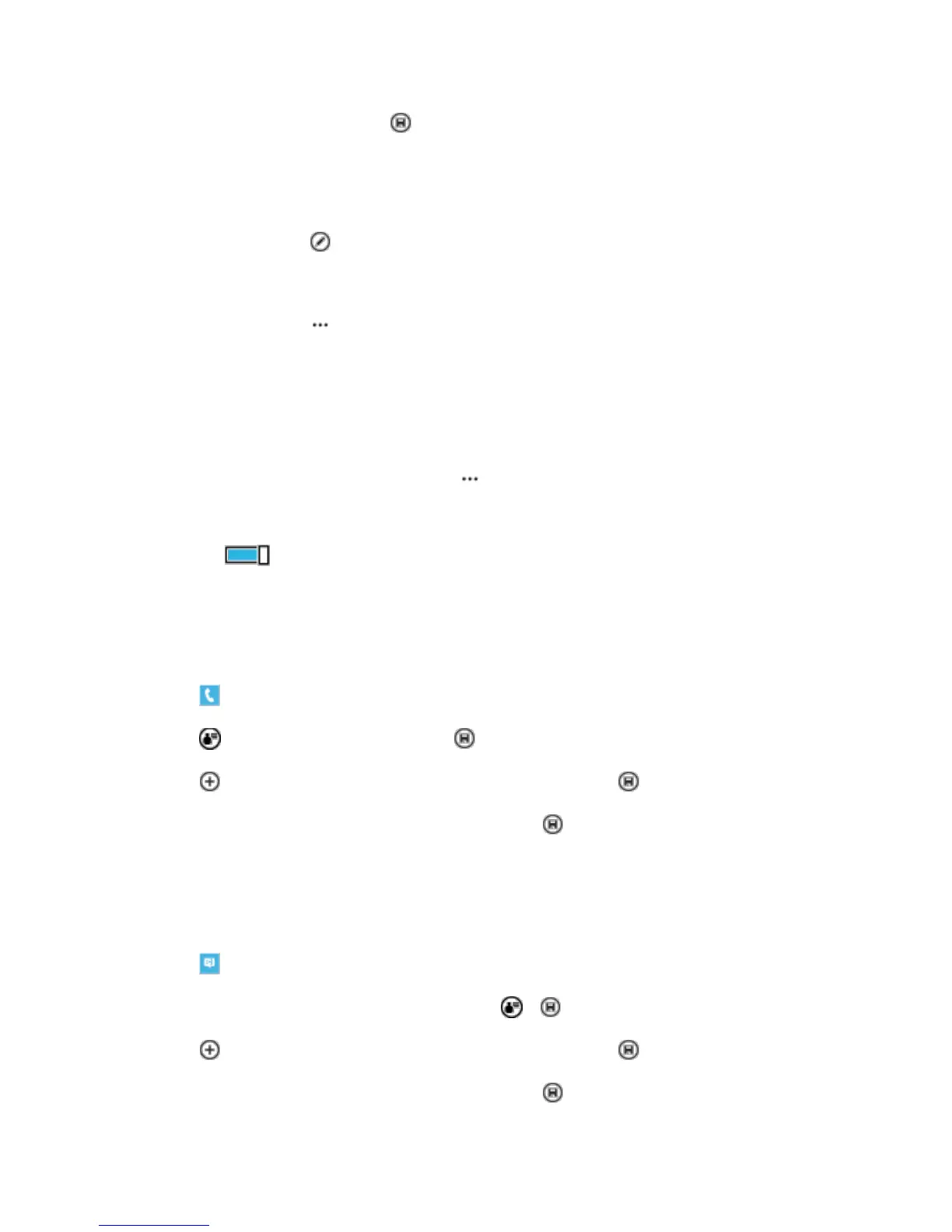Phone App 73
3. Add the contact details, and tap .
Tip: Your contacts are backed up automatically to your Microsoft account.
Edit a contact
■ Tap the contact and , and edit or add details, such as a ringtone or a web address.
Delete a contact
■ Tap the contact and > delete.
Tip: If you want to delete multiple contacts quickly, on your computer, log in to people.live.com with your
Microsoft account, and delete them there.
Filter your contacts list
■ If you don't want contacts from social networking services to show up in your contacts list, you
can filter them out. In the contacts list, tap > settings > filter contacts list and the accounts
you want to show or hide.
Tip: You can also filter out the contacts without phone numbers. Switch Hide contacts without phone
numbers to On .
Save a Number from a Received Call
When you’ve received a call, you can easily save the number if it’s not yet saved in your People hub. You
can save the number in a new or existing contacts list entry.
1. Tap , and swipe to history.
2. Tap next to a phone number, and tap .
3. Tap , edit the phone number and phone number type, and tap .
4. Edit other contact details, including the name, and tap .
Save a Number from a Received Message
When you’ve received a message, you can easily save the number if it’s not yet saved in your People
hub. You can save the number in a new or existing contacts list entry.
1. Tap Messaging.
2. In the conversations list, tap a conversation and > .
3. Tap , edit the phone number and phone number type, and tap .
4. Edit other contact details, including the name, and tap .
