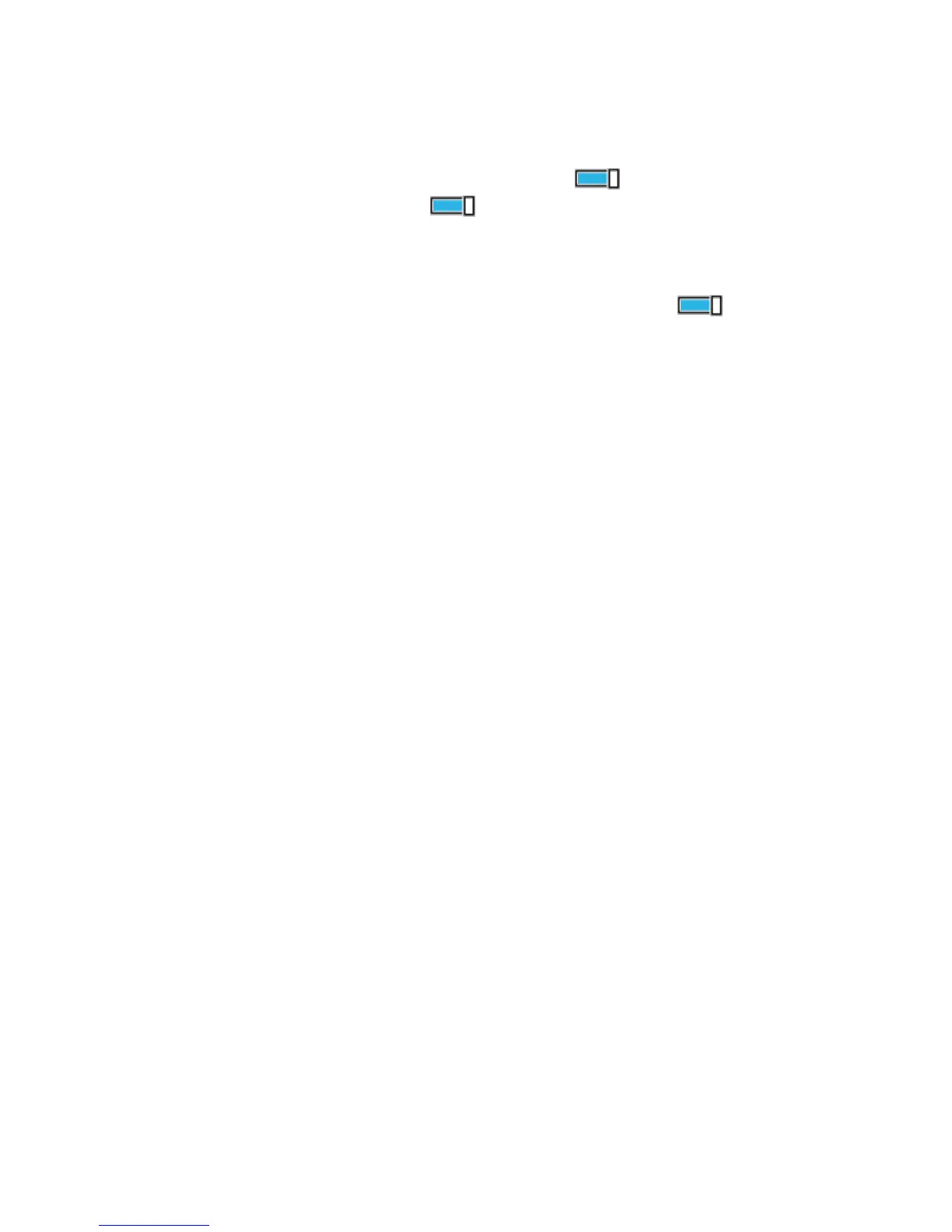Connectivity 132
1. On the start screen, swipe down from the top of the screen, and tap ALL SETTINGS > driving
mode > next.
2. To set the phone to ignore calls, switch Ignore calls to On . To set the phone to ignore text
messages, switch Ignore texts to On .
3. Tap next.
4. To send an automatic text message when someone calls or texts you, explaining why you can't
answer, switch Text replies to calls, Text replies to texts, or both to On . To edit the
message, tap the text box.
5. Tap next > add a device, and tap the Bluetooth device you connect your phone to when driving,
such as a headset.
Driving mode starts automatically when the phone and the added Bluetooth device connect.
Change Your Device Name
You can change your phone's device name to make it easy to identify when connecting to other devices
with Bluetooth.
1. Use a compatible USB cable to connect your phone to a computer running Windows.
2. Find your phone on your computer's Windows Explorer screen.
3. Right-click the Windows Phone icon, and open your phone's properties view.
4. Change the default name to whatever you like. The default name is usually Windows Phone.
Your phone's Bluetooth name is the same as its device name.
