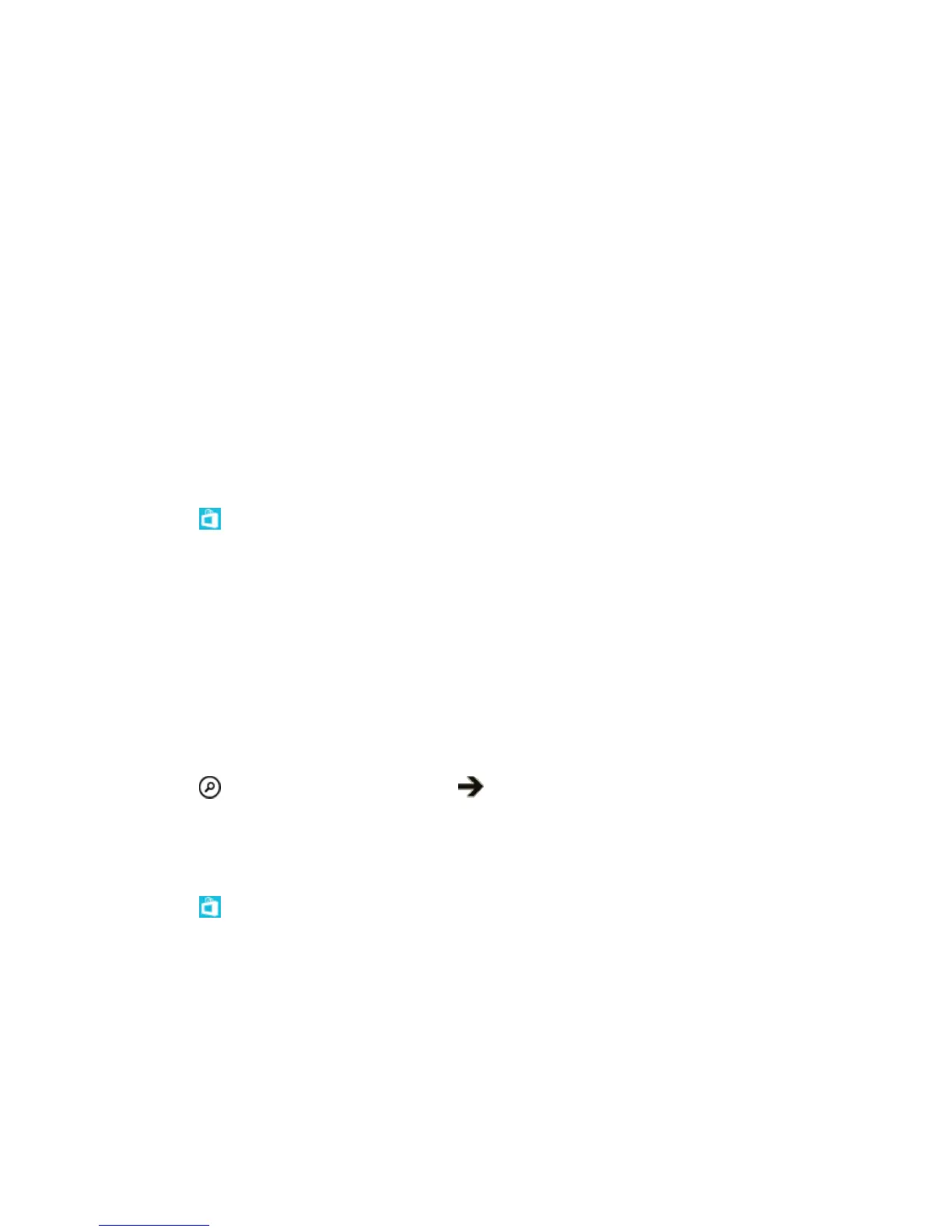Basic Operations 39
The availability of Store and the selection of items available for download depend on your region.
To download from Store, you need to be signed in to your Microsoft account on your phone. When you're
signed in, you are offered content compatible with your phone.
You can search for and download content directly to your phone, or browse Store content on your
computer and send links from there to your phone by text message.
Many items are free of charge; some you need to pay for with your credit card or on your phone bill.
The availability of payment methods depends on your country of residence and your network service
provider.
Using services or downloading content, including free items, may cause the transfer of large amounts of
data, which may result in data costs.
Browse Store
Check out the latest and most downloaded apps, games, and other items recommended for you and your
phone. Browse different categories, or search for specific items.
1. Tap Store.
2. Tap a category on the front page, or swipe left or right to see more categories and items.
3. Tap an item to view its details. When you view an item, related items are also shown.
Tip: Did you find something in Store that you know your friends would be interested in? Tap share to
send them a link.
Tip: Want to get personalized suggestions on which apps and games might interest you? Sign in to your
Microsoft account, and Store suggests a selection of apps for you.
Search Store
■ Tap , write your search words, and tap .
Download an App, Game, or Other Item
Download free apps, games, or other stuff, or buy more content for your phone.
1. Tap Store.
2. Tap an item to view its details.
3. If the item has a price, tap buy, or to try the item for free for a limited time, tap try. If the item is
free, tap install.
The availability of payment methods depends on your country of residence and your network service
provider.
4. If you're not signed in to your Microsoft account, sign in now.
