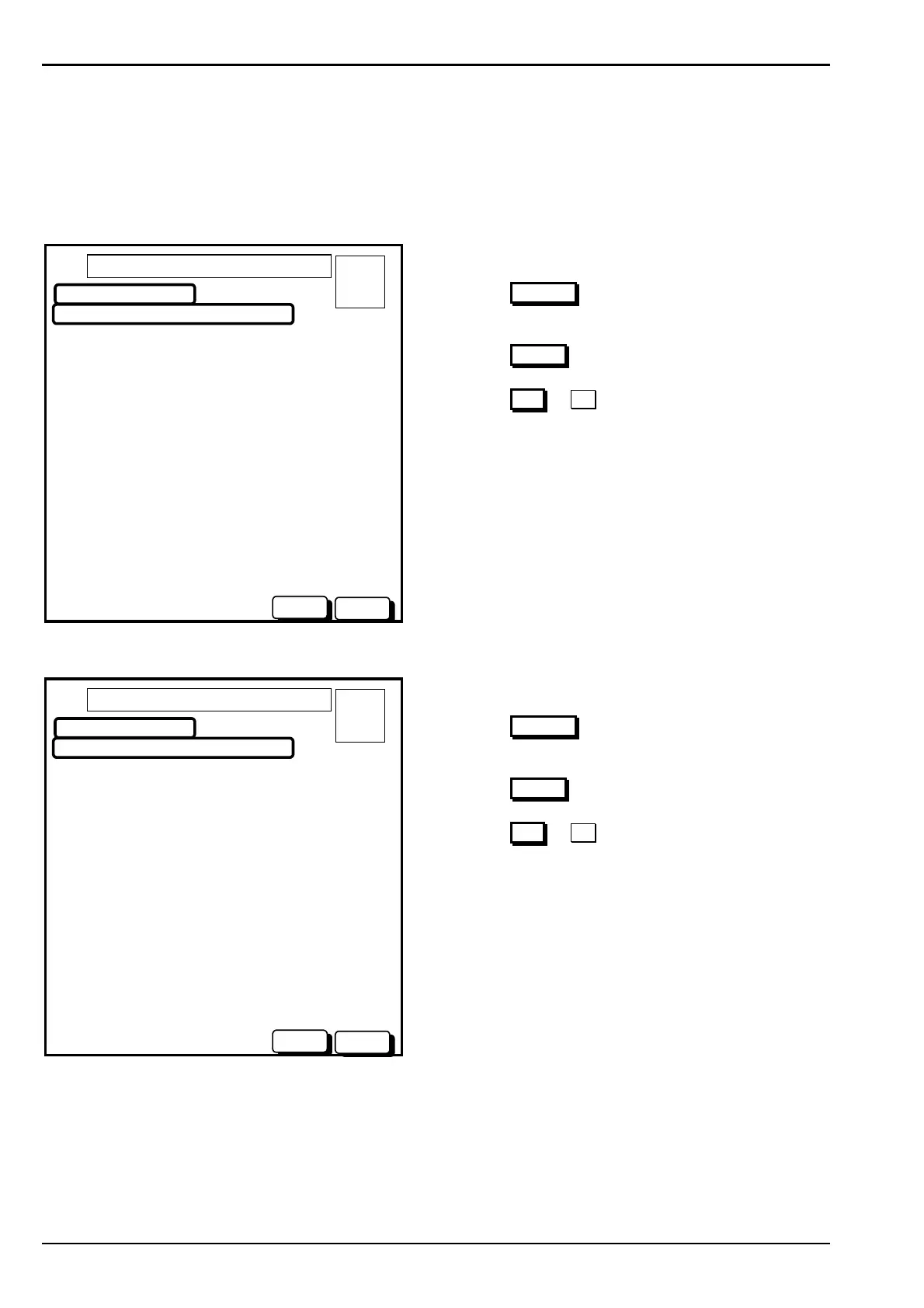Page 32 AFP-2800 - Fire Indicator Panel – Panel Operation
© N
OTIFIER
I
NERTIA
P
TY
L
TD
, 2001
WWW
.
INERTIA
.
COM
.
AU
S
ERVICE
M
ENU
- L
IST
– F
LASH
S
CAN
– M
ODULES
- C
HANGE
This screen will allow you to change FlashScan module information and options on a point by point basis. As
modules can be either inputs or outputs, once the device type has been entered, the screen will change to suit
either an input or output as follows.
Input modules:
SELECTED POINT : L1M1
NAME > BREAK GLASS MAIN FOYER
DEVICE TYPE > FMM-101/MMX-1010 MINI MON
ZONE NO. > 2
ZONE TYPE > MCP
ALARMED? (Y/N) > Y
LATCHED? (Y/N) > Y
TIMED? (Y/N) > N
AVF? (Y/N) > N
FLASHSCAN MENU – PROG
A = 0
F = 0
I = 0
N = 0
01 OCT 1999 14:44:37
BACKSP
ENTER
PLEASE ENTER THE INFORMATION BELOW
Actions:
Press the BACKSP
button to delete an incorrect
character.
Press the ENTER
button to step through options.
Press the YES
or NO buttons when highlighted to
answer Y/N options.
Use external QWERTY keyboard to edit descriptors
and zone types.
The numeric keypad can be used for number entries
only.
When entering device type, an option pick list will
appear at the bottom of the screen.
Refer to appendix for more information on options.
You will be prompted Yes/No to save changes when
finished.
Output modules:
SELECTED POINT : L1M10
NAME > EWIS OUTPUT #1
DEVICE TYPE > FRM-1/CMX-2 RELAY O/P
FLASHSCAN MENU – PROG
A = 0
F = 0
I = 0
N = 0
01 OCT 1999 14:44:37
BACKSP
ENTER
PLEASE ENTER THE INFORMATION BELOW
Actions:
Press the BACKSP
button to delete an incorrect
character.
Press the ENTER
button to step through options.
Press the YES
or NO buttons when highlighted to
answer Y/N options.
Use external QWERTY keyboard to edit descriptors
and zone types.
The numeric keypad can be used for number entries
only.
When entering device type, an option list will appear at
the bottom of the screen.
Refer to appendix for more information on options.
You will be prompted Yes/No to save changes when
finished.
Once the output module name and type has been saved, you will then be transferred to the script entry screen and
be prompted to enter a script for the output. Please refer to page 65 for more information on entering scripts.
www.PDF-Zoo.com
