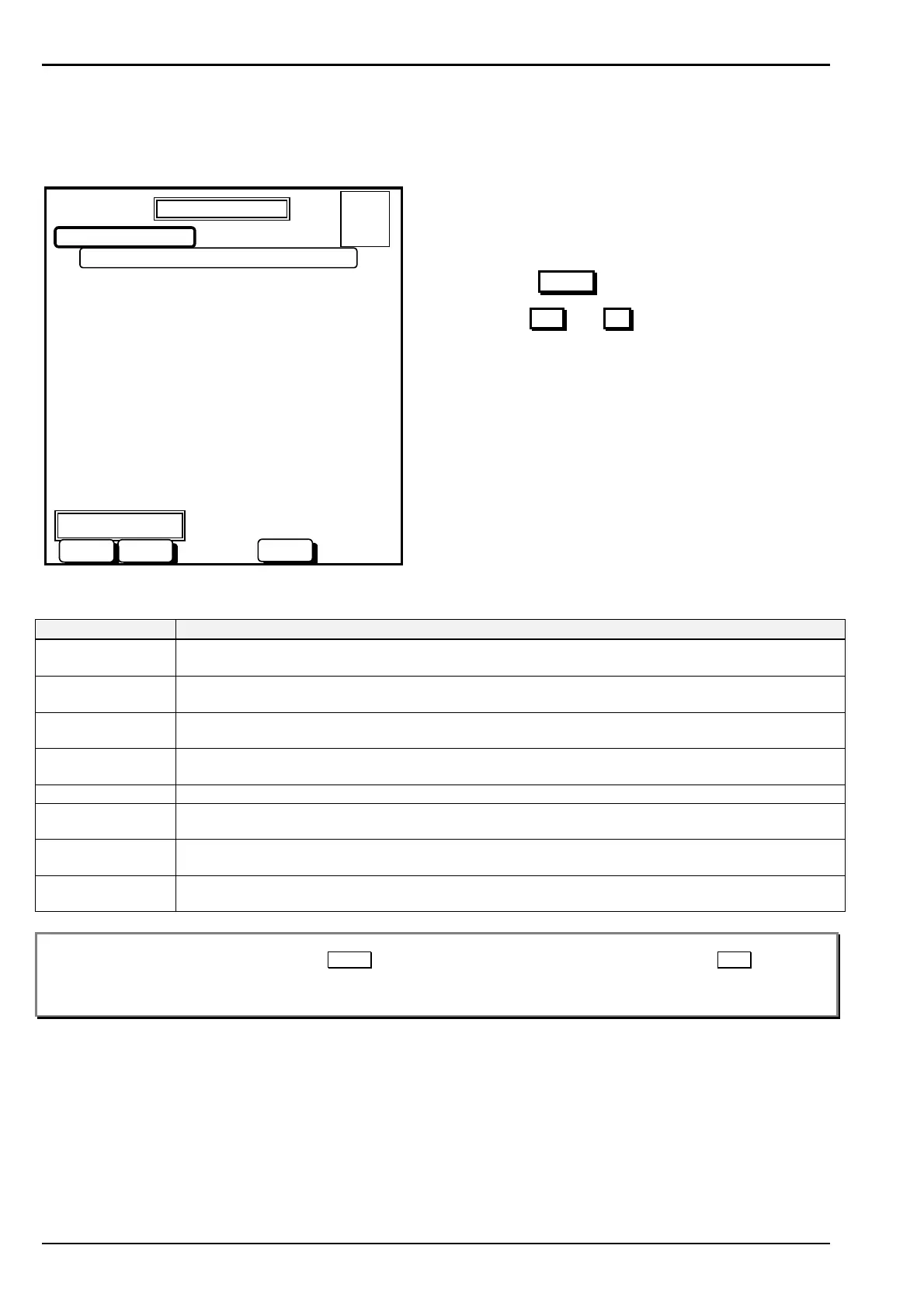Page 42 AFP-2800 - Fire Indicator Panel – Panel Operation
© N
OTIFIER
I
NERTIA
P
TY
L
TD
, 2001
WWW
.
INERTIA
.
COM
.
AU
S
SS
S
ERVICE
ERVICE ERVICE
ERVICE
M
MM
M
ENU
ENU ENU
ENU
– C
– C– C
– C
ONFIG
ONFIG ONFIG
ONFIG
– C
– C– C
– C
HANGE
HANGE HANGE
HANGE
- AZF
- AZF- AZF
- AZF
Once you have selected the AZF you wish to change you will be in the “Modify Point” screen as follows:
SELECTED POINT: 1.1.Z1
NAME. >
ZONE NO. >
ZONE TYPE >
ALARMED? (Y/N)
LATCHED? (Y/N)
AVF? (Y/N)
TIMED? (Y/N)
EOL >
MODIFY POINT
01 OCT 1999 14:44:37
ENTER
PLEASE ENTER THE INFORMATION BELOW:
Use arrows to move
around. INS,DEL to edit
lines. ENTER accept
line and/or Skip to
next item ESC to leave
this screen
Overwrite mode
A = 0
F = 0
I = 0
N = 1
NOYES
Actions:
• Use the external QWERTY keyboard to enter
descriptors
• Press the ENTER
button to move to the next line
• Use soft YES
and NO buttons as appropriate.
• Once all entries have been complete you will be
prompted to save changes (Yes/No). If you select
no, changes to the point will be ignored.
The following data may be entered:
Item Description
NAME This is the descriptor for the AZF e.g. “LIFT MOTOR ROOM L16”. Up to 28 characters are
allowed.
ZONE NUMBER This is the Zone number assignment of the AZF. One AZF per Zone. Allowed Zone numbers
are 1 to 36863.
ZONE TYPE Type of zone: e.g. FIRE, HEAT, SMOKE, FLAME, FSW, MCP, VMD, PSW, SPR. This
information is purely for display purposes when in Firefighters display mode.
ALARMED (Y/N) Determines if the AZF is to be a full alarm point or a non-alarm input used for logic purposes
only.
LATCHED (Y/N) Determines if the AZF is to be latching or non-latching type.
AVF (Y/N) Determines if the AZF is to utilise the Alarm Verification Facility. (See Appendix for explanation
of AVF)
TIMED (Y/N) Determines if the AZF is to be a time controlled input for use with Duct Probe detectors. Refer
Appendix for additional details).
EOL Res. For PAZM8 only, determines end of line resistor value for the AZF. Default value is 4700
Ohms. See Appendix for more details)
Note: If the Selected Point already has data, the existing data will be displayed. This data may be modified by overwriting, or
can be confirmed by just pressing the ENTER button for the field (using the soft or hard buttons, or the Enter on the
keyboard).
Overwrite/Insert mode can be toggled by pressing the Insert key on the remote keyboard.
www.PDF-Zoo.com
