
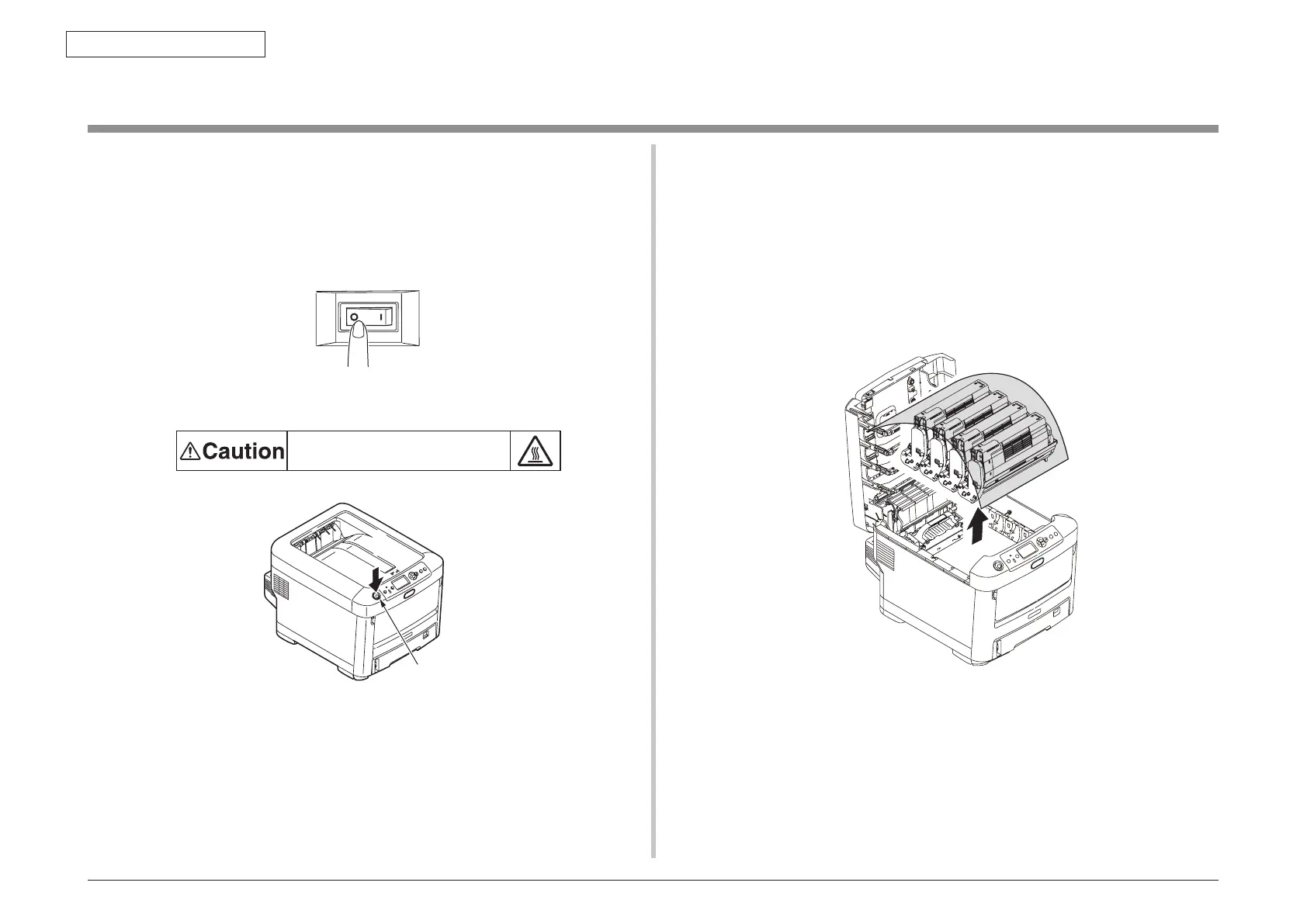
Do you have a question about the Oki C711 and is the answer not in the manual?
| Print Technology | LED |
|---|---|
| Connectivity | USB, Ethernet |
| Memory | 256 MB (max 768 MB) |
| Printer Type | Workgroup Printer |
| Media Sizes | A4, A5, B5, Legal, Letter, Executive |
| Operating System Compatibility | Windows, Linux, Mac OS |
| Resolution | 1200 x 600 dpi |
Overview of printer components and their connections.
Details the physical parts and layout of the printer assembly.
Lists and illustrates optional components that can be added to the printer.
Provides detailed technical specifications including dimensions, speed, and power.
Details the specifications for various interface types like USB, network, and parallel.
Describes the fundamental electrophotographic printing process steps.
Outlines the paper path and workflow for printing operations.
Crucial safety guidelines and precautions for installation and handling.
Instructions for safely unpacking the printer unit.
Guidelines for printer placement, environment, and ventilation.
Lists all included equipment and accessories provided with the printer.
Step-by-step instructions for assembling the printer and its parts.
Essential safety and preparation steps before performing component replacement.
Detailed procedures for removing and replacing various printer components.
Procedure for replacing the belt unit.
Procedure for replacing the fuser unit.
Procedure for replacing the main control board.
Replacement steps for power supply and fan components.
Procedure for replacing the feed roller.
Details lubrication points and types for maintenance.
Access and functions for advanced system maintenance.
Utilities for printer adjustments and settings.
Overview of various diagnostic and maintenance functions.
Procedures for running self-diagnostic tests.
General cleaning instructions for the printer's interior and exterior.
Specific instructions for cleaning the LED print head array.
Procedure for cleaning paper feed and separation rollers.
Preparatory steps before attempting repairs.
Checks to perform before troubleshooting.
Safety and handling precautions during troubleshooting.
Steps to prepare for troubleshooting.
Detailed troubleshooting steps based on error messages.
List of panel messages and their troubleshooting steps.
Diagnosing and fixing print quality issues.
Steps to resolve network connectivity and printing problems.
Electrical resistance values for component testing.
Diagrams showing the location of components on PCBs.