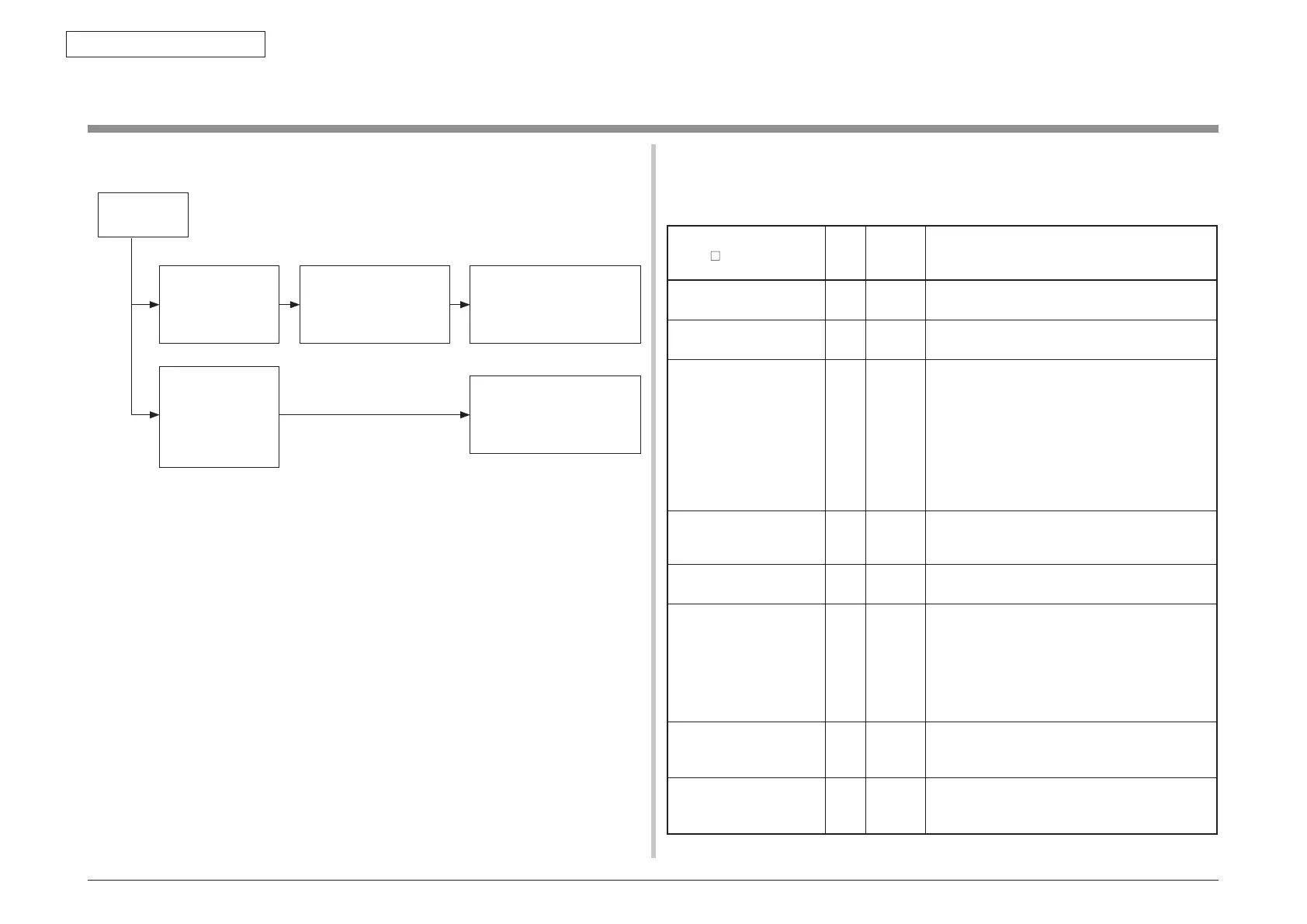44205401TH Rev.1
129 /
Oki Data CONFIDENTIAL
7. Troubleshooting and repair procedure
7.5 Troubleshooting method
When a trouble occurs in this printer, perform troubleshooting by following the steps
described below.
7.5.1 LCD message list
Initializing
Panel display
(The mark indicates no
message in the upper row.)
ON
LINE
lamp
Inspection
lamp
Details
PLEASE WAIT Off Off It is displayed until the RAM expansion of the CU
program is in progress.
Initializing Off Off Indicates initialization of the controller side is in
progress.
EEPROM Reset Off Off Indicates the controller side EEPROM is reset. The
conditions for resetting the EEPROM are shown
below.
•
CU ROM is changed (Unmatch of the CU F/W
v
ersion is detected.)
• Destination is changed.
• F
orced initialization of EEPROM (System
Maintenance Menu)
• Setting OEM by the PJL command.
RAM Chec
k
****************
Off Off Indicates that RAM check is in progress.
Percentage of the checked capacity against the
total capacity is shown in the second line.
Wait a Moment
Network Initializing
Off Off Indicates the network initialization is in progress.
Flash Memory Format Off Off Indicates that the flash memory formatting is in
progress. If a resident/option flash memory that
is not formatted yet is detected, it is displayed
when the menu item [Format Flash ROM] is
selected from [Maintenance Menu] of the System
Maintenance Menu. Because the above menu item
is internally use only and is not disclosed to user,
this status does not occur in the user environment.
Checking File System Off Off Displays that SD Card file system is being checked.
Process Check of File System is valid to start from
"Storage Setup"-"Check File System" of Boot Menu.
Erasing SD Card Off Off Indicates that the SD Card is being erased.
Erase process of the SD Card is valid to start from
"Storage Setup"-"Erase SD Card" of Boot Menu.
Trouble occurs
The trouble that is
displayed by the
LCD message.
Use the "LCD message
list" and perform
troubleshooting. (Refer
to 7.5.1.)
Perform more detailed
troubleshooting using the
Troubleshooting Flow. (Refer
to 7.5.2.)
Abnormal printed
image (and the
trouble that is not
displayed by the
LCD messages.)
Perform more detailed
troubleshooting using the
Troubleshooting Flow. (Refer
to 7.5.3.)