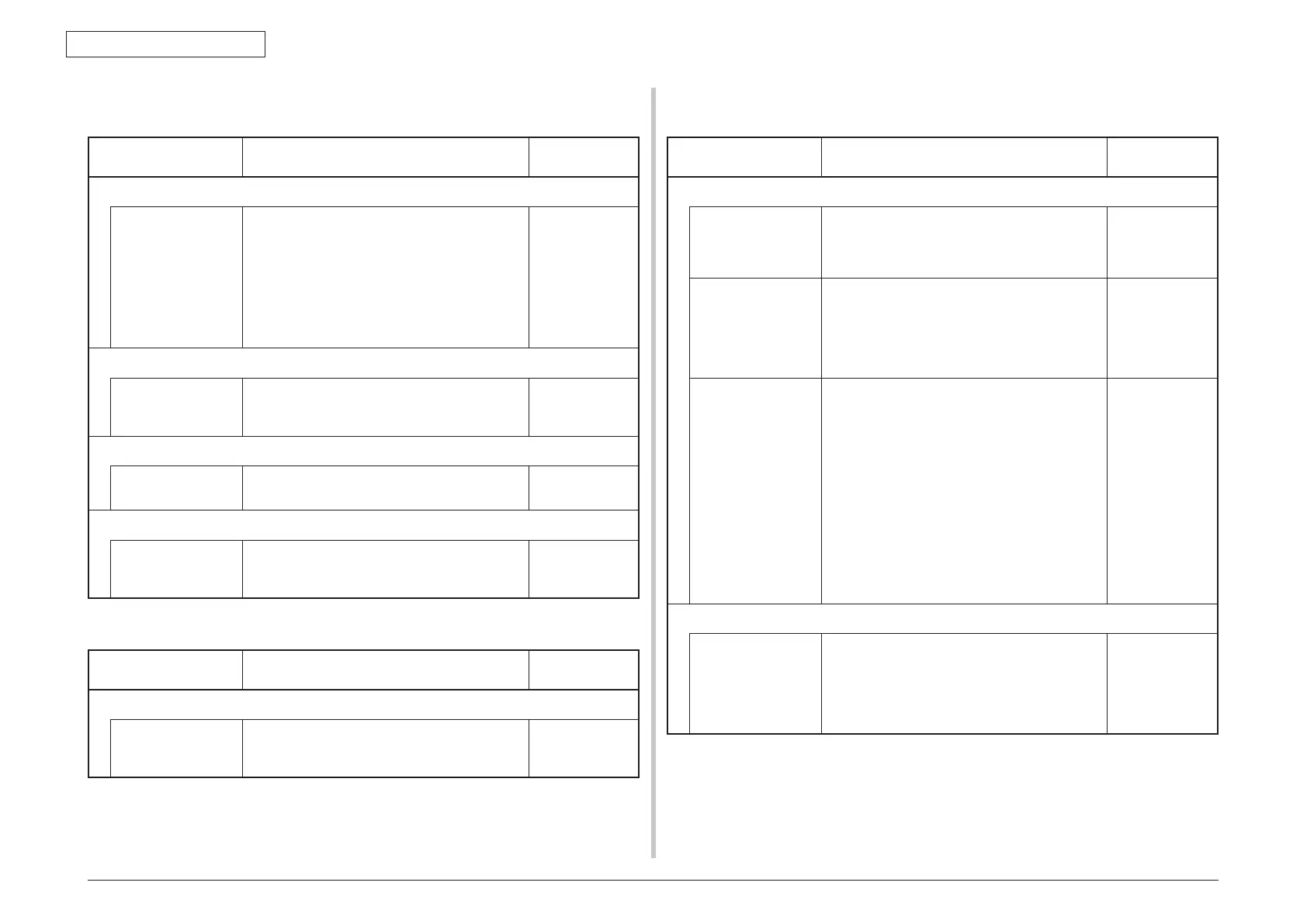44205401TH Rev.1
187 /
Oki Data CONFIDENTIAL
7. Troubleshooting and repair procedure
7.5.3.(6) Heavy color registration error
(6-1) Display of the message "Color adjustment is in progress" appears only short time.
Check item Check work
Action to be taken
at NG
(6-1-1) Result of color registration error correction
Color registration
error correction
time (If a printer is
normal, it is approx.
40 seconds.)
Use the self-diagnostic mode and execute the
REG ADJUST
TEST. Check the result. Error
is issued but is not displayed on the ON LINE
display.
Replace the
sensor that
causes the error.
Clean the sensor
to remove stain.
Replace the
shutter. Replace
the CU/PU
board.
(6-1-2) Toner
Remaining amount
of toner
Chec
k if the message "Prepare toner
replacement." or "Replace the toner." appears or
not.
Replace toner
car
tridge with
new one.
(6-1-3) Color registration error detection sensor
Sensor is dirty Is toner or paper dust attached to the sensor? C
le
an the sensor
to remove stain
(6-1-4) Color registration error detection sensor shutter
Shutter operation is
faulty
Check the shutter operation by the self-
diagnostic mode
Replace the
shutter or tune
the mechanism
(6-2) Though REG ADJUST TEST of engine maintenance function is ok, color blur occurs
Check item Check work
Action to be taken
at NG
(6-2-1) Paper feed system
Paper feed system
of the paper running
path
Check if any obstacle exists in the paper feeding
path, that hampers smooth paper run.
Remove the
obstacle
7.5.3.(7) Entirely black print
(7-1) All black print over entire page
Check item Check work
Action to be taken
at NG
(7-1-1) High voltage contacting condition
CH terminal Check that the terminal coming from the printer
body contacts with the high voltage terminal that
is located on the left side of the ID unit when
viewed from the top by visual inspection.
Replace the
terminal of
printer side.
CH terminal Chec
k that the high voltage terminal keeps the
normal contacting condition on the high voltage
board. Open the left cover and remove the high
voltage board. Then, check that the terminal
is not installed in the abnormal installation
condition.
Correct the
installation
condition of
the terminal
to the normal
condition.
ID unit terminal Check that the high voltage terminal of the ID
unit is contacting with the Contact Assembly
normally by visual inspection. (Refer to Figure
7-3.)
Replace the ID
unit or replace
the high voltage
board or correct
the high voltage
terminal.
If any attempt
of using new ID
unit as a trial
is going to be
made, be sure to
use the System
Maintenance
Menu FUSE
KEEP MODE.
(7-1-2) High voltage output condition
CH output If high voltage probe is available as a
maintenance tool, open the left cover, and check
the CH output with the high voltage probe from
the soldering side of the high voltage board.
(The high voltage probe is not an ordinary
maintenance tool.)
Replace the high
voltage board.