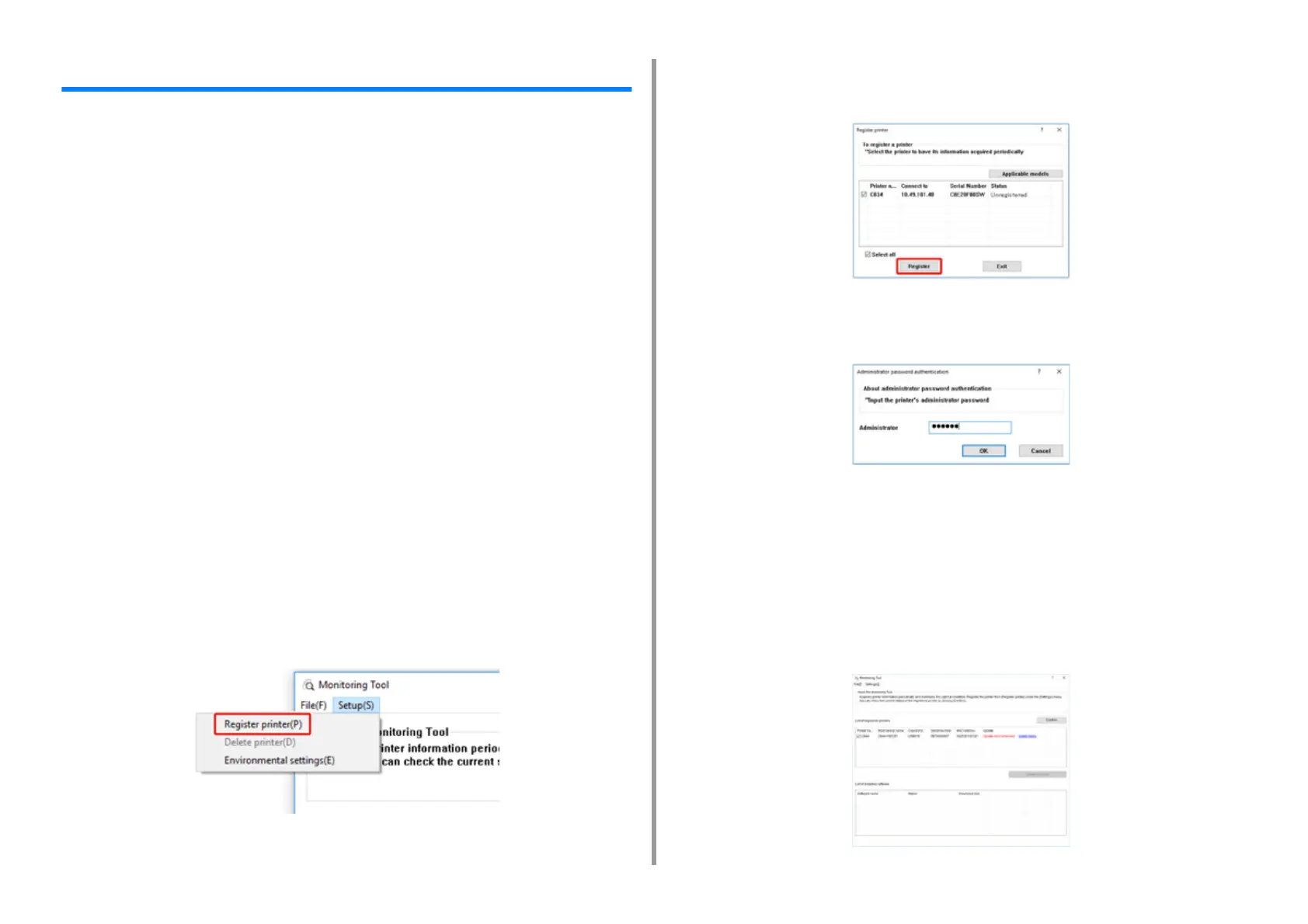- 156 -
7. Maintenance
Updating the Firmware
Update the printer firmware (device control program) to the latest version.
A computer connected to the Internet is required.
For Windows users, use Monitoring Tool.
For Mac OS, visit the web site.
For Windows
• The flow of updating firmware
1
In order to update the firmware, install [Monitoring Tool] to the computer.
If you select [Recommended Install] when installing the printer driver, Monitoring Tool is
automatically installed.
2
Register the printer to [Monitoring Tool].
Only C824, and C844 can be registered.
Now the firmware is ready to update.
When a printer with updatable firmware is detected, [Monitoring Tool] is displayed on the
computer. Update the firmware.
• Register the printer to the Monitoring Tool
1
Select [Start] > [Okidata] > [Monitoring Tool].
2
Select [Register printer] from the [Setup] menu.
3
Registrable printers are displayed on the [Register printer] screen.
Check the printers that you want to register and click [Register].
4
Enter the administrator password of the printer on the [Administrator password
authentication] screen, click [OK].
5
Make sure that the checked printer is displayed on the [Monitoring Tool]
screen, and finish [Monitoring Tool].
• Updating the Firmware
1
[Monitoring Tool] checks the printer condition regularly, and displays the
following screens.