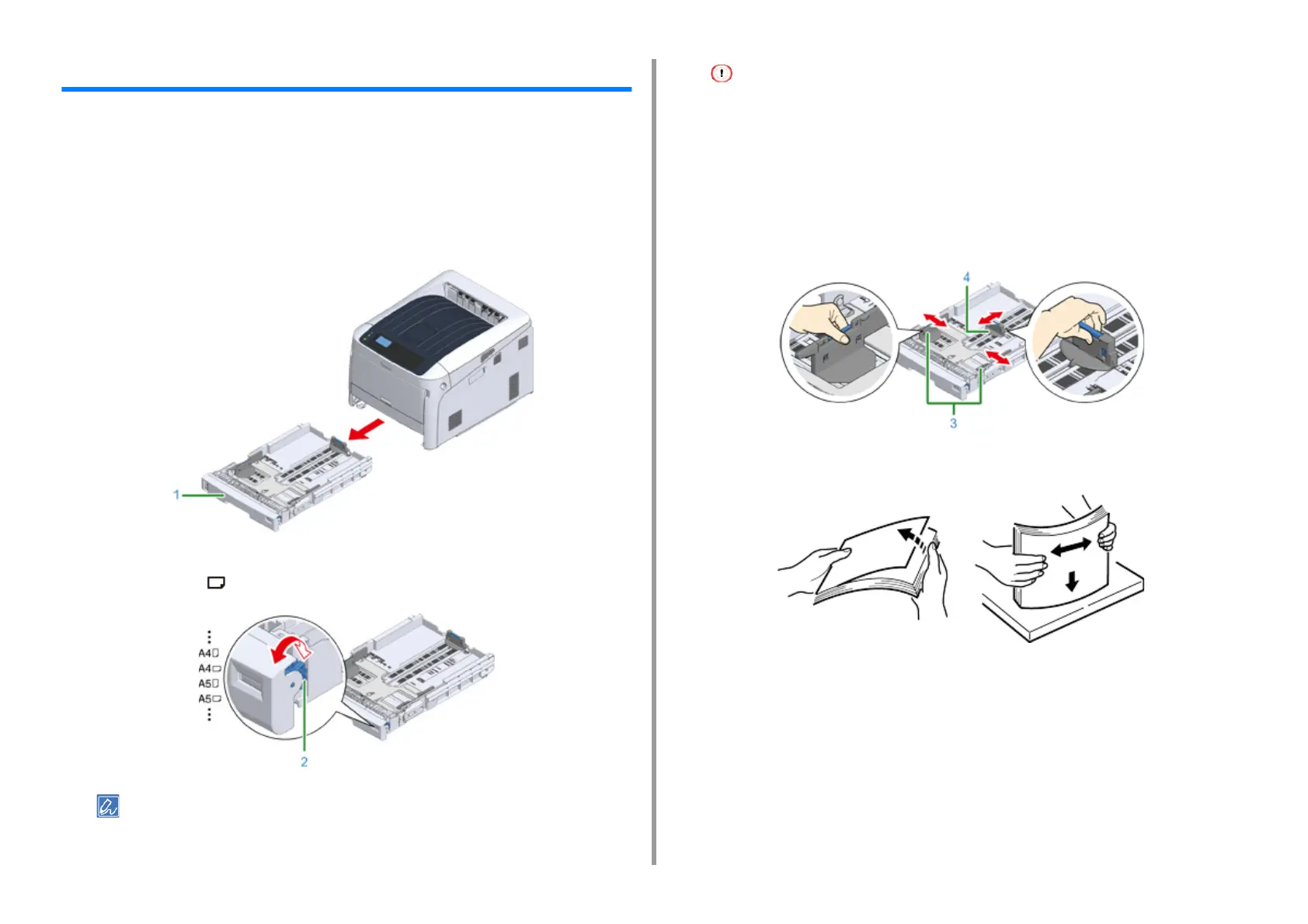- 56 -
4. Print
How to Print from the Tray
This section explains how to load paper in tray and print from tray.
Regarding media flexibility, please refer to "
Supported Paper", "Paper Loaded on the Tray".
This procedure explains to load paper in tray 1. The same procedure is applied to tray 2/3/4/
5 (optional).
1
Pull out the paper cassette (1).
2
Set the paper size dial (2) to match the size of the paper to be loaded.
Set the dial to [A4 ] when loading A4 size paper in horizontal orientation.
• If the size of paper cannot be found in items of the dial, set "Other".
• Make sure to match the size of paper and that on the paper size dial. Otherwise, paper size error occurs and
printing cannot be done.
• For size of paper which can be loaded either horizontal or vertical such as A4, please be careful of the direction.
• The paper size, paper type, and paper thickness of the tray are sometimes displayed on the panel. You can
change the setting to hide the screen. To hide this screen, select [Admin Setup] > [Panel Setup] > [Paper setup
when paper exchange] and set it to [Off].
3
Pinch the blue parts of the paper guide (3) and paper stopper (4) and slide
them according to the size of paper you set.
4
Fan a stack of paper well, and then align the edges of the paper.
5
Load paper with the print side face down.