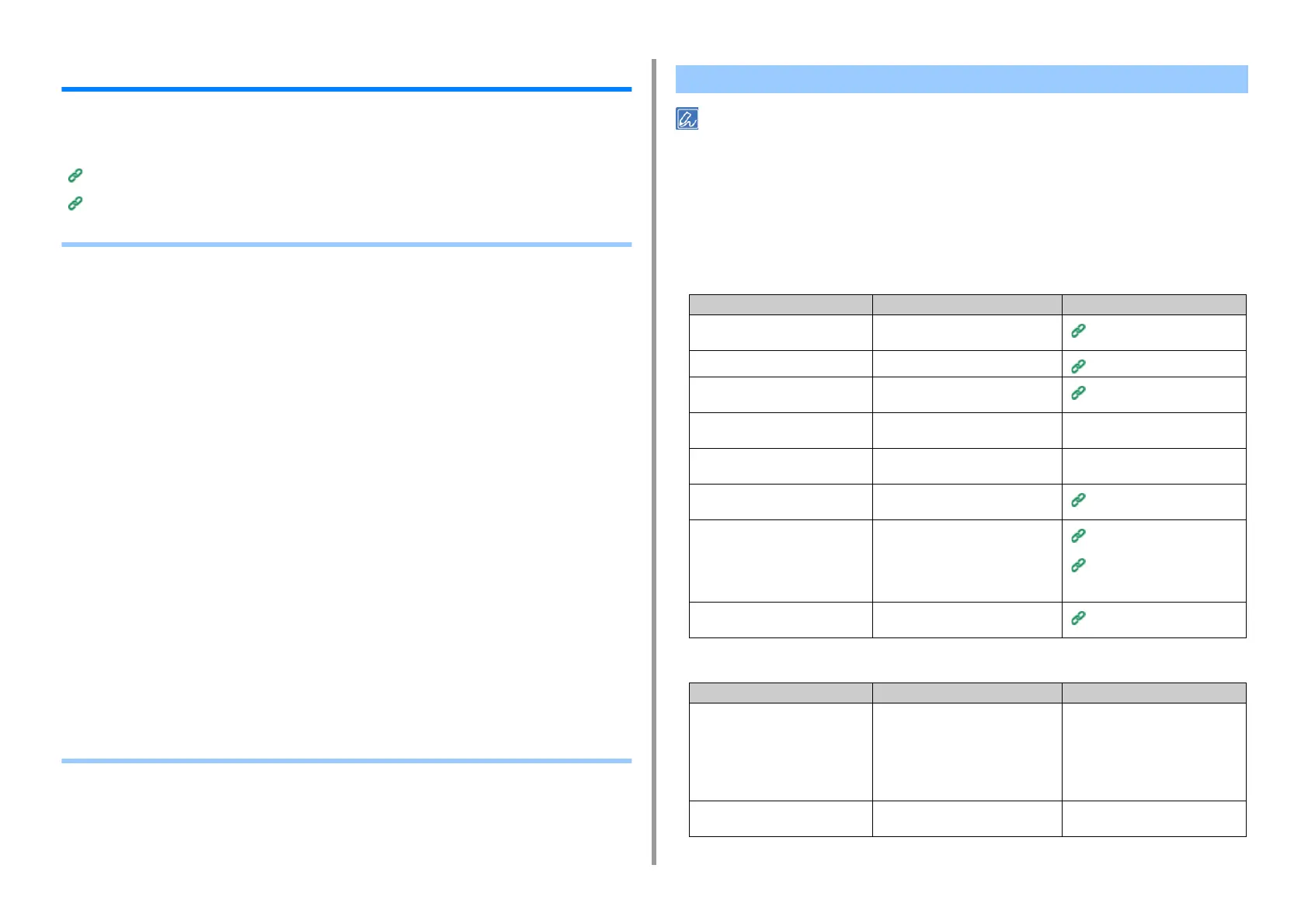- 97 -
6. Troubleshooting
Other Issues
This section explains the issues you may encounter while operating your printer and how to
solve them. See the corresponding items for Monitoring Tool, Mobile Print, AirPrint, Google
Cloud Print, and troubles related to the NFC.
Monitoring Tool (Advanced Manual)
Mobile Device Problems (Advanced Manual)
• Unable to Print from a Computer
• Unable to Install a Printer Driver Successfully
• Image Quality Issues
• Vertical White Lines Appear
• Printed Images are Fading Vertically
• Printed Images are Light
• White Spots and Lines Appear
• Dew Condensation Appears on Printed Paper
• Vertical Lines Appear
• Horizontal Lines and Spots Appear Periodically
• White Area on Paper is Lightly Stained
• The Periphery of Characters is Smudged
• The Entire Paper Area is Lightly Stained When Printing on Envelopes or Coated Paper
• Toner Comes Off When Printed Paper is Rubbed
• Uneven Gloss
• Black or White Dots Appear
• Dirt is Printed
• The Entire Page is Printed Black
• Nothing is Printed
• White Patches Appear
• Color of the printed image is not what you expect
• Feeding Issues
• Problems on the Machine
• Check the following explanations, smartphone app and "FAQ" in the web site.
• If you cannot solve a problem with the following solutions, contact your dealer.
• For problems caused by an application, contact the manufacturer of the application.
General Causes
• Common to Windows and Mac
• For Windows
Unable to Print from a Computer
Cause Solution Reference
The machine is in Sleep mode. Press the «POWER SAVE» button to
enter standby status.
Energy Saving Function
The machine is turned off. Turn on the machine.
Turning On the Power
A LAN cable or USB cable is
unplugged.
Check that the cable is plugged into
the machine and computer properly.
Connecting to a Computer
There may be a problem with a
cable.
Replace the cable with a new cable. -
The machine is offline. Press the «ONLINE» button on the
operator panel.
-
An error message is displayed on the
display screen.
Check the error messages displayed
on the display screen.
Error Messages
The interface setting is disabled. Check the interface setting on the
display screen to make sure that there
is a consistency with the machine's
settings and the network connection
environment.
Connecting to a Computer
Connecting to a Wireless LAN
There is a problem with the print
function.
Check if the menu map can be
printed.
Test Printing from the Printer
Cause Solution Reference
The machine is not set as the default
printer.
Set the machine as the default printer.
Right-click the printer icon to open
"Printer folder", and then select [Set
as Default Printer].
For Windows 10 users, uncheck "Let
Windows manage my default printer".
-
The output port of the printer driver is
incorrect.
Select the output port for connecting
the machine.
-