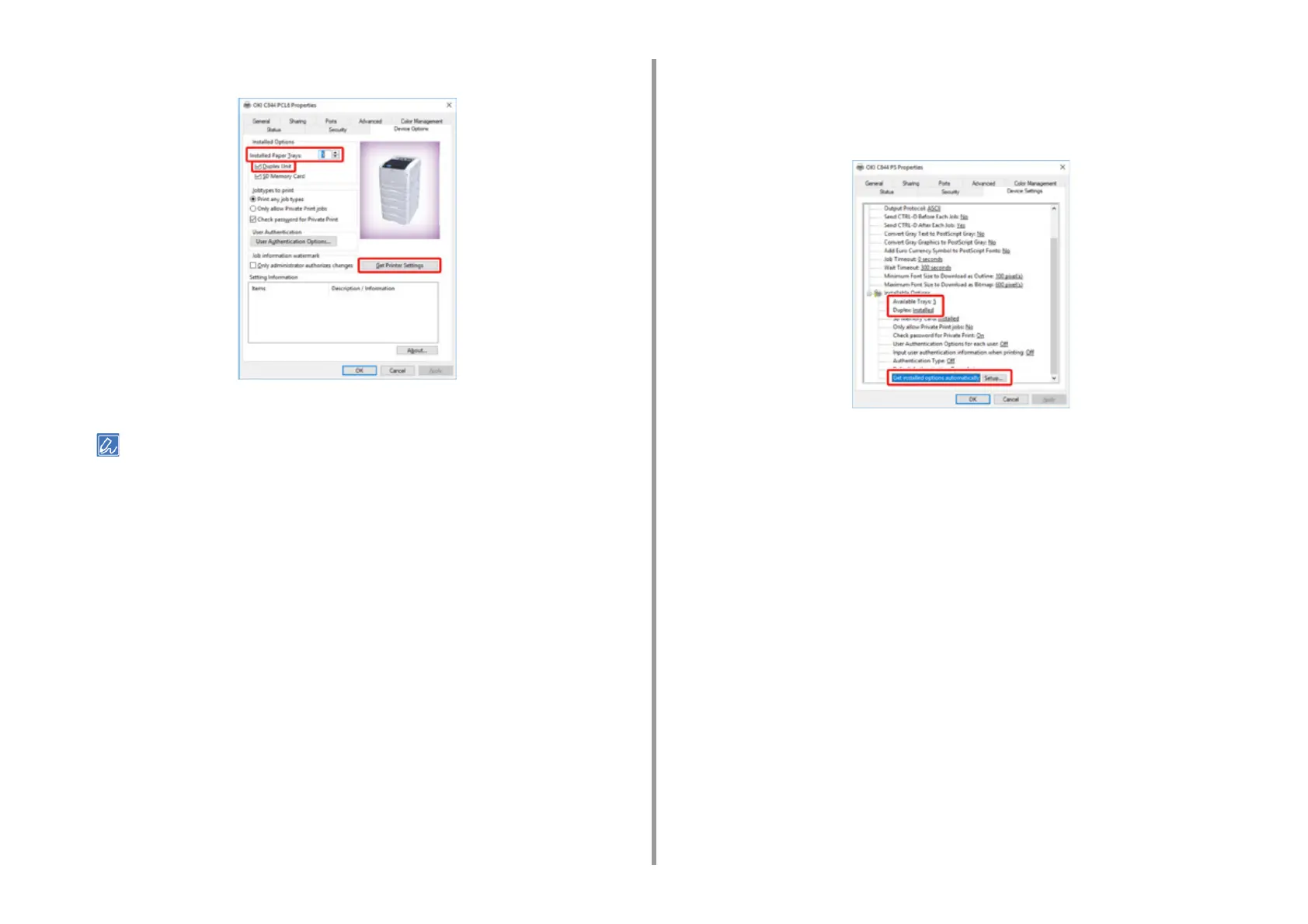- 174 -
8. Appendix
If the Duplex Unit is installed, check [Duplex Unit] check box.
5
Click [OK].
• If a TCP/IP network connection is used, click [Get Printer Settings] to set the driver automatically.
• For Windows PS Printer Driver
1
Open the "Printer folder".
2
Right-click [OKI C844 PS], and then select [Printer properties].
3
Select the [Device Settings] tab.
4
For network connection, select [Get installed options automatically] for
[Installable Options], and then click [Setup].
For USB connection, select the total number of trays for [Available Trays] in [Installable
Options].
5
Click [OK].
• For Mac OS Printer Driver
1
Select [System Preferences] from the Apple menu.
2
Click [Printers & Scanners].
3
Select the machine, and then click [Options & Supplies].
4
Select the [Options] tab.