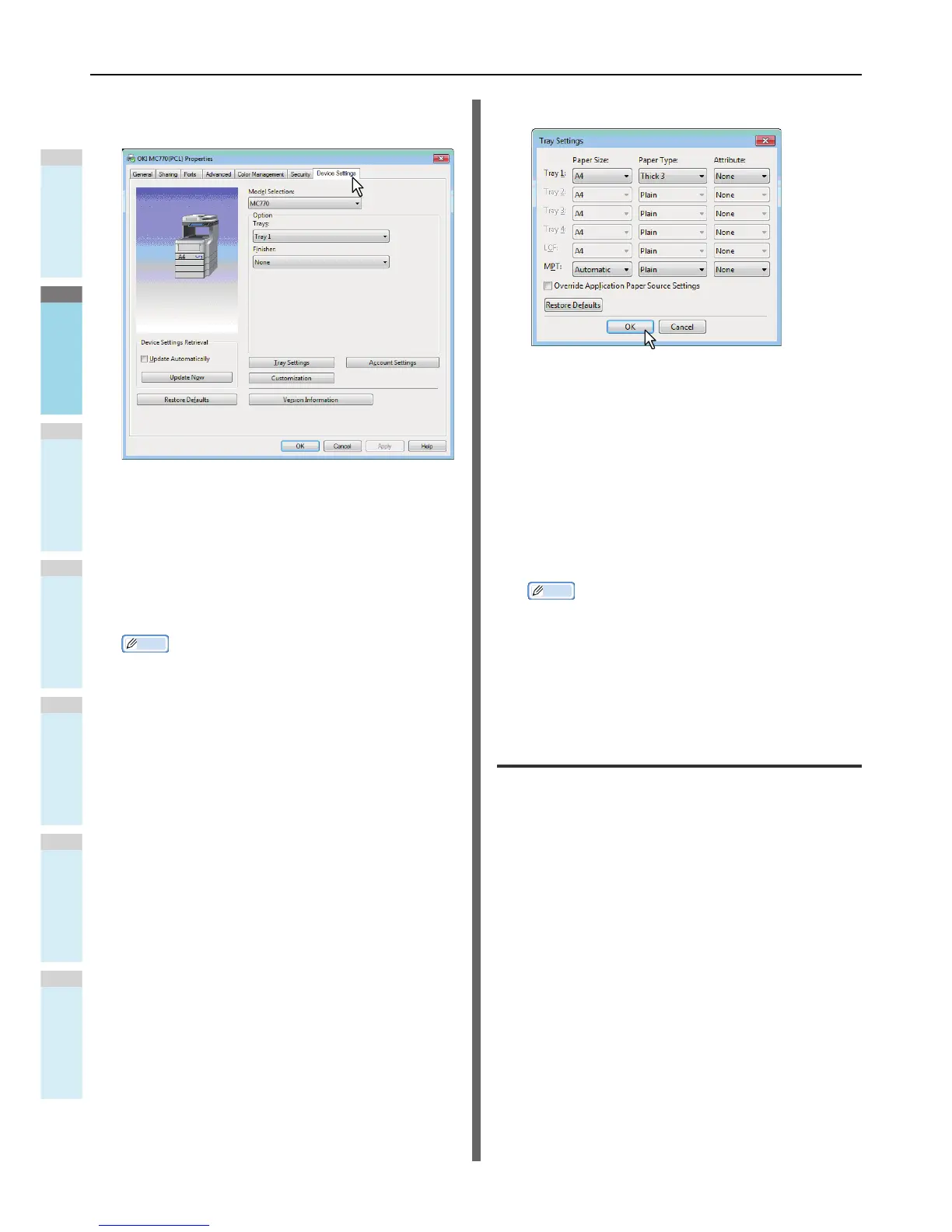3
Display the [Device Settings] tab menu, and
set the following options.
Model Selection — This sets the model type. The setup
items of the printer driver are changed according to the
model selected.
Option — This option sets whether the following optional
devices are installed.
• Trays — This sets whether or not the Paper Feed Unit
is installed.
• Finisher — This sets whether or not the Inner Finisher
is installed.
Memo
• Setup items differ depending on the model and the
option configuration.
• For more information about each item, see the
descriptions about the [Device Settings] tab.
Advanced Guide
4
Click [Tray Settings].
The [Tray Settings] dialog box appears.
5
Set the following options and click [OK].
Tray 1 — Select the size and type of paper that is loaded
in the 1st tray.
Tray 2 — Select the size and type of paper that is loaded
in the 2nd tray.
Tray 3 — Select the size and type of paper that is loaded
in the 3rd tray.
Tray 4 — Select the size and type of paper that is loaded
in the 4th tray.
MPT — Select the type of paper that is loaded in the
Multi-Purpose Tray (MPT).
Override Application Paper Source Settings — Select
this check box to use the paper source setting in the
printer driver rather than the application setting.
Memo
• Setup items differ depending on the model and the
option configuration.
• For more information about each item, see the
descriptions about the Tray Settings.
Advanced Guide
6
Click [Apply] or [OK] to save settings.
Setting the department code
When this equipment is managed by department codes, you
have to enter yours on the printer driver.
This allows a network administrator to check the number of
copies printed by specific department members. Also users
can check who submitted the print jobs, by touch panel display
and monitoring tools.
Please ask your administrator whether you should enter the
Department Code.
