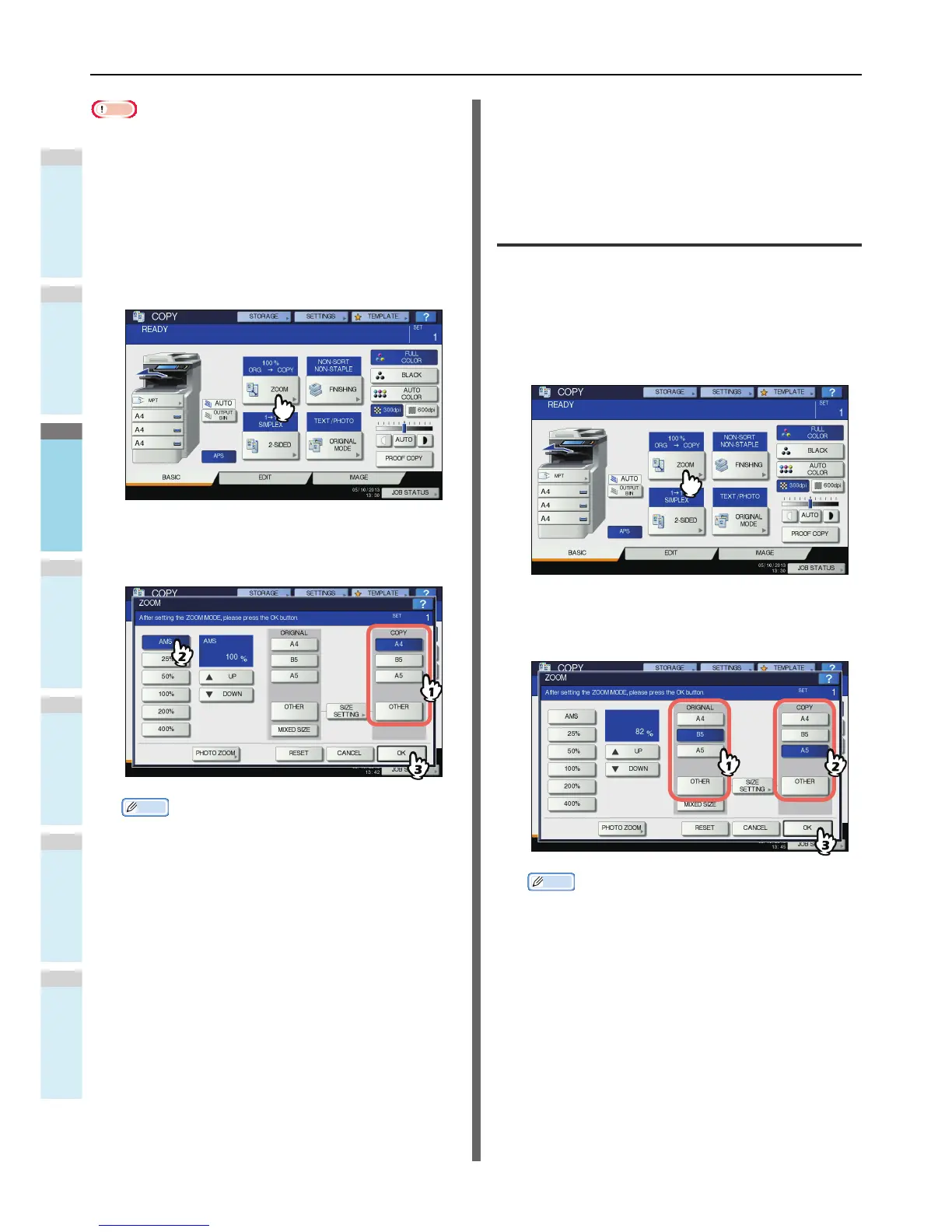Note
• This function does not work properly for the originals noted
below. Select other methods when copying them.
• Highly transparent originals (e.g. OHP film, tracing paper)
• Totally dark originals or ones with dark borders
• Non-standard size originals (e.g. newspapers, magazines)
1
Place paper in the tray(s).
2
Press [ZOOM] on the touch panel.
3
Select the desired paper size, press [AMS]
and then [OK].
Memo
• If you want to select a paper size other than the
following, you need to register the size as “OTHER”.
Once you register this size, it will be specified every
time you press [OTHER] on the touch panel.
North America: LG, LT,ST
Other than North America: A4, B5
For how to register, see the following page:
P.49 "Registering paper sizes to “OTHER” size"
• Paper sizes can also be registered by pressing the
desired tray button of the equipment status indication
area on the BASIC menu.
4
Place the original(s).
If the original is placed on the original glass, the
reproduction ratio is set when the original is placed. If the
original is placed on the RADF, the reproduction ratio is
set when the original is scanned.
5
Select other copy modes as required, and
then press the [START] button on the
control panel.
Specifying both the original size and the
copy paper size separately
1
Place paper in the tray(s).
2
Place the original(s).
3
Press [ZOOM] on the touch panel.
4
Select the desired sizes for the original and
copy paper, and then press [OK].
Memo
• If you want to select a size other than the following for
the original size and copy paper size, you need to
register the size as “OTHER”. Once you register this
size, it will be specified every time you press [OTHER]
on the touch panel.
North America: LG, LT,ST
Other than North America: A4, B5
For how to register, see the following page:
P.49 "Registering paper sizes to “OTHER” size"
• Paper sizes can also be registered by pressing the
desired tray button of the equipment status indication
area on the BASIC menu.
