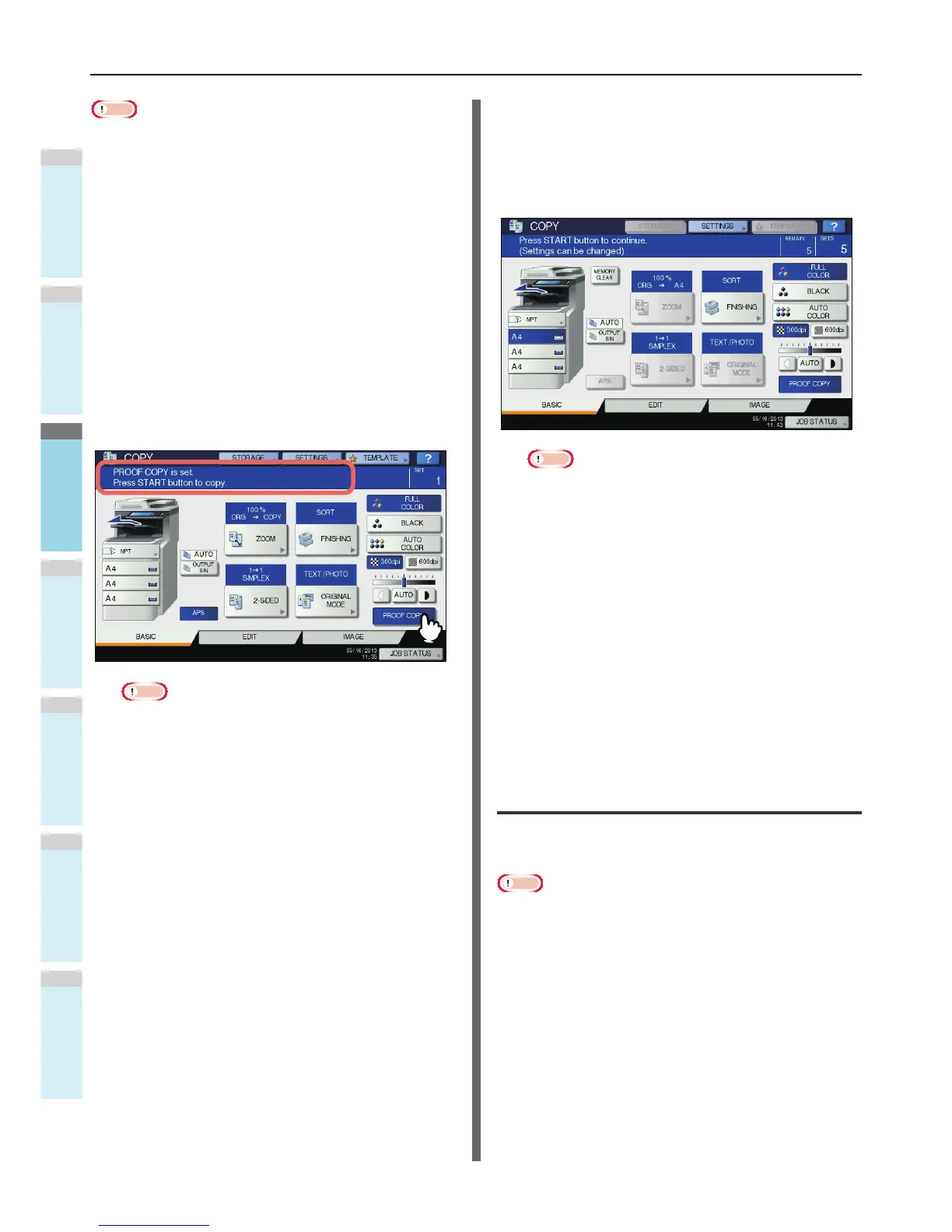Note
• If you want to change settings such as the reproduction
ratio, density, original mode or 1/2-sided copying, you must
finish the proof copy first. Then change these settings and
scan the original again.
1
Place paper in the tray(s).
2
Place the original(s).
3
Select the number of copy sets and copy
modes.
4
Press [PROOF COPY] on the touch panel.
“PROOF COPY is set. Press START button to copy.”
appears for approx. 2 seconds.
Note
• If [NON-SORT NON-STAPLE] or [GROUP] is selected
as a finishing mode, the mode will be changed to
[SORT] automatically.
5
Press the [START] button on the control
panel.
Scanning starts. 1 set of copies will be printed out.
6
Change the number of copy sets and copy
modes as required after checking the proof
copy.
Modes or settings such as the number of copy sets, the
receiving tray, page number, time stamp, and sort/stapling
can be changed.
Note
• If you want to change settings such as the reproduction
ratio, density, original mode or 1/2-sided copying, you
must finish the proof copy first. Then change these
settings and scan the original again. Press [MEMORY
CLEAR] on the touch panel or the [RESET] button on
the control panel to end the proof copy.
7
Press the [START] button on the control
panel.
If you did not change the number of copies in step 6
above, the number of copies printed out will be one fewer
than that previously set because you have already copied
one as a proof copy. (However, if the number of copies
you previously set was 1, another set of copies will be
printed out besides the proof copy.)
Selecting face down/up stacker
You can select the face down/up stacker if the Inner finisher is
installed.
Note
• The available face down/up stacker may be restricted
depending on copy modes and paper sizes.
• Face down/up stacker selection is set at automatic selection
by default.
Changing the face down/up stacker
The face down/up stacker currently selected is displayed on
the equipment status indication area. To change the face down/
up stacker, press [OUTPUT BIN]. Every time you press this,
the display changes from the face down/up stacker of the
equipment, the face down/up stacker of the Inner Finisher, and
automatic selection in this order.
