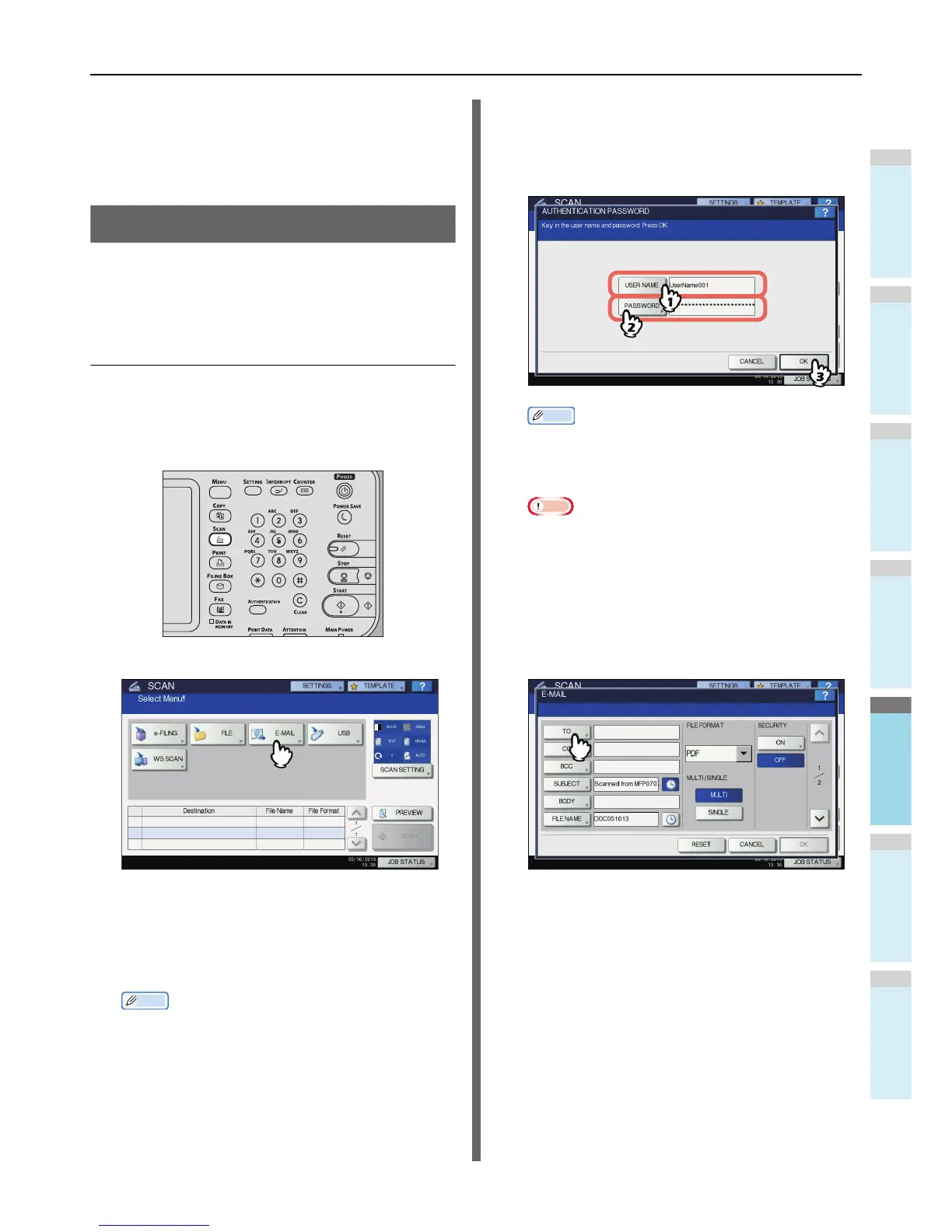• If the number of jobs waiting to store scans in the
equipment's hard disk exceeds 20, a message appears
to indicate that the equipment’s memory is full. In this
case, wait a while until memory becomes available
again or delete unnecessary jobs from [JOB STATUS].
P.90 "Viewing the scan job status"
Scan to E-mail
With this scan function, you can send your scans to a specified
e-mail address as an attached file.
The mail server and the domain name server are set by the
administrator. For details, refer to the TopAccess Guide.
Scanning to e-mail
1
Place the original(s).
2
On the control panel, press the [SCAN]
button to enter the SCAN menu.
3
Press [E-MAIL].
• If the User Authentication for Scan to E-mail setting is
enabled by the administrator on TopAccess, the
AUTHENTICATION screen is displayed. In this case,
proceed to step 4.
• If the User Authentication for the Scan to E-mail setting
is disabled by the administrator, proceed to step 5.
Memo
• Press [PREVIEW] in this step and then select the scan
function in order to preview your scans at the end of
the operation.
4
On the AUTHENTICATION screen, complete
the user authentication.
1) Press [USER NAME] and enter the user name.
2) Press [PASSWORD] and enter the password.
3) Finally, press [OK].
Memo
• Pressing each button displays an on-screen keyboard.
Enter each item using the keyboard and digital keys,
and then press [OK] to set the entry.
Note
• The above screen is displayed only when the User
Authentication for Scan to E-mail setting is enabled on
TopAccess by the administrator. If this screen is
displayed, you must enter your user name and
password to log in to the SCAN TO E-MAIL screen. For
the user name and password, ask your network
administrator.
5
Press [TO].
