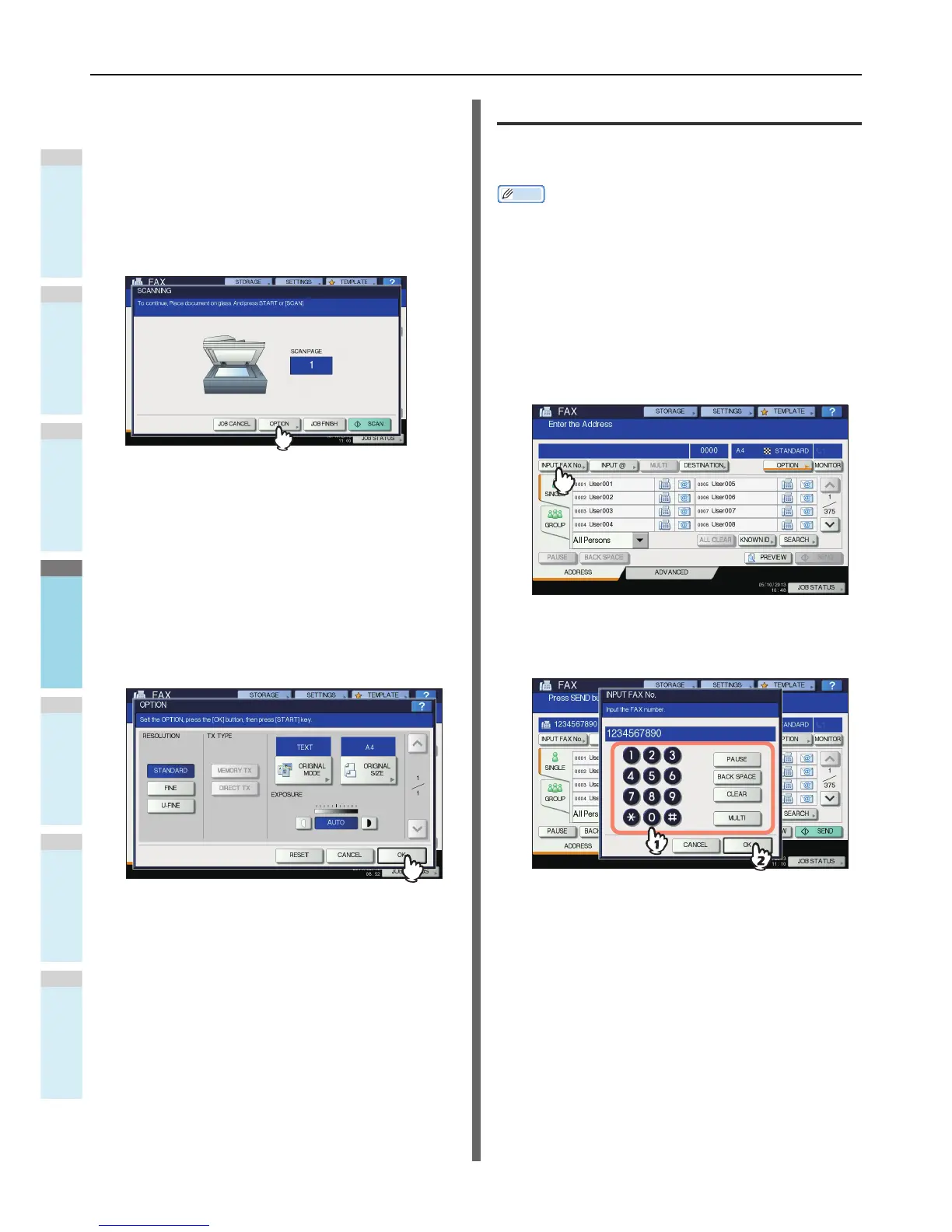Changing the settings for each page
You can change the scanning conditions (RESOLUTION,
MODE, EXPOSURE and ORIGINAL) for each page.
1
Specify the recipients and press [SEND] to
start scanning a document. When the
scanning of the original is completed, the
confirmation screen for the next original is
displayed. Press [OPTION].
The illustration above shows the original placed on the
original glass. If you place an original on the RADF
(Reversing Automatic Document Feeder) and press the
[CONTINUE] button during scanning, the confirmation
screen for the next original is displayed after the scanning
is completed. If you press the [STOP] button during
scanning, the scanning halts and the confirmation screen
for the next original can be displayed.
2
The setting screen for the scanning
conditions is displayed. Change the
setting, and then press [OK].
P.64 "Making settings"
Specifying the recipient
There are various ways to specify the recipient, such as Direct
entry with the control panel and Address book entry.
Memo
• To use the address book, you need to register recipients’ fax
numbers to the book in advance. For details of the
operation, refer to the Advanced Guide or TopAccess
Guide.
Direct entry with digital keys
You can specify the recipient by entering its fax number on the
control panel.
1
Press [INPUT FAX No].
2
Key in the recipient's fax number and press
[OK].
• You can also enter the recipient's address with the
digital key on the control panel.
• To delete the entered fax number one number at a
time, press [BACK SPACE].
• To delete the entire entered fax number in one go,
press the [CLEAR] button.
