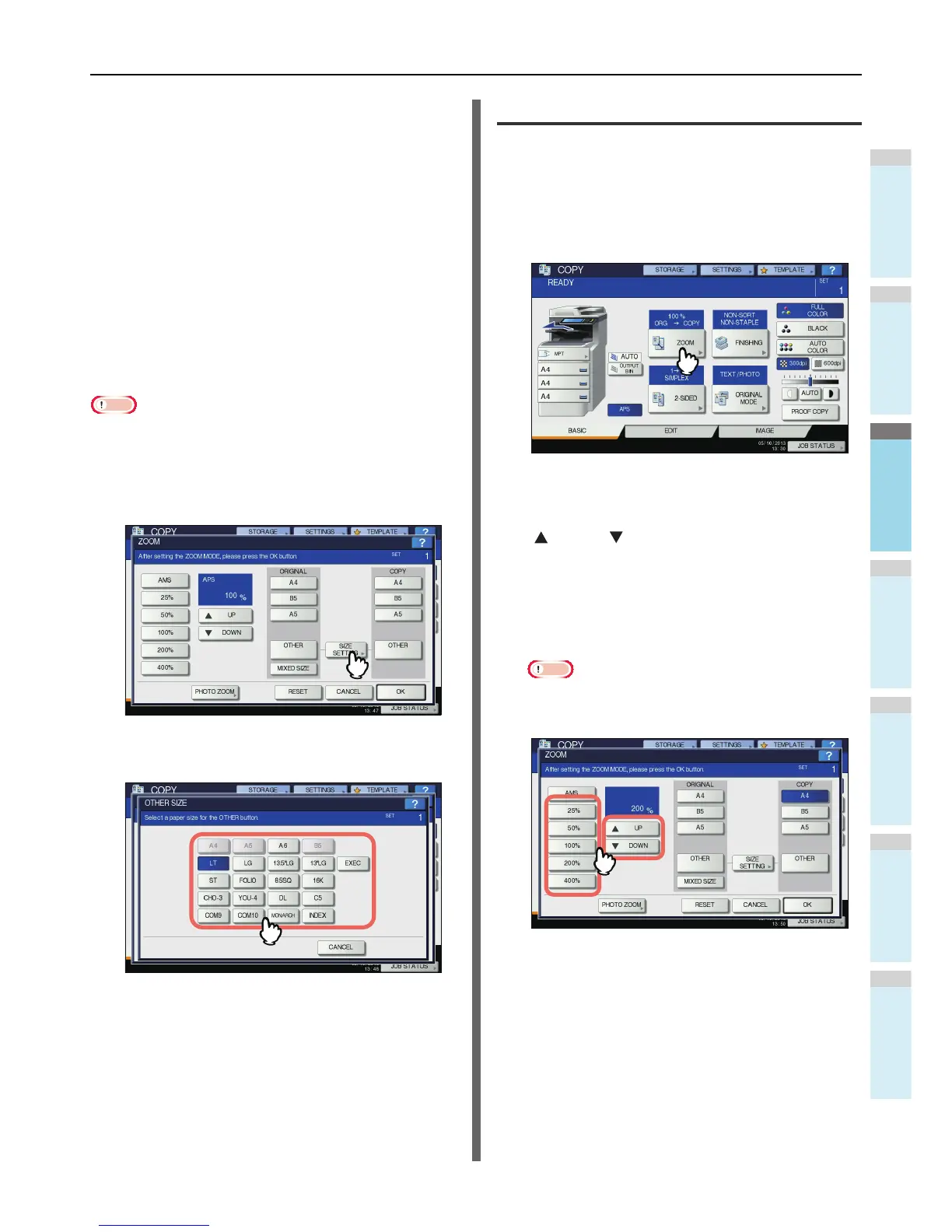5
Select other copy modes as required, and
then press the [START] button on the
control panel.
Registering paper sizes to “OTHER”
size
If you want to select a size other than the following for the
original size and copy paper size, you need to register the size
as “OTHER” following the procedures below. Once you register
this size, it will be specified every time you press [OTHER] on
the touch panel.
North America: LG, LT,ST
Other than North America: A4, B5
Note
• You can register only standard sizes as [OTHER] and
cannot register any non-standard sizes.
1
Press [SIZE SETTING] on the touch panel.
2
Select the desired size.
The selected size will be registered as an “OTHER” size.
Specifying reproduction ratio manually
1
Place paper in the tray(s).
2
Place the original(s).
3
Press [ZOOM] on the touch panel.
4
Press the buttons below to select the
desired reproduction ratio.
[ UP] and [ DOWN] buttons
The reproduction ratio changes by 1% every time
either of them is pressed. When you hold either down,
the ratio goes up or down automatically.
One-touch zoom buttons
Select the desired ratio from [400%], [200%], [100%],
[50%] and [25%].
Note
• When the RADF is used, the maximum ratio available
is 200%.
