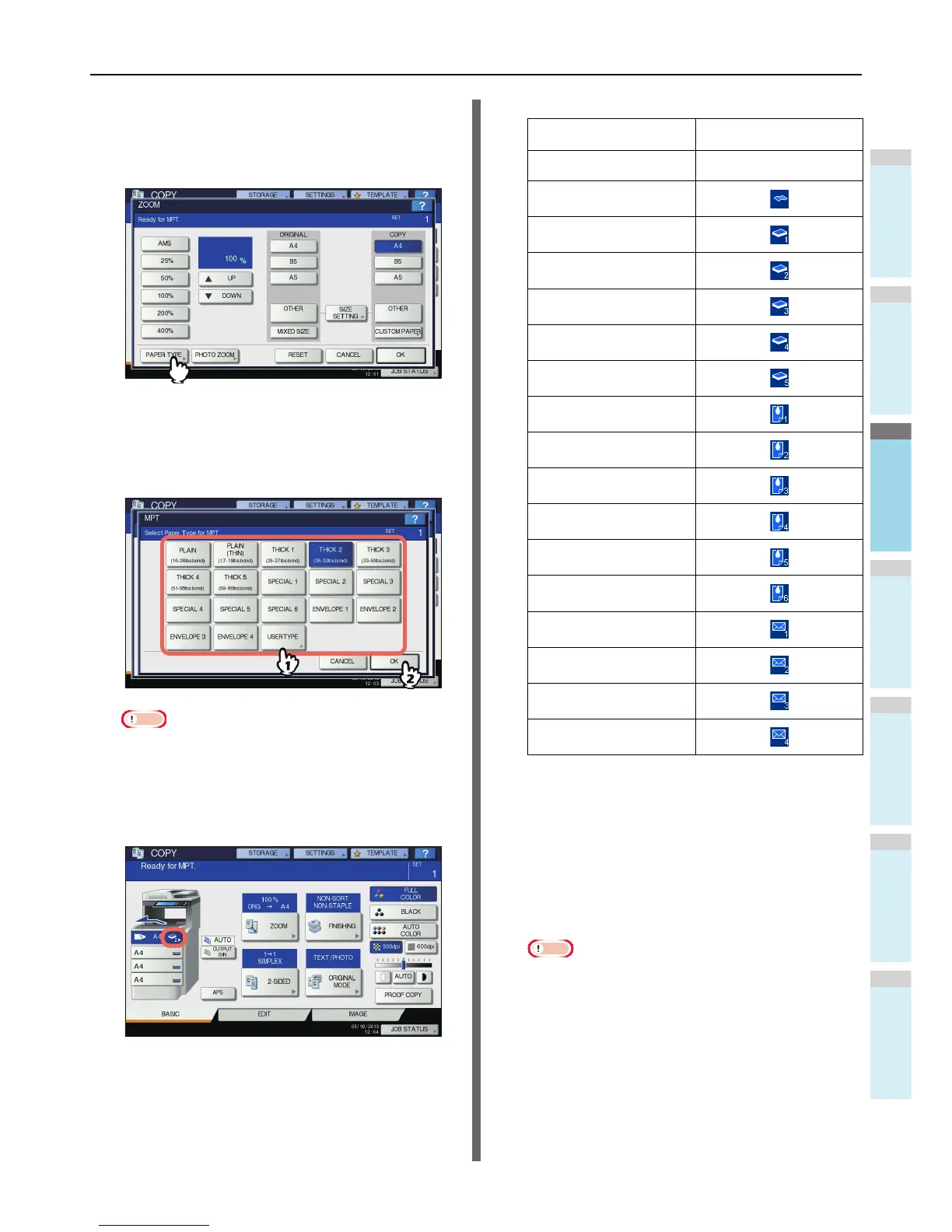7
Press [PAPER TYPE] on the touch panel if
the paper type of the paper you placed on
the multi-purpose tray is other than plain
paper.
8
Select the paper type.
1) Select the paper type.
2) Press [OK].
Note
• If you select a wrong paper type, this could cause a
paper misfeed or significant image trouble.
• When you select a paper type, you can confirm it with
the icons displayed on the equipment status indication
area as shown below.
9
After setting the paper size and type, press
[OK].
The menu returns to the BASIC menu.
10
Select other copy modes as required, and
then press the [START] button on the
control panel.
Note
• When you copy on sheets of OHP film, remove the
copied OHP film one sheet at a time as they exit onto
the receiving tray. If the sheets of OHP film pile up,
they may get curled and may not be projected properly.
Paper type Icon
PLAIN
—
PLAIN (THIN)
THICK 1
THICK 2
THICK 3
THICK 4
THICK 5
SPECIAL 1
SPECIAL 2
SPECIAL 3
SPECIAL 4
SPECIAL 5
SPECIAL 6
ENVELOPE 1
ENVELOPE 2
ENVELOPE 3
ENVELOPE 4
