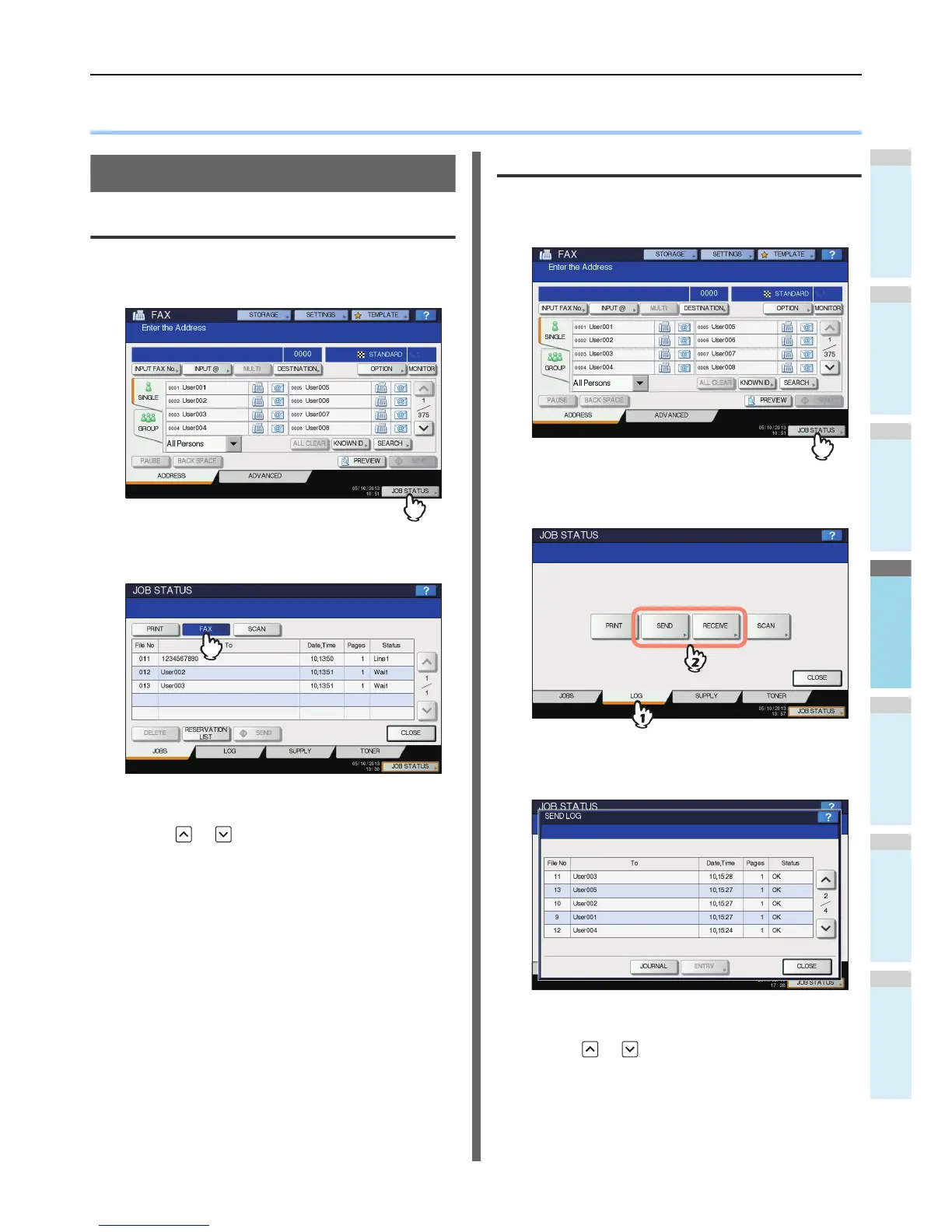● CHECKING AND CANCELING THE COMMUNICATIONS
Checking Communications
Checking reserved transmissions
You can check reserved fax transmissions.
1
Press [JOB STATUS].
2
Select [FAX].
• Reserved transmission jobs are listed in the reversed
chronological order from top to bottom.
• Press or to switch the pages.
• To print the list of the reserved transmissions jobs,
press [RESERVATION LIST].
• In the “Status” column, the status of each job is
indicated as follows:
Checking communication status (log)
You can check the log of fax transmissions and receptions.
1
Press [JOB STATUS].
2
Select the [LOG] tab, and then press
[SEND] or [RECEIVE].
3
The list of the communication status is
displayed.
• Transmissions or receptions are listed in the reversed
chronological order from top to bottom.
• Press or to switch the pages.
• Up to the latest 40 or 120 transmission/reception
records can be listed on the log. The maximum number
can be set on the ADMIN menu. For details of the
operation, refer to the Advanced Guide.
Line1: Sending on the 1st line.
Network: Reserved for sending via Internet Fax.
Delayed: Reserved with the time to send specified.
Wait: Communication is in the standby queue.
Invalid: Under standby due to an invalid
department code (Network Fax). For
details of Network Fax function, refer to
the Advanced Guide.
