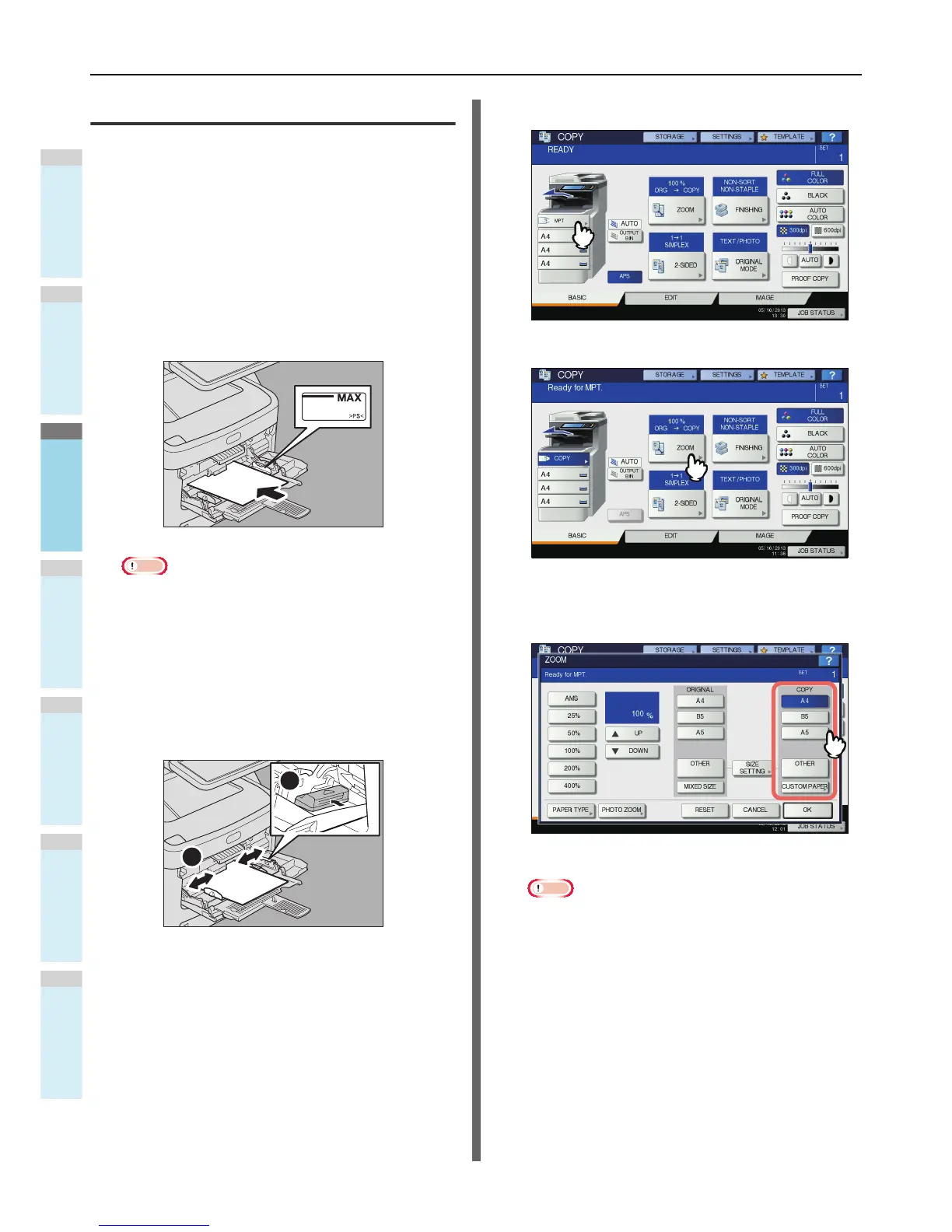Bypass copying on standard size paper
Copying on A4 and B5 size paper (in
equipment other than for North
America) / LT and LG size paper (in
equipment for North America)
1
Place the original(s).
2
Place the paper with its copy side face up
on the multi-purpose tray.
Note
• The height of the paper must not exceed the indicator
on the side guides.
• When you use more than one sheet of paper, fan the
sheets well before placing them on the multi-purpose
tray. Be careful not to cut your fingers when fanning.
• Do not push paper into the entrance of the bypass
feeder. This could cause a paper misfeed.
3
Align the side guides to the paper length,
and push the blue set button.
4
Press [MPT] on the touch panel.
5
Press [ZOOM] on the touch panel.
6
Select the same size button under “COPY”
as that of the paper you placed on the multi-
purpose tray.
The paper size is now set.
Note
• If the paper size is not selected in this step, copying
may be slowed down.
1
2
