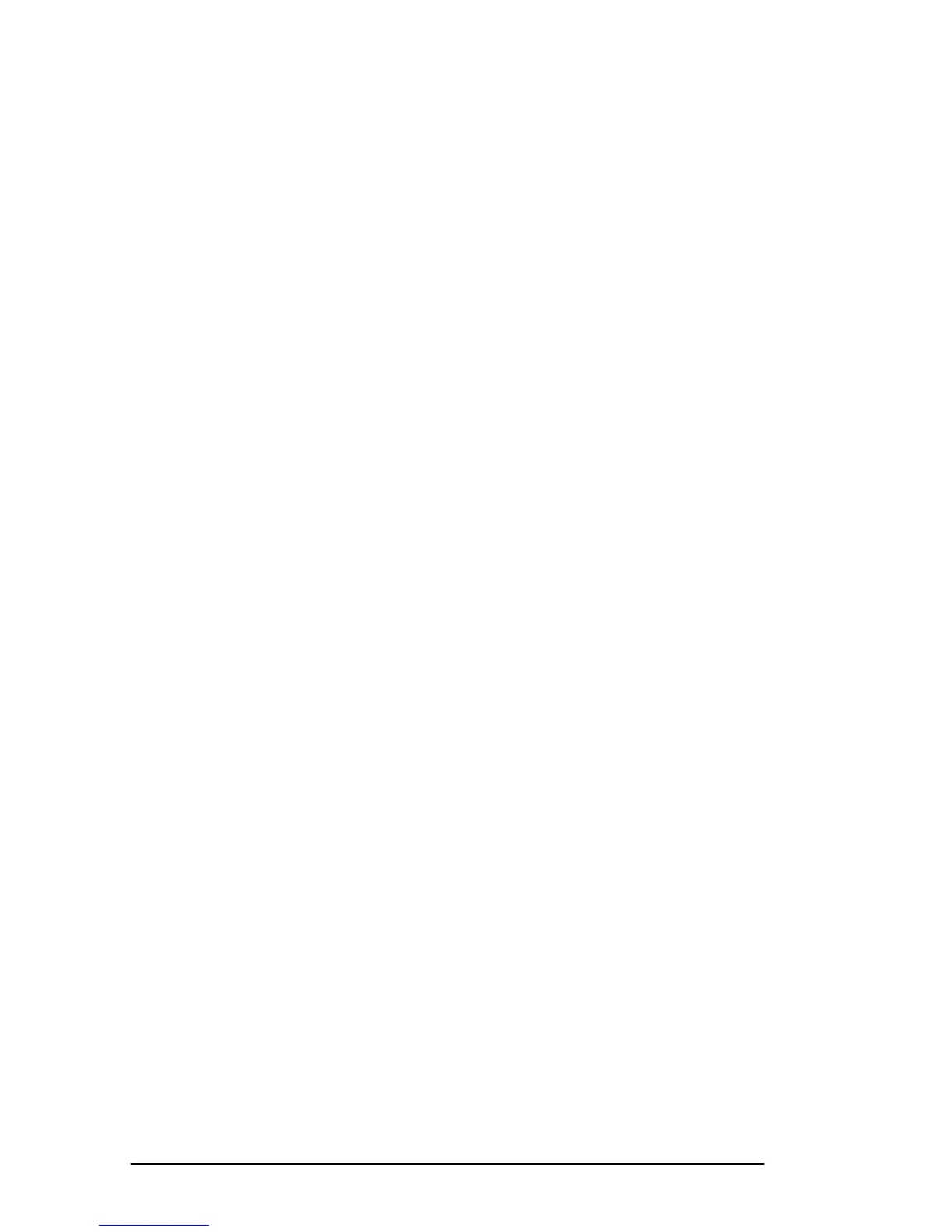6 User’s Guide
6. Select Oki ML4410 and click the OK button to copy and install the
printer driver files. The printer appears in the Installed Printers list
in the Printers dialog box.
7. Select Oki ML4410 as the default printer by highlighting the entry
in the Installed Printers list and then clicking the Set As Default
Printer button.
8. Configure the driver for the proper printer port, then click on the
Setup... button to configure the options for the printer.
9. Click on the Close button to close the Printers dialog box.
10. For more information, see the Microsoft User’s Guide for your
version of Windows, or use the online help facility in Windows.
Windows NT 4.0
1. Ensure that all documents are saved and all Windows applications
are closed.
2. Insert the diskette into the appropriate drive on your computer.
3. Click Start, point to Settings and then click on Printers.
4. Click the Add Printer icon and then select My Computer. Click on
Next.
5. Select the required printer port and click on Next.
6. Select the option for Have Disk and browse to the correct drive and
directory.
7. Select Oki ML4410 and follow the remaining instructions to
complete the installation of the printer.
PAPER
Your printer has two paper feeds; front and rear. Both of these paper feed
paths have integral push tractor mechanisms with auto bail arms for use
with continuous forms. Paper can be loaded onto both paper feeds at the
same time. The paper path is software selectable through the printer driver
or manually on the printer.