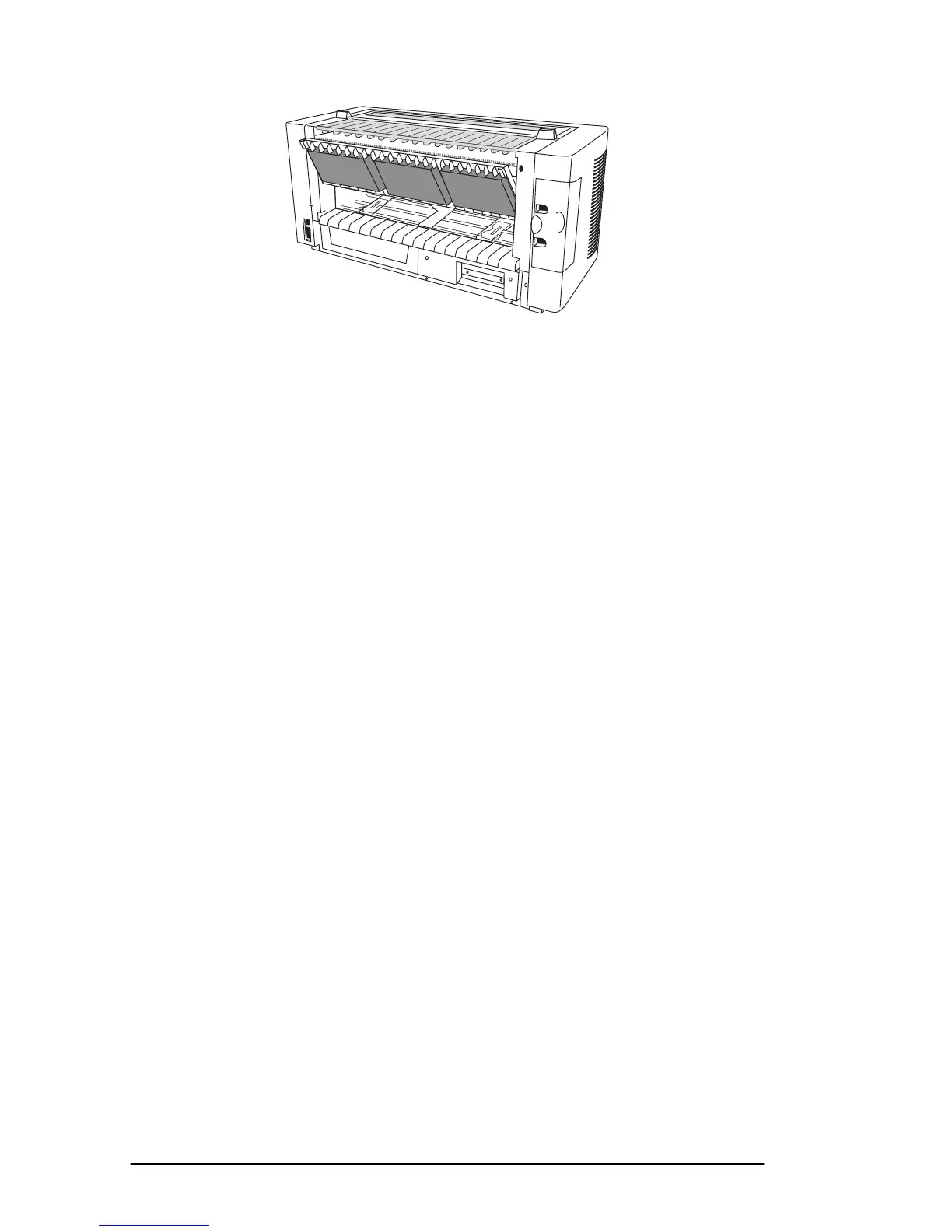8 User’s Guide
3. Place the first three holes in the paper over the tractor pins at each
side and close the tractor covers.
4. Move the right tractor to align the edge of the paper with the
appropriate reference mark, then lock the tractor in place by
pressing down the lock lever.
5. Move the left tractor to centre the paper holes on the pins and lock
the tractor in place by pressing down the lock lever.
6. Select the paper feed path on the printer.
7. Press FF/LOAD button and the paper feeds into the printer from the
selected paper path.
Changing Paper Path
Changing the paper path can be carried out from the computer using
software commands in the printer driver or manually as follows:
1. Tear off any printed pages, then press ONLINE button to turn the
printer off line.
2. Press the PATH button to change the paper path from front to rear or
rear to front. The paper path in use automatically moves paper to
the park position and then the other paper path automatically loads
paper into position ready for printing.
3. Press the ONLINE button.
Note:
A paper path that has been manually selected on the
printer will be overridden by software commands if
the selected paper path in the software is different to
the one selected on the printer.