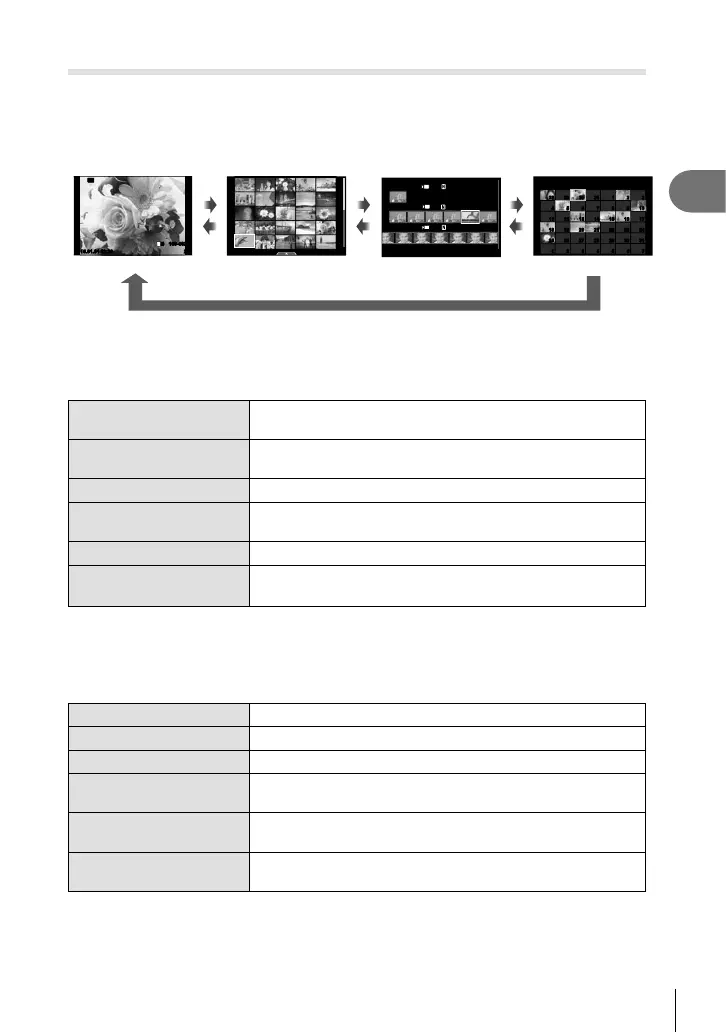43
EN
Shooting
2
Editing “My Clips”
You can create a single movie fi le from My Clips.
The shot clips are stored in My Clips. You can add movie clips and still pictures to My
Clips. You can also add screen transition effects and art fi lter effects.
1
Press q and then turn the rear dial to play back My Clips.
Q
Index display Calendar display
Single-frame playback
2015.01.01 12:30 20
100-0020
L
N
Wi-Fi
2015.01.01 12:30 21
2015.1
Sun Mon Tue Wed Thu Fri Sat
28 29 30 31 1 2 3
4 5 6 7 8 9 10
11 12 13 14 15 16 17
18 19 20 21 22 23 24
25 26 27 28 29 30 31
1 2 3 4 5 6 7
28 29 30 31 1 2 3
4 5 6 7 8 9 10
11 12 13 14 15 16 17
18 19 20 21 22 23 24
25 26 27 28 29 30 31
1 2 3 4 5 6 7
c 11:24 MOV FHD 30p
c 12:12 MOV FHD 30p
2015.01.01
c 11:23 MOV FHD 30p
12:30
q
p
q
p
q
p
My Clips playback*
1
*
1
If one or more My Clips have been created, it will be displayed here (P. 42)
2
Use FG or touch the screen to select My Clips to use.
3
Select an item using FG and press the Q button.
Play My Clips Plays back the fi les in My Clips in order, starting from the
beginning.
Play Movie When a movie fi le has been selected, you can control
playback in movie mode.
Rearrange Order Move or add fi les in My Clips.
Preset Destination From the next time you shoot, movies shot in the same image
quality mode will be added to this c My Clips.
Delete My Clips Deletes all unprotected fi les from My Clips.
Erase
Press the button during playback of the image you wish to
delete from My Clips. Select [Yes] and press Q to delete.
4
Display My Clips from which you wish to create the movie. Select [Export My
Clips] and press Q.
5
Select an item using FG and press the Q button.
Clip Effects You can apply 6 types of art effects.
Transition Effect You can apply fade effects.
BGM Set [Joy] or [Off].
Recorded Clip Volume Set BGM to [Joy] to set a volume for sounds recorded in the
movie.
Recorded Clip Sound Set [On] to create a movie with the recorded sound. This
setting is only available when BGM is set to [Off].
Preview Preview the fi les of the edited My Clips in order, starting from
the fi rst fi le.
