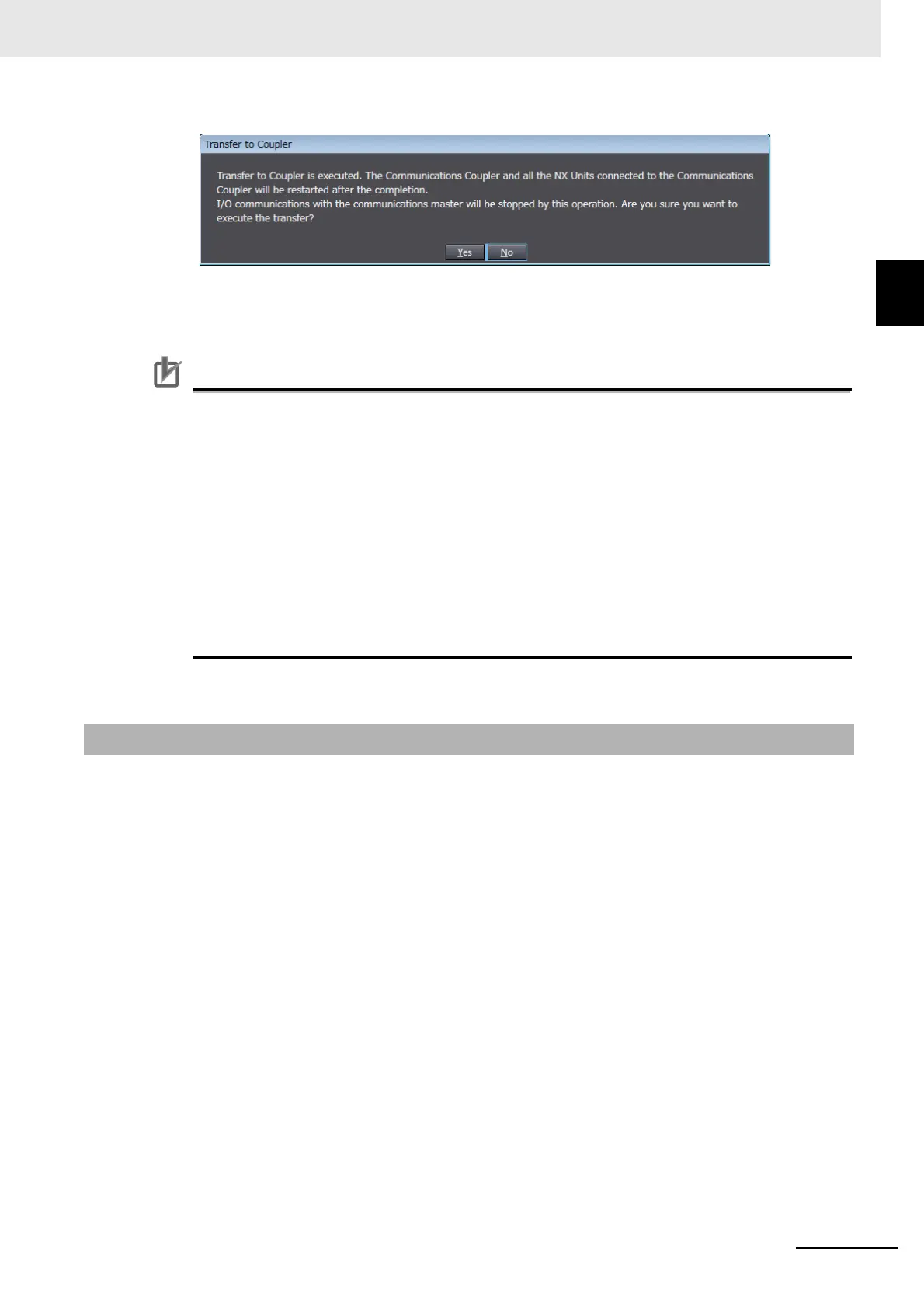9 - 29
9 Setting Up Slave Terminals
NX-series EtherNet/IP Coupler Unit User’s Manual (W536)
9-3 Transferring and Comparing
Settings
9
9-3-2 Comparing Settings
4 Click the Yes button.
The specified data is transferred.
Precautions for Correct Use
• The EtherNet/IP master may detect an error when the Slave Terminal is restarted after the
Slave Terminal setting information is transferred with a direct USB connection between the
Support Software and EtherNet/IP Coupler Unit. If an error is detected, you need to reset the
error in the EtherNet/IP master.
Refer to 9-3 Transferring and Comparing Settings on page 9-28 for a transfer method that
does not produce an error on the EtherNet/IP master.
• When the Slave Terminal is restarted, all of the Units on the Slave Terminal perform the same
operation as when the power supply is cycled. Refer to the manuals for the specific Units for
the operation that is performed when the power supply is turned ON.
• The Slave Terminal setting information must be the same between the EtherNet/IP master
and the EtherNet/IP Slave Terminal. When you transfer the Slave Terminal setting informa-
tion, always use the synchronization function from the Sysmac Studio that is connected to
the CPU Unit.
To compare the Slave Terminal settings, connect the Support Software to the USB port of the Ether-
Net/IP Coupler Unit to compare. Use the following procedure.
Refer to 9-2-6 Support Software Functions Used as Required on page 9-24 to compare the Unit config-
uration.
1 Connect the Support Software to the USB port on the EtherNet/IP Coupler Unit.
2 In the Unit Settings Pane on the Edit Slave Terminal Configuration Tab Page, click the Online
button next to Coupler Connection (USB) for the target EtherNet/IP Coupler Unit.
An execution confirmation dialog box is displayed.
3 Click the OK button.
The Support Software will go online.
9-3-2 Comparing Settings
