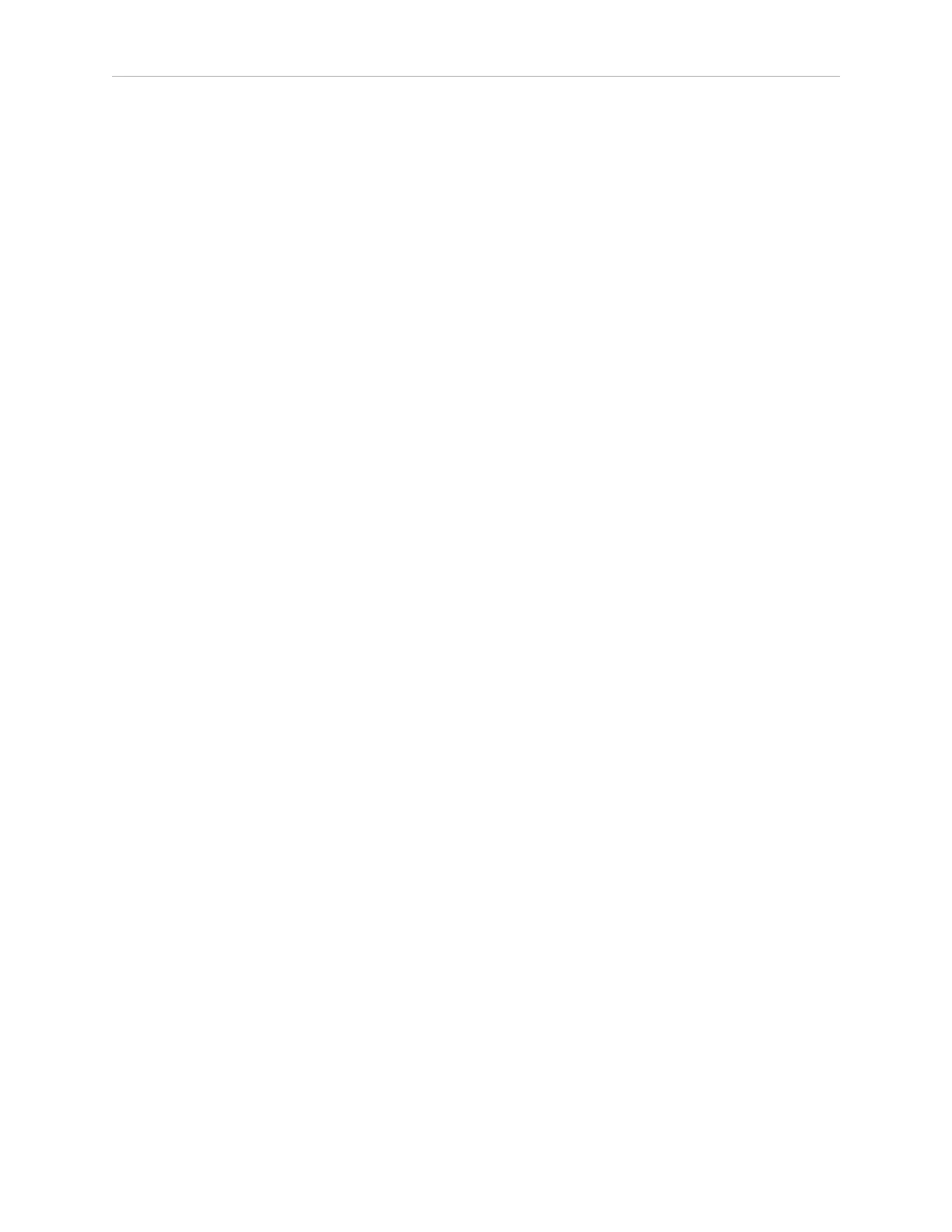128 LDPlatform Peripherals Guide 13732-000 Rev J
8.3 Install the Rear-Facing Laser
o
To ignore the ten degree segment between +175 and -175, you must specify two
ranges: -175:-180, 180:175.
o
Specifying the range -175:175, causes the software to ignore a 350 degree seg-
ment, clockwise from 175 to -175.
l
Consider also the LaserTh, parameter which specifies the scanning field orientation,
and whether the laser is tilted when calculating the ignored segment.
8.3 Install the Rear-Facing Laser
Mechanical installation of the laser to your payload might require custom or brackets or
optional brackets from the laser manufacturer.
The laser connection uses the following ports on the LD-250 Core:
l
Debugport. This port is below the AMR's top deck.
l
AUX_20V port.
The following procedure assumes that you have put the AMR into a safe state for mechanical
and electrical work.
Install the lasers as follows:
1.
Remove necessary components to access the LD-250 Core.
2.
Connect the cable as follows:
a.
Connect the DB9 plug to the LD-250 Core's Debug port.
b.
Connect the Molex plug to the LD-250 Core's AUX_20V port.
3.
Mount the laser facing in the appropriate direction (typically the opposite direction of
the main safety laser.)
4.
Route the cable to the laser, using cable ties to keep it clear of moving parts. Allow
enough slack for removing the payload.
5. Connect the cable's multipin connector to the laser.
8.4 Configure the Rear-Facing Laser
To configure Side Lasers:
1.
Open MobilePlanner and connect to the AMR.
2.
Open the Robot Physical tab and check the Show Expert Parameters option.
3.
Under the section titled Laser_5, the following default parameters are configured:
a.
LaserTH -180.00000.
b. Enable the LaserAutoConnect option.
c.
Select LaserType tim3XX.
d.
Select LaserPortType serial
