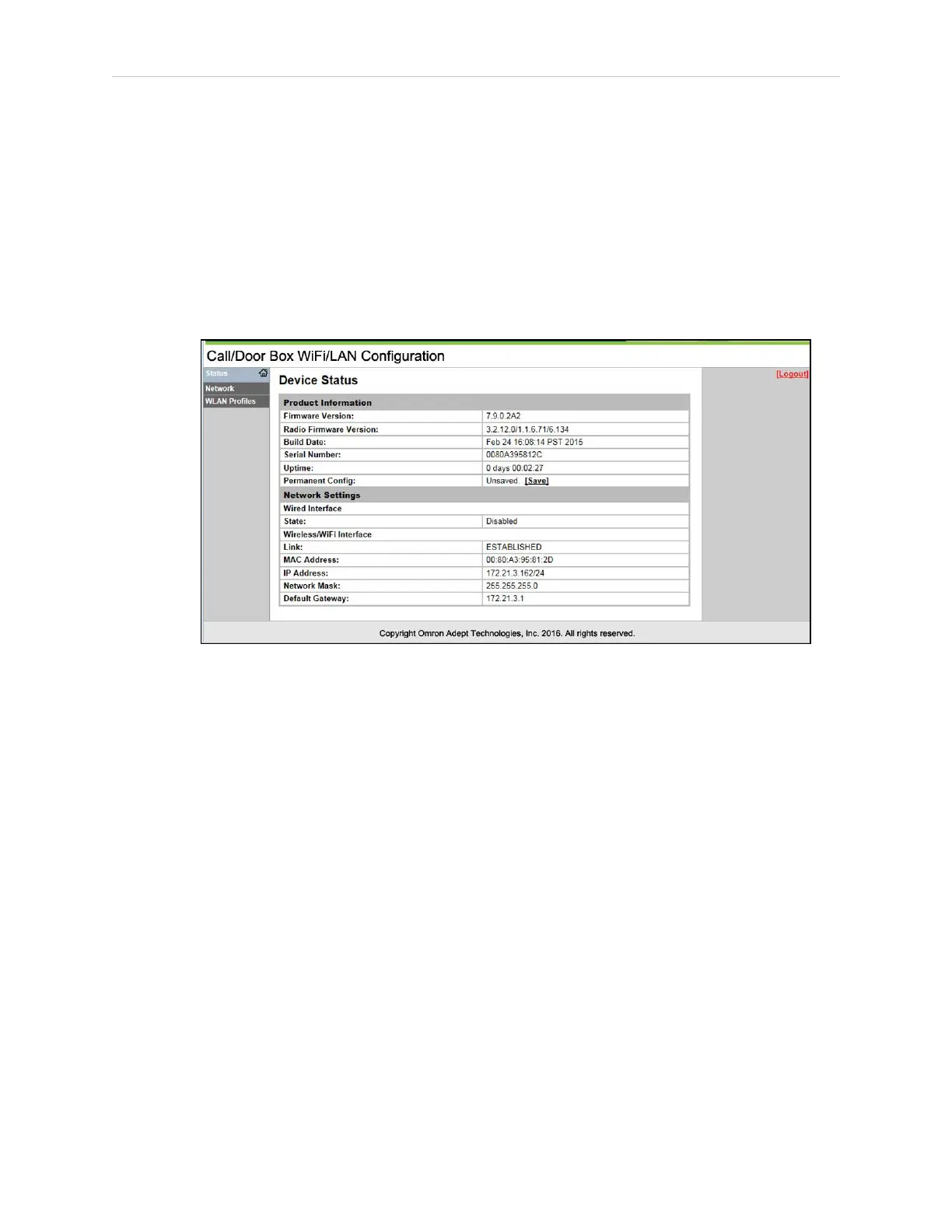Chapter 5: Call/Door Boxes
2.
Use a web browser to access the call/door box IP address. If you need to reset this to
1.2.3.4, see DIPSwitch on page 56.
a.
For the username, enter:admin.
b.
The password is the same as the username. Enter:admin.
c.
Click Log in.
A status web page will be displayed. Refer to the following figure.
Status Tab
Figure 5-6 Ethernet Status Screen
Network Tab
Select the Network tab in the left pane to access any of the configuration screens. You can nav-
igate to these screens by selecting:
l
Wired (Ethernet) or Wireless (WiFi)
and
l
Interface or Link
and
l
Status or Configuration (or Scan)
If you select Wireless and Link, Scan becomes available in the third row.
These selections are at the top of the center pane in all of these screens. There are a total of
nine screens that you can access through the Network Tab.
NOTE: In the screens that follow, the buttons on the bottom row, which include
Apply Temporary, Test Connection, and Store Permanent, do not appear unless
you have made a change on that screen.
13732-000 Rev J LDPlatform Peripherals Guide 61
