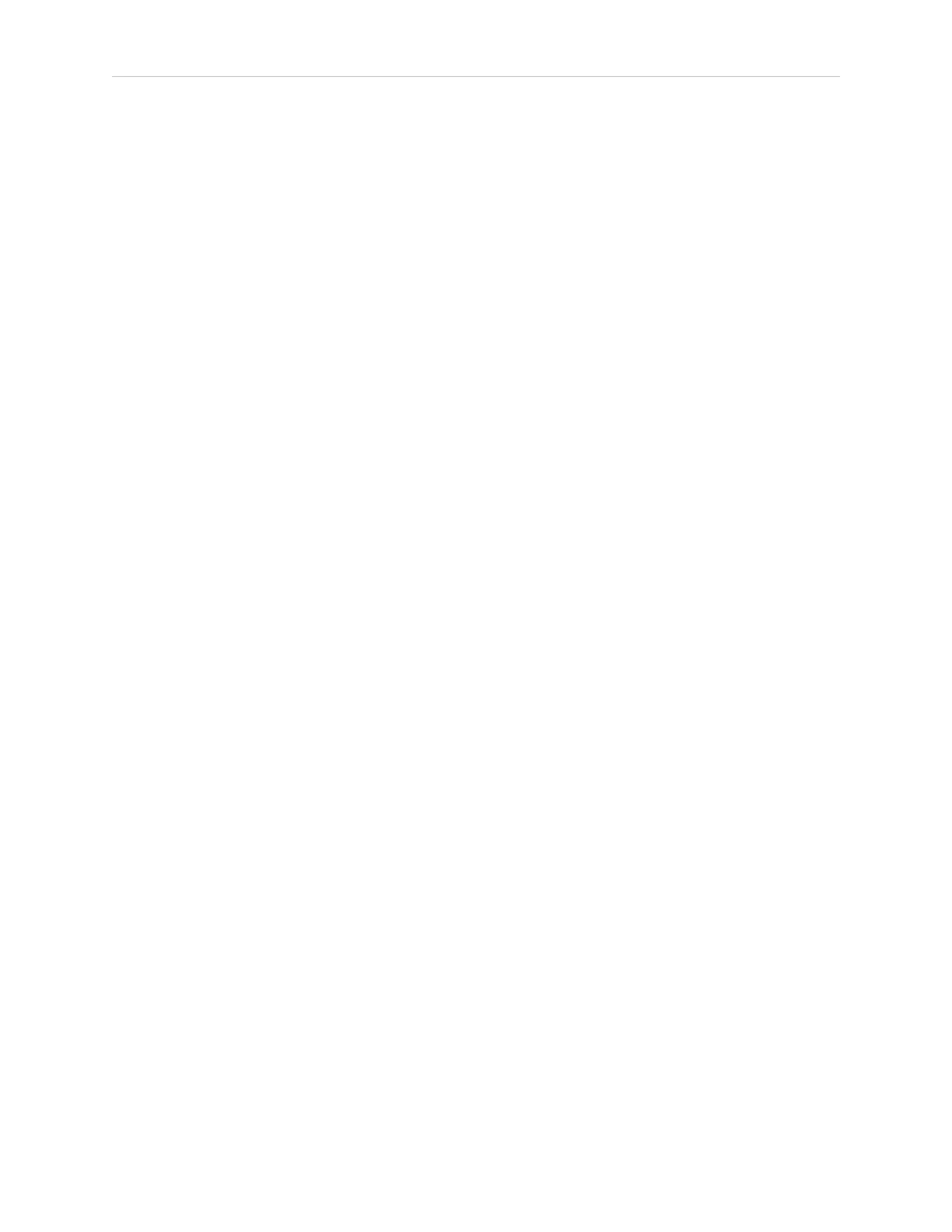Chapter 5: Call/Door Boxes
l
Maintains communication with individual call/door boxes
l
Populates and modifies jobs sent from call/door boxes
FLOW Core
This includes the ARAMCentral software that runs on the EM appliance, and is covered in the
FLOW Core User's Guide. The call/door box software components are also part of the Software
Suite.
5.3 Call/Door Box Configuration
A number of configuration tasks need to be performed before the hardware is mounted because
they require access to the back of the call/door boxes, which will not be accessible after the box
is mounted to a wall:
l
Set the DIP switch on each call/door box, if needed.
Refer to DIPSwitch on page 56 for DIP switch settings and their effects.
l
Configure various settings on the box through a built-in web interface.
The same web interface is used for configuring wired and wireless call/door boxes.
Setup
1.
Connect power to the call/door box.
a.
Plug the supplied power supply into a wall outlet.
b.
Plug the power connector into the back of the call/door box.
Refer to Figure 5-2 , Figure 5-3 , and Figure 5-4
2.
Connect your PC to the Ethernet port on the back of the call/door box.
Use a straight-through Ethernet cable. The port is shown circled near the top of Figure 5-
2
3.
If you have not changed the call/door box default IP address (or you have reset it back
to the default), configure your PC to use IP address 1.2.3.1. Refer to Resetting a Call/Door
Box (WiFi or Wired) on page 67 if you need to reset the box.
Set your PC’s subnet mask to 255.255.255.0, which is the default for the call/door box.
a.
Start the Network Connections:Local Area Connection dialog for the Ethernet
port:
(Windows) Start > Settings > Network Connections > Local Area Connection
b.
Select Properties, and, from its dialog, scroll to and double-click the Internet Pro-
tocol (TCP/IP) option. In the Internet Protocol (TCP/IP) Properties dialog, click
both ‘Use the following…’ associated radio buttons to enable them, and then type
in the IP and netmask values.
NOTE: If you have changed the call/door box default IP address, con-
figure your PC to use an IP address that works with the new address.
13732-000 Rev J LDPlatform Peripherals Guide 59
