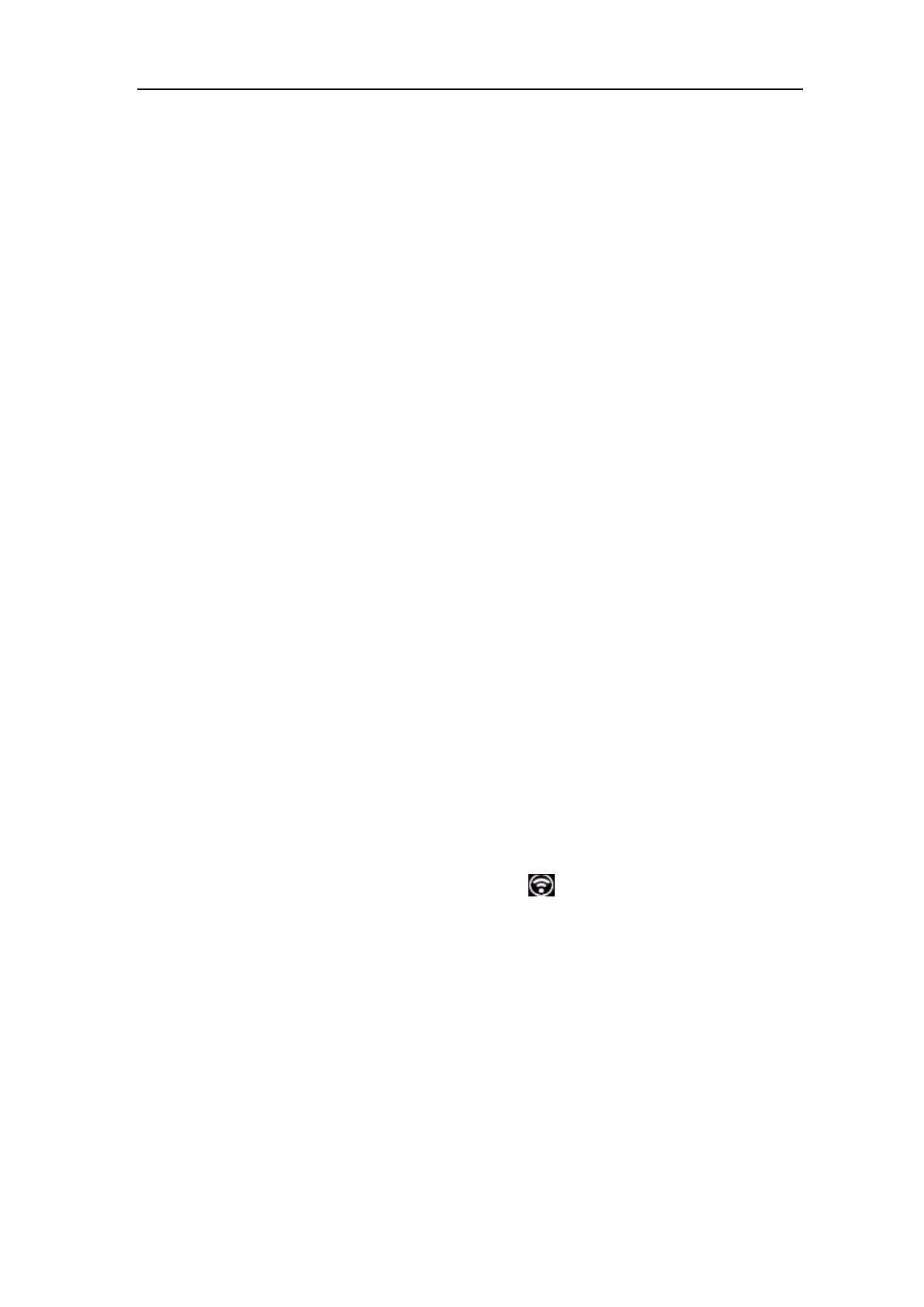8. Communication with Android Device via Wi-Fi
(Optional)
The oscilloscope supports communications with Android based smart device via Wi-Fi.
You can use the free application software on the Android based smart devices to view the
waveform synchronously, perform remote control, The waveform can be saved as image
(BMP, PNG) or file (CSV, BIN), or shared via installed sharing apps.
System Requirements of Mobile Devices
⚫ Android Versions: 4.0 and above
How to Connect
In Wi-Fi settings of the oscilloscope, there are two connection types. One is WIFI-AP
(Access Point), the oscilloscope is set as Wi-Fi access point, the Android device can be
connected to it directly. The other type is WIFI-STA (Station), the oscilloscope is set as
Wi-Fi station. The Android device can be connected to it through a Wi-Fi hotspot.
Connect with APP as Wi-Fi Access Point
(1) In the oscilloscope, push the Utility button. Select Function in the bottom menu.
Select LAN Set in the left menu. In the bottom menu, set the Type item as WIFI-AP,
and select Set in the bottom menu.
(2) In the right menu, select SSID, a keyboard will pop up. You can turn and push the M
knob, or touch the keyboard (if the LCD is touchscreen) to set the access point name.
(3) In the right menu, select Encryption, push again to set the type. Open type needs no
password. WEP or WPA type need to set the password. You can select WPA. In the
right menu, select Password, use the keyboard to set the Wi-Fi password (8 to 32
characters).
(4) In the right menu, select IP:PORT, IP is fixed by the oscilloscope, and can not be
edited. Turn the M knob to set the PORT.
(5) After setting, select ON in the Status menu. The icon appears on the top right of
the screen.
