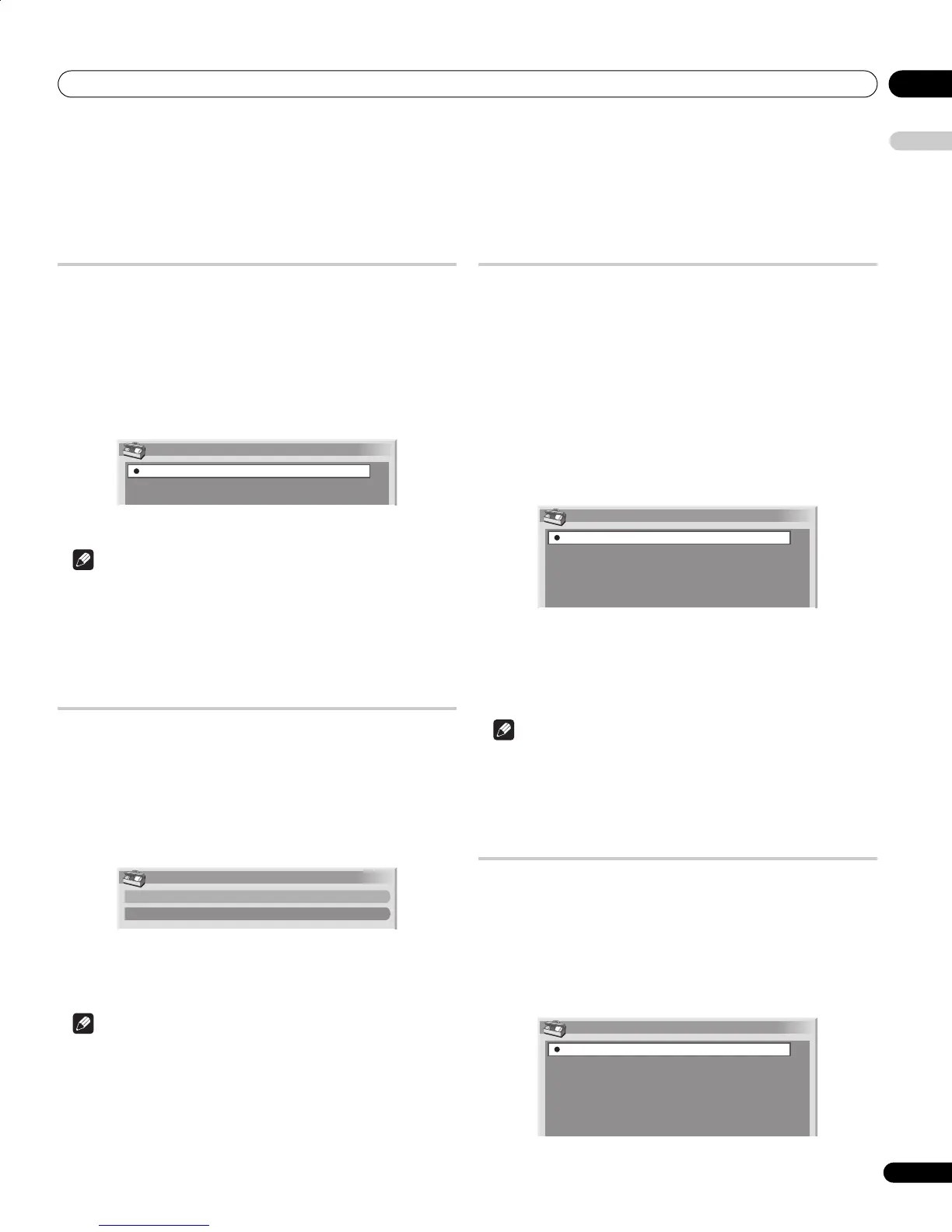Useful adjustment settings 11
45
En
English
Chapter 11
Useful adjustment settings
Switching the vertical drive frequency
You can switch the vertical drive frequency for screen display between
75 Hz and 100 Hz. Choose the drive frequency that best suits the
broadcast signals in your area.
1 Press HOME MENU.
2 Select “Option“ (/ then ENTER).
3 Select “Drive Mode“ (/ then ENTER).
4 Select “75 Hz“ or “100 Hz“ (/ then ENTER).
5 Press HOME MENU to exit the menu.
Note
• This setting can be made for each input source separately.
• This setting cannot be made when 480i, 480p, 1080i@60 Hz,
720p@60 Hz, or 1080p@24 Hz signals are input.
• If you select “Auto” for “Side Mask” (page 47), the selection for
“Drive Mode” becomes ineffective.
Adjusting image positions
This setting adjusts the horizontal and vertical positions of images on
the plasma television.
1 Press HOME MENU.
2 Select “Option“ (/ then ENTER).
3 Select “Position“ (/ then ENTER).
4 Select “H/V Position Adjust“ (/ then ENTER).
5 Adjust the vertical position (/) or the horizontal position
(/).
6 Press HOME MENU to exit the menu.
Note
• To restore the factory defaults for all items, press / to select
"Reset" in step 4, and then press ENTER. A confirmation screen
appears. Press / to select "Yes", and then press ENTER.
• Adjustments are stored separately according to input source.
• Depending on the displayed video, the image position may not
change even after adjustment.
Selecting an input signal type
After connecting to the INPUT 1, INPUT 2, or INPUT 3 terminal, specify
the type of video signals to be received from the connected equipment.
For the type of the signals, see the operation manual that came with
the connected equipment.
Before starting the menu, press INPUT 1, INPUT 2, or INPUT 3 on the
remote control unit or press INPUT on the plasma television to select
an input source.
1 Press HOME MENU.
2 Select “Option“ (/ then ENTER).
3 Select “Input Select“ (/ then ENTER).
4 Select a signal type (/ then ENTER).
• For INPUT 1, you can select “Video” or “RGB”.
• For INPUT 2, you can select “Video”, “S-Video” or “COMPONENT”.
• For INPUT 3, you can select “Video”, “S-Video” or “RGB”.
5 Press HOME MENU to exit the menu.
Note
• If no image appears or images appear in inappropriate colours,
specify another video signal type.
• For the signal types to be specified, check the operation manual
that came with the connected equipment.
Colour system setting
If an image does not appear clearly, select another colour system (e.g.,
PAL, NTSC).
1 Press HOME MENU.
2 Select “Option“ (/ then ENTER).
3 Select “Colour System“ (/ then ENTER).
4 Select a video signal system (/ then ENTER).
Drive Mode
75Hz
100Hz
Position
H/V Position Adjust
Reset
Input Select
Video
S-Video
RGB
COMPONENT
Colour System
Auto
PAL
SECAM
NTSC
4.43NTSC
PDP4270XD_En.book Page 45 Friday, June 16, 2006 5:32 PM