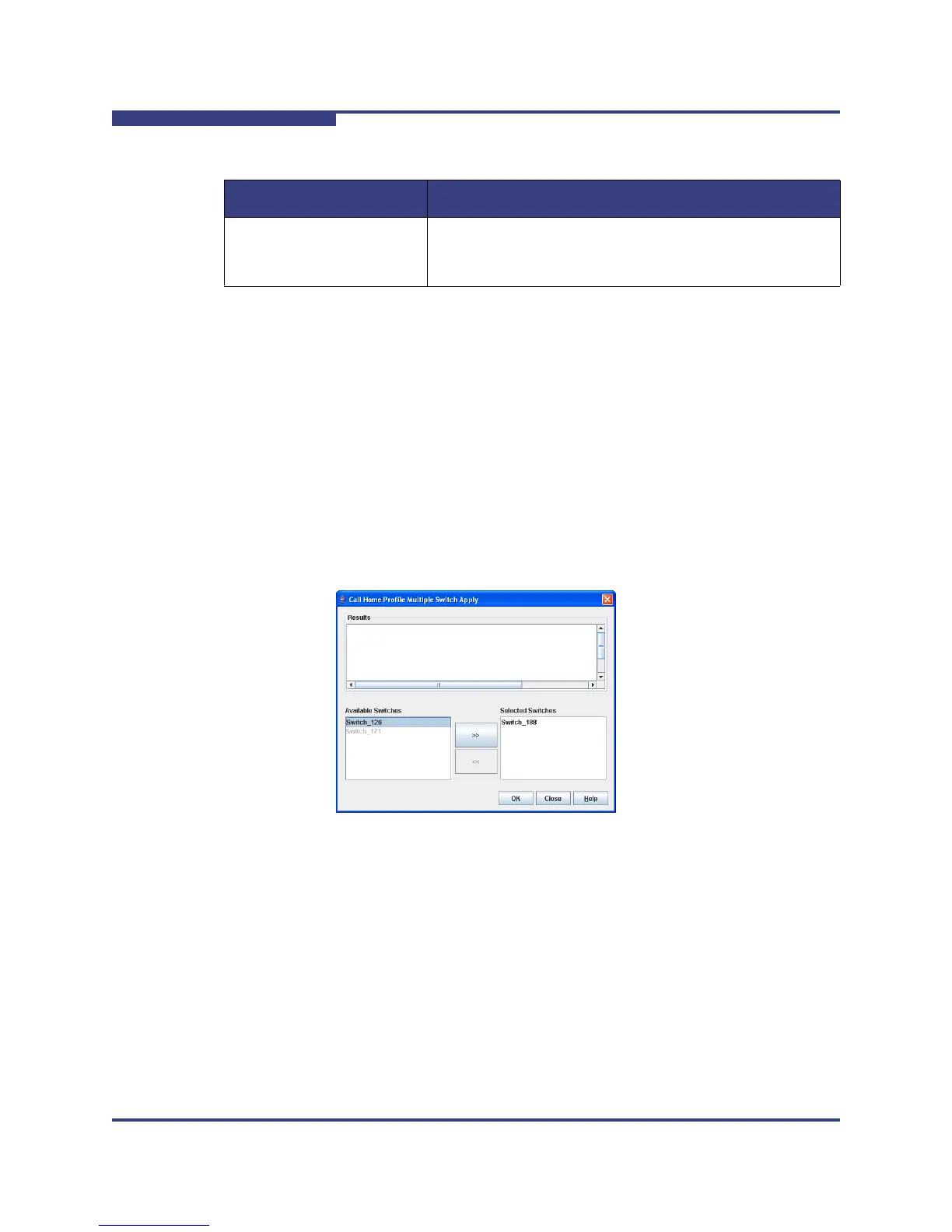4 – Managing Switches
Using Call Home
4-52 59264-02 A
S
Applying All Profiles on a Switch to Other Switches
You can apply all profiles on a switch to one or more switches in a fabric. The Call
Home Profile Multiple Switch Apply dialog (Figure 4-23) is displayed after
selecting the Apply Changes to Multiple Switches in Fabric option on the Call
Home Profile Manager dialog (Figure 4-20). The Available Switches list shows all
switches in the fabric. Switch names that are grayed-out do not have current Call
Home firmware, and can not receive any profiles. The Selected Switches list
shows the switch names that you selected to receive all profiles from the switch.
In the Available Switches list, select the switches in the fabric to receive all
profiles, and click the double-arrow button to move them to the Selected Switches
list. Click the OK button to start the process. The Results area indicates success
or failure of applying all the profiles on a switch to the switches you selected.
Figure 4-23 Call Home Profile Multiple Switch Apply Dialog
Address The Email address of the recipient being added to the
Tech Support Center profile. A maximum of 10 addresses
is allowed and displayed in the addresses window.
Table 4-12. Call Home Editor - Tech Support Center Profile Entries
Entry Description