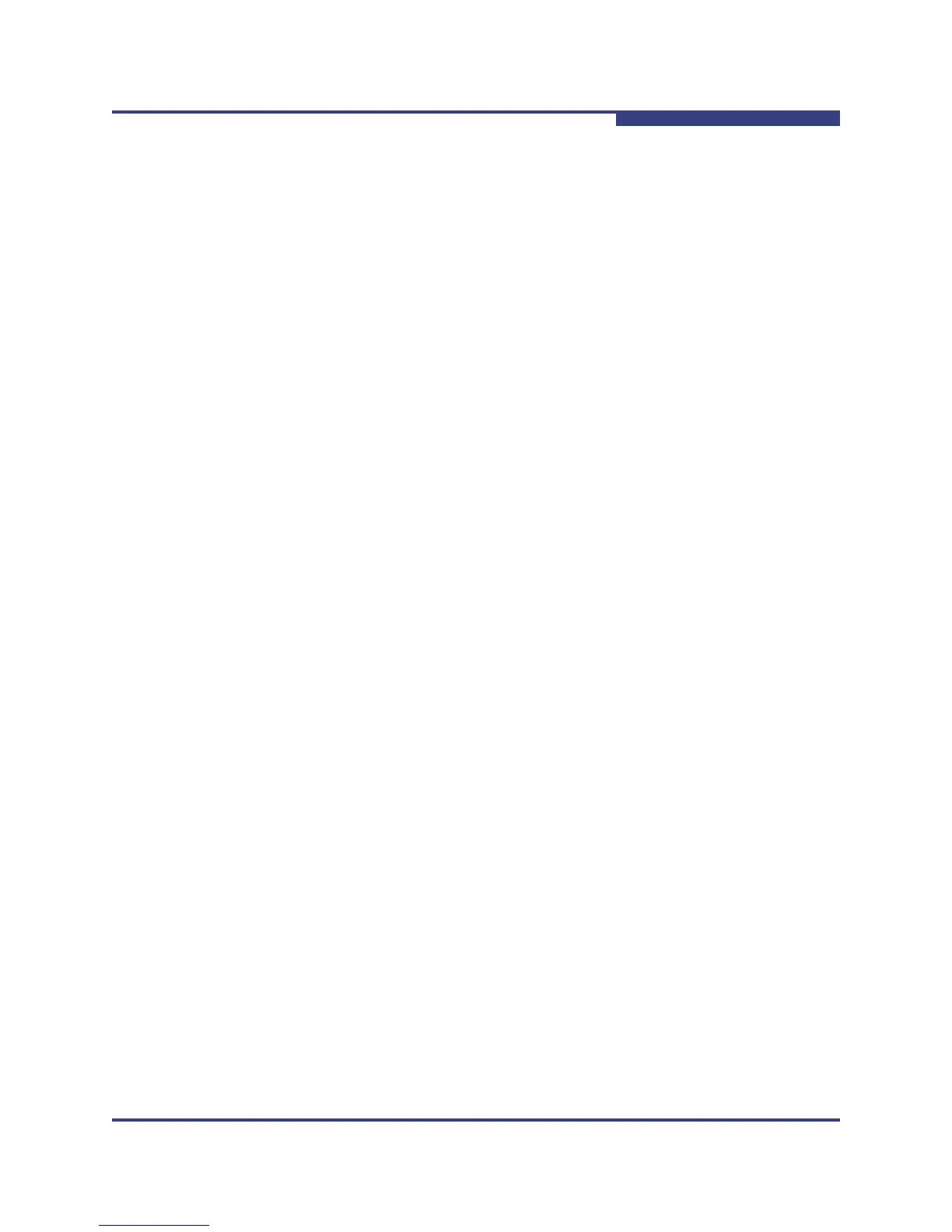2 – Using QuickTools
QuickTools User Interface
59264-02 A 2-9
A
Shortcut Keys
Shortcut key combinations provide an alternative method of accessing menu
options in the web applet. For example, to open the Preferences dialog, press
Alt+F, then press R. The shortcut key combinations are not case-sensitive.
Shortcut keys are not supported on the Mac platform.
Selecting Switches
Switches are selectable in the fabric tree. Click a switch icon or name to display its
faceplate display in the graphic window. Refer to 4 Managing Switches for
detailed switch information.
Selecting Ports
Ports are selectable and serve as access points for other displays and menus.
You select ports to display information about them in the data window or to modify
them. Context-sensitive popup menus are displayed when you right-click the
faceplate image or on a port icon. Refer to 5 Managing Ports for detailed port
information.
Selected ports in the faceplate display are outlined in light blue. You can select
ports the following ways.
To select a port, click the port.
To select all ports, right-click on the faceplate image and select Select All
Ports from the popup menu.
To select a range of consecutive ports, click a port, press the Shift key and
click another port. The web applet selects both end ports and all ports in
between the end ports.
To select several non-consecutive ports, press the Control key while
clicking each port.
To un-select ports in a group of selected ports, press the Control key while
clicking each port.
To cancel a selection, press the Control key and select it again.
NOTE:
When using the Shift key to select a range of ports, the first port you click in
the range is the "anchor" selection. Subsequent ranges are based on this
anchor selection. For example, after clicking port 4 and port 9 respectively,
port 4 becomes the anchor selection. The next range includes all ports
between port 4 and the next port you select.