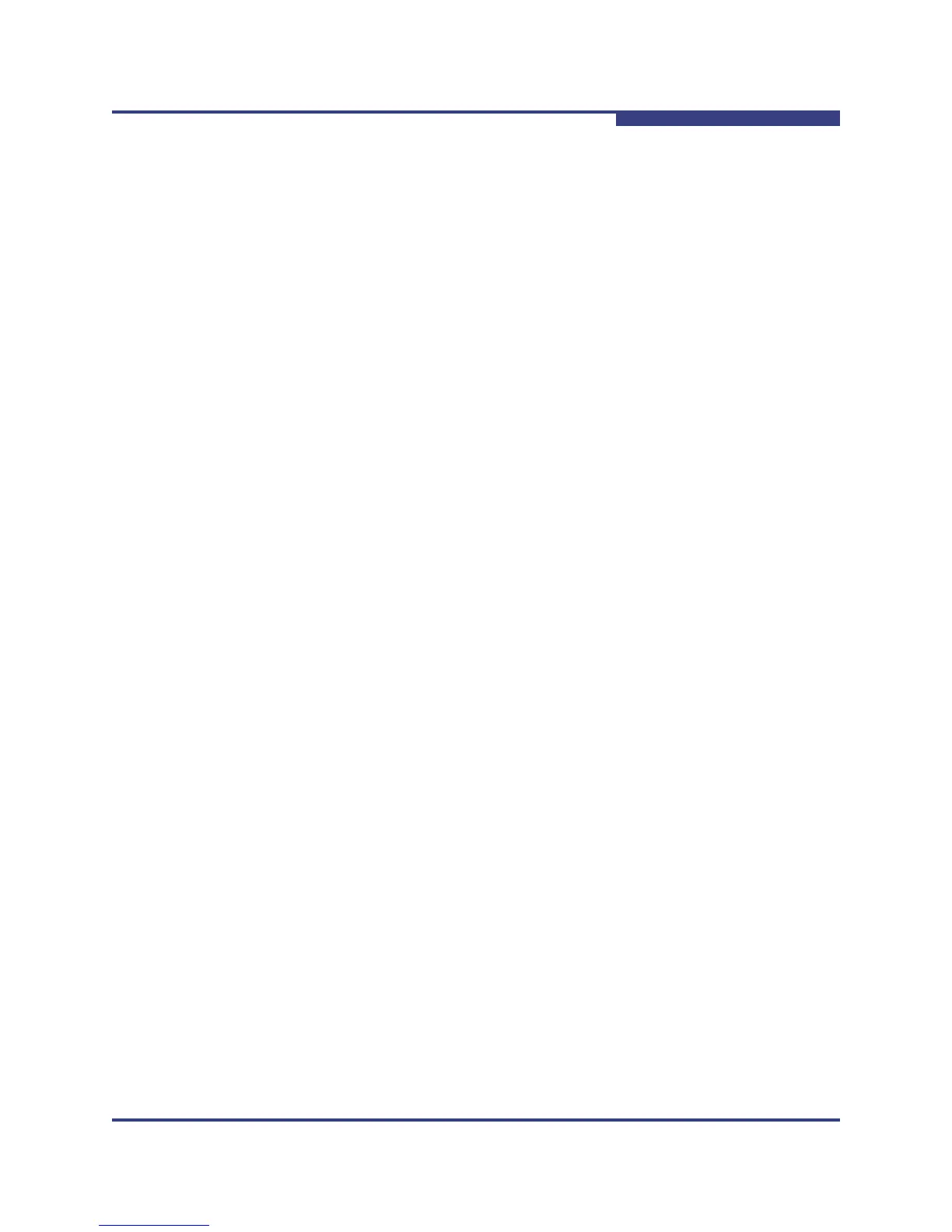3 – Managing Fabrics
Device Information and Nicknames
59264-02 A 3-11
A
Creating a Nickname
To create a device port nickname, do the following:
1. Open the Fabric menu and select Nicknames to open the Nicknames
dialog. The device entries are listed in table format.
2. Choose one of the following:
In the Nickname column, double-click the cell for the device to which to
add a nickname, and enter a new nickname in the text field. Click the
OK button to save the changes and close the Nicknames dialog.
Click on a device in the table. Open the Edit menu and select Create
Nickname to open the Add Nickname dialog. In the Add Nickname
dialog, enter a nickname and WWN. Click the OK button to save the
changes and close the Nicknames dialog.
3. In the Nicknames dialog, click the Apply button to open the Save
Nicknames dialog.
4. Click the Save button to save the changes.
Editing a Nickname
To edit a device port nickname, do the following:
1. Open the Fabric menu and select Nicknames to open the Nicknames
dialog. The device entries are listed in table format.
2. Choose one of the following:
Double-click in the device Nickname column to edit, and edit the
nickname text.
Click on a device entry in the table. Open the Edit menu and select
Edit Nickname to open the Edit Nickname dialog. Edit the nickname
text, and click the OK button to close the Edit Nickname dialog.
3. In the Nicknames dialog, click the Apply button to open the Save
Nicknames dialog.
4. Click the Save button to save the changes.
Deleting a Nickname
To delete a device port nickname, do the following:
1. Open the Fabric menu and select Nicknames to open the Nicknames
dialog. The device entries are listed in table format.
2. Choose one of the following:
Double-click in the device Nickname column to delete. Highlight the
the nickname text and press the Delete key.