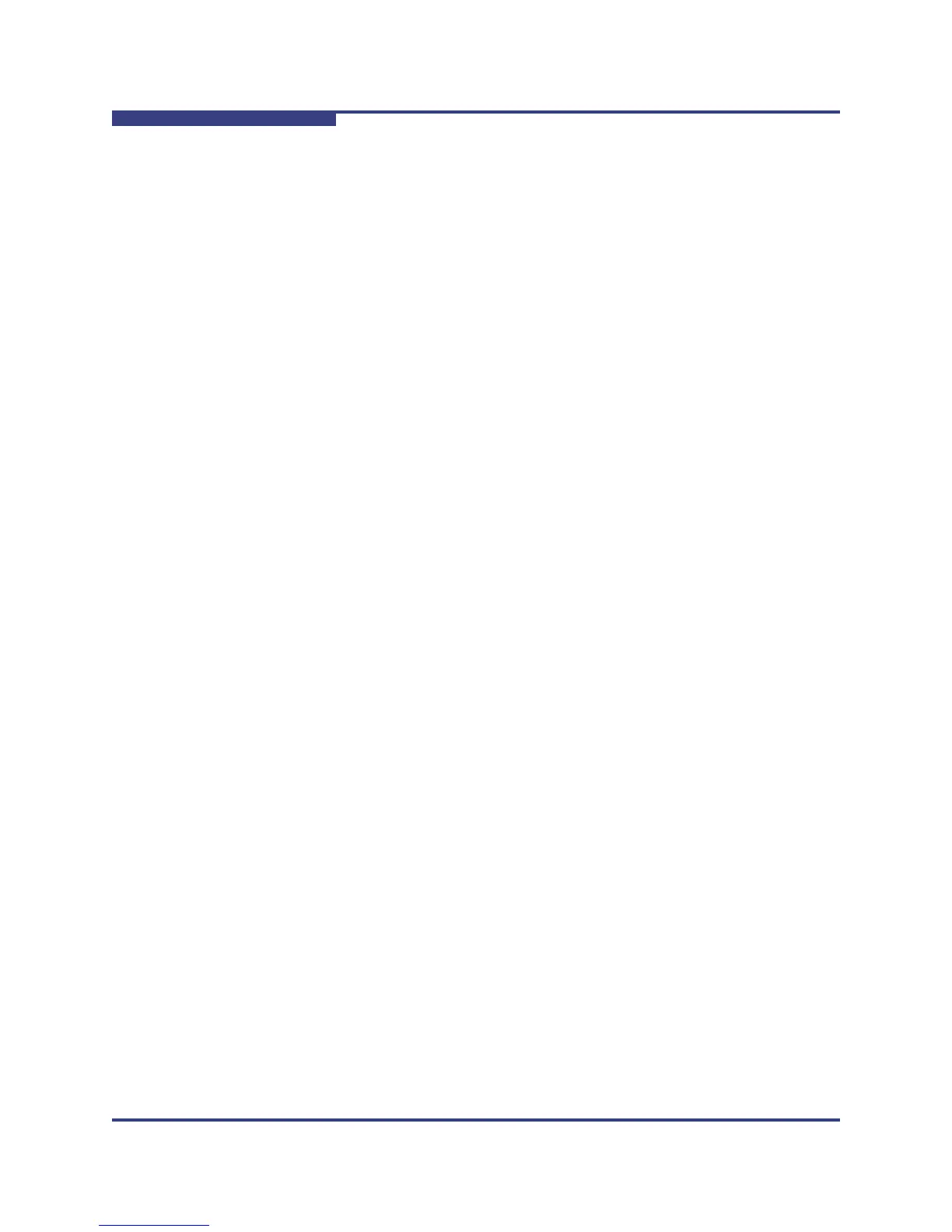3 – Managing Fabrics
Device Information and Nicknames
3-12 59264-02 A
S
Click on a device entry in the table. Open the Edit menu and select
Delete Nickname. The nickname for the device is deleted, however
the device entry remains in the table.
3. In the Nicknames dialog, click the Apply button to open the Save
Nicknames dialog.
4. Click the Save button to save the changes.
Exporting Nicknames to a File
You can save nicknames to a file. This is useful for distributing nicknames to other
management workstations. To save nicknames to an XML file, do the following:
1. Open the Fabric menu and select Nicknames to open the Nicknames
dialog.
2. Open the File menu and select Export.
3. Enter a name for the XML nickname file in the Save dialog and click the
Save button.
Importing Nicknames from a File
Importing a nicknames file merges (adds) the contents to the existing nicknames
file used by QuickTools. This is useful for when retaining nicknames for devices
moved to another fabric. To import a nicknames file, do the following:
1. Open the Fabric menu and select Nicknames to open the Nicknames
dialog.
2. Open the File menu and select Import.
3. Select an XML nickname file in the Open dialog and click Open. When
prompted to overwrite existing nicknames, click the Yes button.