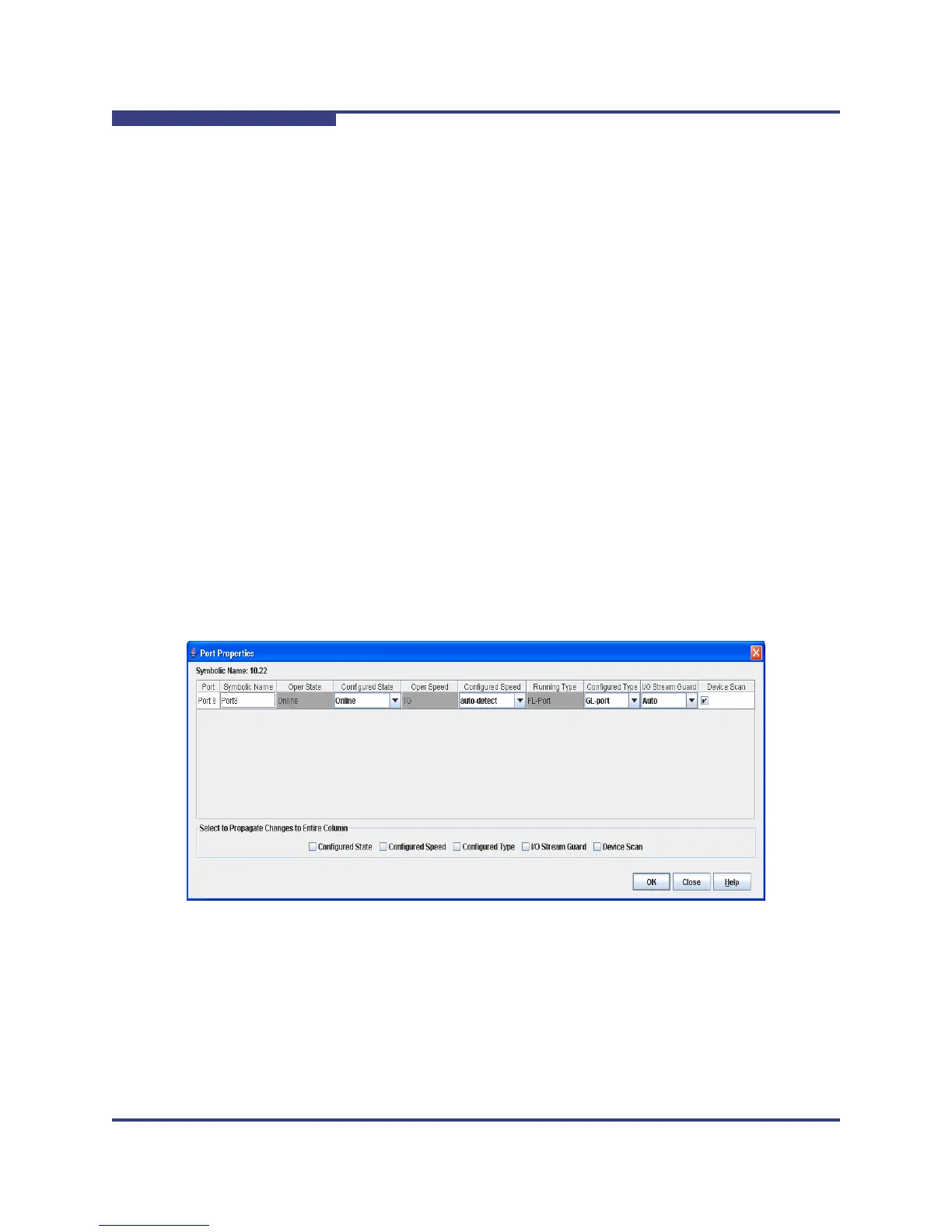5 – Managing Ports
Viewing and Configuring Ports
5-10 59264-02 A
S
Viewing and Configuring Ports
Port color and text provide information about the port and its operational state. To
display port number and status information for a port, position the cursor over a
port on the faceplate display. The status information changes depending on the
View menu option selected. Green indicates active; gray indicates inactive.
Context-sensitive popup menus are displayed when you right-click a port icon in
the faceplate display. Use the drop-down lists in the Port Properties dialog to
change the following parameters:
Port Symbolic Name
Port States
Port Types
Port Speeds
Port Transceiver Media Status
I/O Stream Guard
Device Scan
The port settings or characteristics for SFP and XPAK ports are configured using
the Port Properties dialog (Figure 5-4). To open the Port Properties dialog, select
one or more ports, open the Port menu and select Port Properties.
Figure 5-4 Port Properties Dialog
NOTE:
Use the Select to Propagate Changes to Entire Column options to
propagate the same change to all selected ports, select the options before
making a change to a port.