
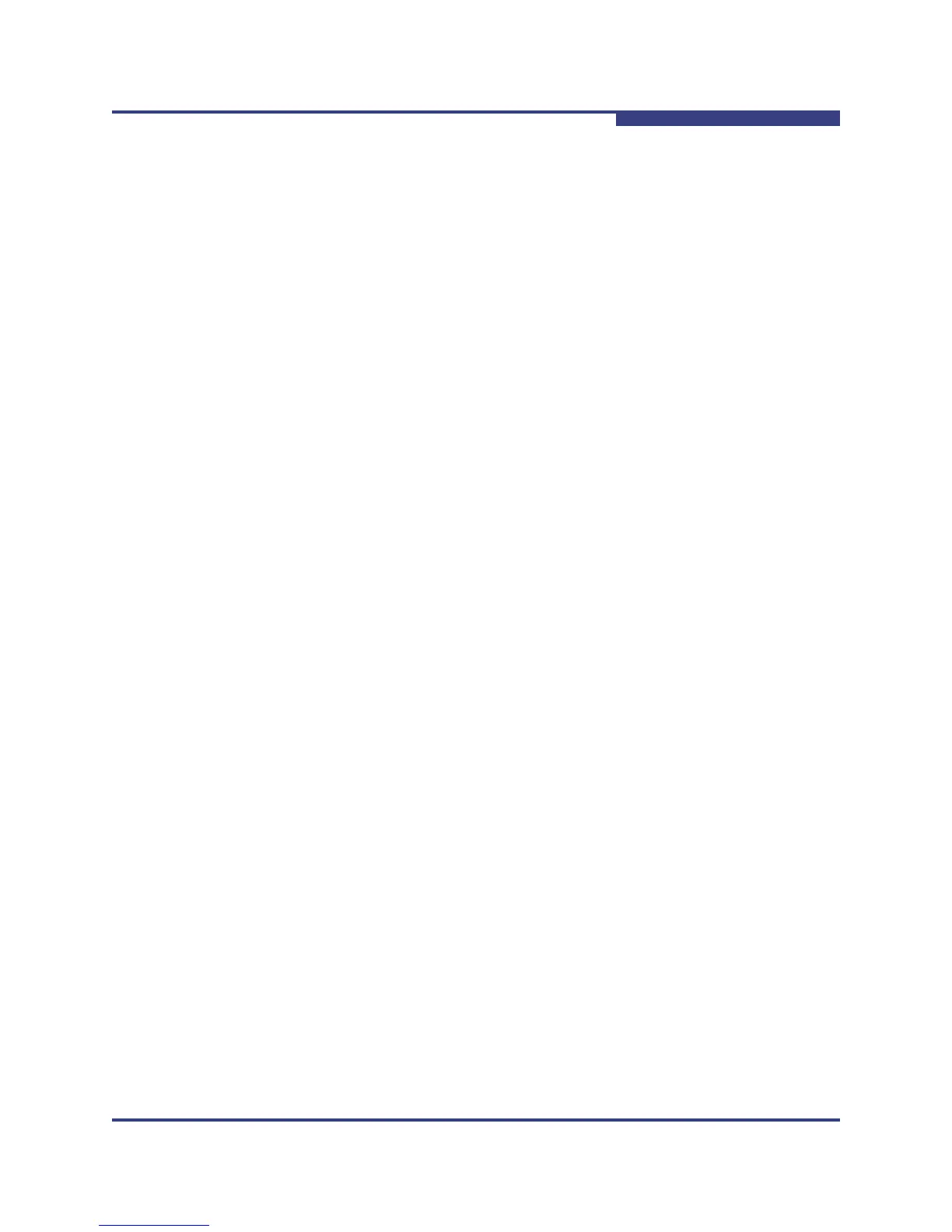
Do you have a question about the Qlogic SANbox 5800V Series and is the answer not in the manual?
| Model | SANbox 5800V Series |
|---|---|
| Category | Switch |
| Form Factor | 1U |
| Hot-swappable Components | Power supplies, fans |
| Management | CLI, SNMP |
Describes the intended audience and their responsibilities in using the manual.
Lists other QLogic manuals for switch hardware and installation.
Details the license terms for the JDOM software used in the product.
Provides information on contacting QLogic for technical assistance and support.
Details the operating hours for QLogic Technical Support.
Provides information on QLogic certification training for technical professionals.
Provides methods to contact QLogic support and resellers for assistance.
Lists the required hardware and software for managing workstations.
Describes the steps to access and start the QuickTools web applet.
Describes the QuickTools interface elements such as menu bar and windows.
Displays status reasons and faults highlighted between faceplate and data windows.
Navigates and displays switch faceplate views with status icons.
Shows switch faceplate or backplate displays and allows window resizing.
Presents tables and statistics based on selected tabs for switch data.
Lists the options available in the QuickTools web applet menu bar.
Provides quick access to common tasks via right-click menus on switch images.
Describes alternative keyboard shortcuts for accessing menu options.
How to select switches in the fabric tree to view their faceplate displays.
Methods for selecting ports for data display or modification.
Configures working directory, browser, event browser, and port view settings.
Accessing the browser-based help system, including context-sensitive help.
How to check the QuickTools software version via the Help menu.
Procedure for closing the QuickTools web applet session.
Covers security services like SNMP and In-band management for fabrics.
Updates fabric information by clearing and re-discovering switch details.
Procedure for connecting and configuring a new switch in an existing fabric.
Steps to replace a failed switch using archive and restore procedures.
Displays events generated by switches and the QuickTools applet.
Displays events based on severity, timestamp, source, type, and description.
Saves displayed event entries to XML, CSV, or text format files.
How to view and manage device information and user-definable nicknames.
Divides fabric ports and devices into zones for secure communication.
Displays zone membership for the active zone set on the fabric management switch.
Shows all zone sets, zones, and aliases in the zoning database.
Explains fundamental zoning concepts like zones and membership.
Defines zones as named groups of ports/devices for traffic control.
Creates aliases for convenience in zoning, grouping ports or devices.
Groups zones into named sets, with only one active at a time.
Stores aliases, zones, and zone sets; maintains two copies for editing.
Covers editing, resolving, configuring, saving, and restoring the zoning database.
Displays current network and switch information via tabs and buttons.
Details user account properties, factory accounts, and administration.
Procedure for adding new user accounts with specific permissions and expiration.
Steps to delete existing user accounts from the switch.
Process for changing passwords for user accounts.
Updates user account authority and expiration dates.
Uses the beacon feature to locate a specific switch.
Manually sets date/time or enables NTP for time synchronization.
Reboots the switch with configuration parameters, including reset types.
Covers wizard, properties, domain ID, syslog, services, network, and SNMP configuration.
Covers archiving, restoring, testing, and factory default resets for switches.
Performs diagnostics to test and verify switch operational status.
Resets switch and port settings to factory default values.
Applies license keys to upgrade switch features like security and port activation.
Downloads support files and installs firmware images on the switch.
Configures switches to send alerts and fault notifications via email.
Displays detailed information about selected ports.
Shows performance statistics for selected ports.
Displays and modifies port settings like name, state, type, and speed.
Changes the user-defined name for a specific port.
Refers to actual port state, distinct from assigned administrative state.
Describes the current status of a port (Online, Offline, etc.).
Defines the user-requested state of a port.
Lists and configures port types like F_Port, FL_Port, G_Port.
Configures port transmission speed to fixed or auto-detected values.
Displays status of optical SFP and XPAK transceivers.
Suppresses RSCN messages on a port basis for initiator devices.
Queries connected devices for FC-4 descriptor information during login.
Configures dynamic port performance and access arbitration.
Reinitializes a port using its saved configuration.
Performs internal, external, or online tests on ports.