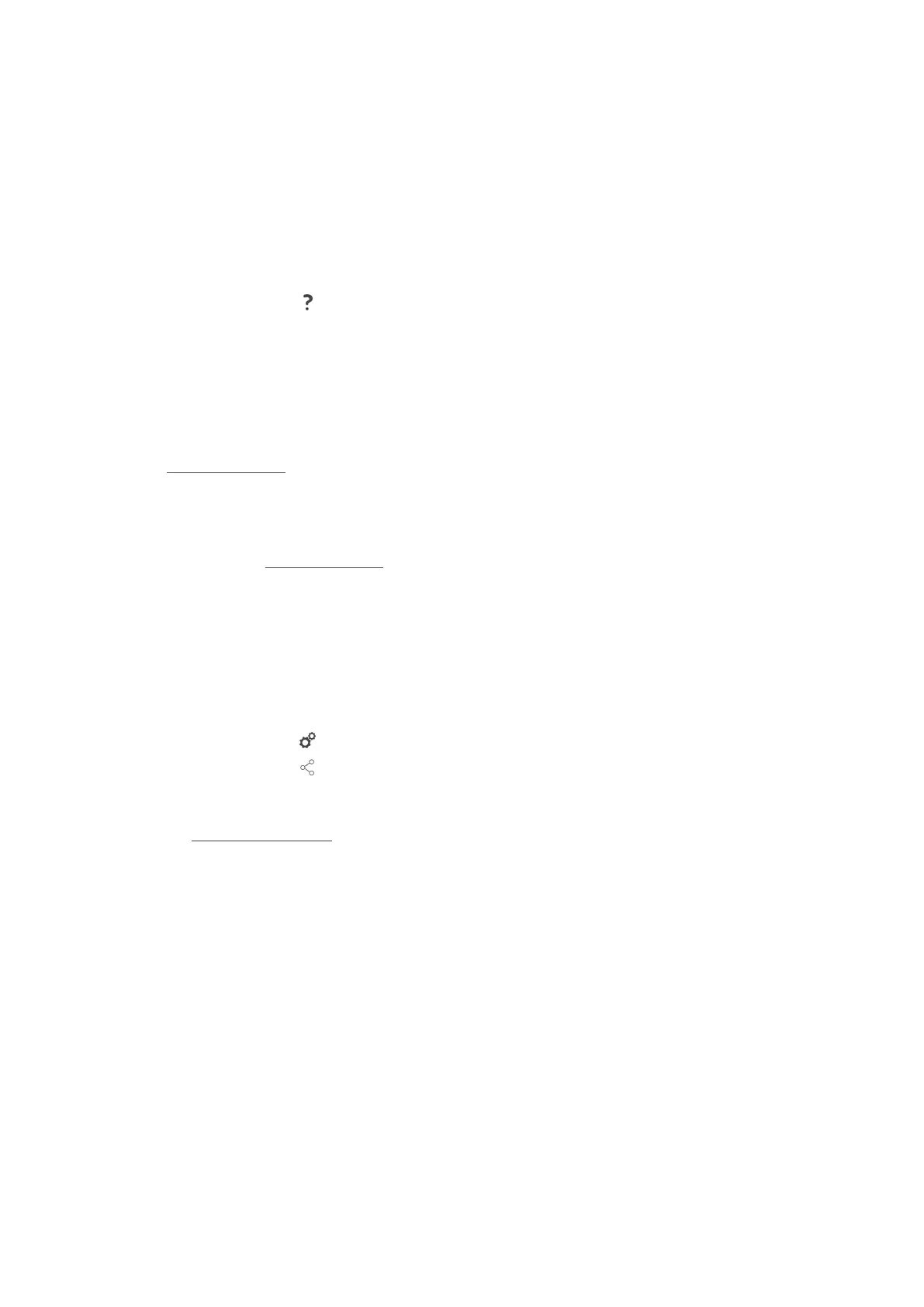14 | Inspiration and help
Original instructions for use 85 / 96
14 Inspiration and help
14.1 Unit help function
These instructions for use are loaded to your unit, along with numerous example applications from all over the
world. These example applications show you which foods are best suited to a particular intelligent cooking path.
They also provide information about load capacities and using special accessories.
The unit help function is context-sensitive, meaning that accessing help from a particular display area will show
you help relevant to that area.
1. Press this button:
> The help screen will open to the relevant help information.
14.2 Telephone help
ChefLine
®
Whenever you have application or recipe questions, we’d be happy to provide assistance through our ChefLine.
We offer quick, straightforward advice from one chef to another, 365 days a year. Just call our ChefLine
®
. Check
rational-online.com
for the number.
RATIONAL Service Partners
Our units are reliable and built to last. Should you ever encounter technical issues, our RATIONAL Service Partners
can provide fast, efficient assistance. Spare part supplies are guaranteed, and weekend emergency service is
included. Check rational-online.com
for the number.
14.3 Service-related help
14.3.1 Transmitting service data to ConnectedCooking automatically
If your unit is connected to ConnectedCooking, you can set it to transmit service data to ConnectedCooking
automatically at regular intervals.
a Start by connecting your unit to ConnectedCooking [}79].
1. Press this button:
2. Press this button: ConnectedCooking
3. Next to Transfer service data automatically, click this button: ON
>> Service data will now be transferred to ConnectedCooking automatically. You can view that data on
connectedcooking.com
or through the ConnectedCooking app.
14.3.2 Querying service data
You can call up the service data in the settings. More information is available here: Service [}72]
14.4 Troubleshooting
You can swipe error messages aside if they appear while you are waiting for help. The error messages will be
minimized and shown on the side of the display as a red symbol. Tapping that symbol will display the error
message in original size again.
