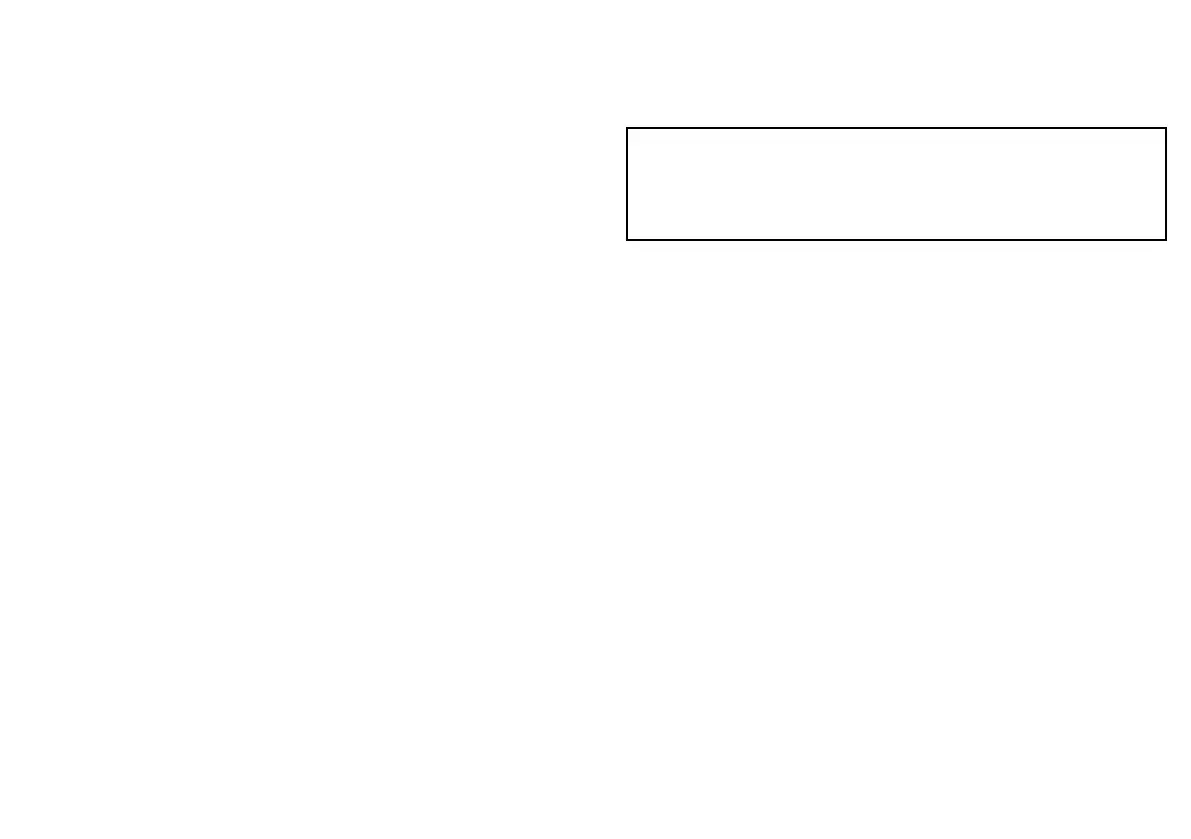7.9Thermalcamerasetupandchecks
Toensurecorrectoperationofthethermalcamerayoushouldsetup
andcheckthecamera’smainfunctions.
Beforeproceedingensurethatthecameraisconnectedcorrectly,
accordingtotheinstructionsprovided.Ifyoursystemincludesthe
optionalJoystickControlUnit(JCU)andPoE(PoweroverEthernet)
injector,ensuretheseunitsarealsoconnectedcorrectly.
Setupthecamera
Youwillneedto:
•SelecttheGVMvideomoduletowhichthethermalcamerais
connected.
•Adjusttheimage(aspectratio,contrast,brightness,andsoon).
Checkthecamera
Youwillneedto:
•Checkthecameramovement(pan,tilt,zoom).
•Checkthecamera“home”positionisappropriate.
ConguringtheGVMvideomodulefora
thermalcamera
IfyouwanttoviewandcontrolathermalcamerawithyourG-Series
systemyoumustconguretheGVMvideomodule,usingthe
thermalcameraapplication.
Inthethermalcameraapplication:
1.PresstheMENUbutton.
2.SelectThermalCameraSetup.
3.SelecttheSelectGVMmenuitem.
AlistofallconnectedGVMvideomodulesisdisplayed,along
withserialnumbers.
4.SelecttheGVMvideomodulethatthethermalcamerais
connectedto.
5.RepeatSteps1to4foreachGVMvideomoduleinyoursystem
thathasathermalcameraconnectedtoit.
Note:Youcanonlyconnect1thermalcameratoeachGVM
videomoduleinyourG-Seriessystem.Whenathermalcamera
isconnected,eachGVMvideomoduleislimitedtothatinput
onlyanddoesNOTsupporttheconnectionofanyfurthervideo
devices.
Changingthethermalvideoaspectratio
Inthethermalcameraapplication:
1.SelecttheOPTIONSsoftkey.
2.SelectthePRESENTATIONsoftkey.
3.UsetheASPECTRATIOsoftkeytoselecttheAuto,4:3,or16:9
option,asappropriate.
Adjustingthethermalcameraimage
Inthethermalcameraapplication:
1.SelecttheOPTIONSsoftkey.
2.SelectthePRESENTATIONsoftkey.
3.SelecttheCONTRAST,BRIGHTNESS,orCOLORsoftkey,as
appropriate.
4.Usingthetrackpad,adjustthelevelasrequired.
Panning,tilting,andzoomingthethermalimage
Useacombinationoftherotarycontrol,trackpad,andrangekeysto
manipulatethethermalcameraview.
Systemchecks
113
