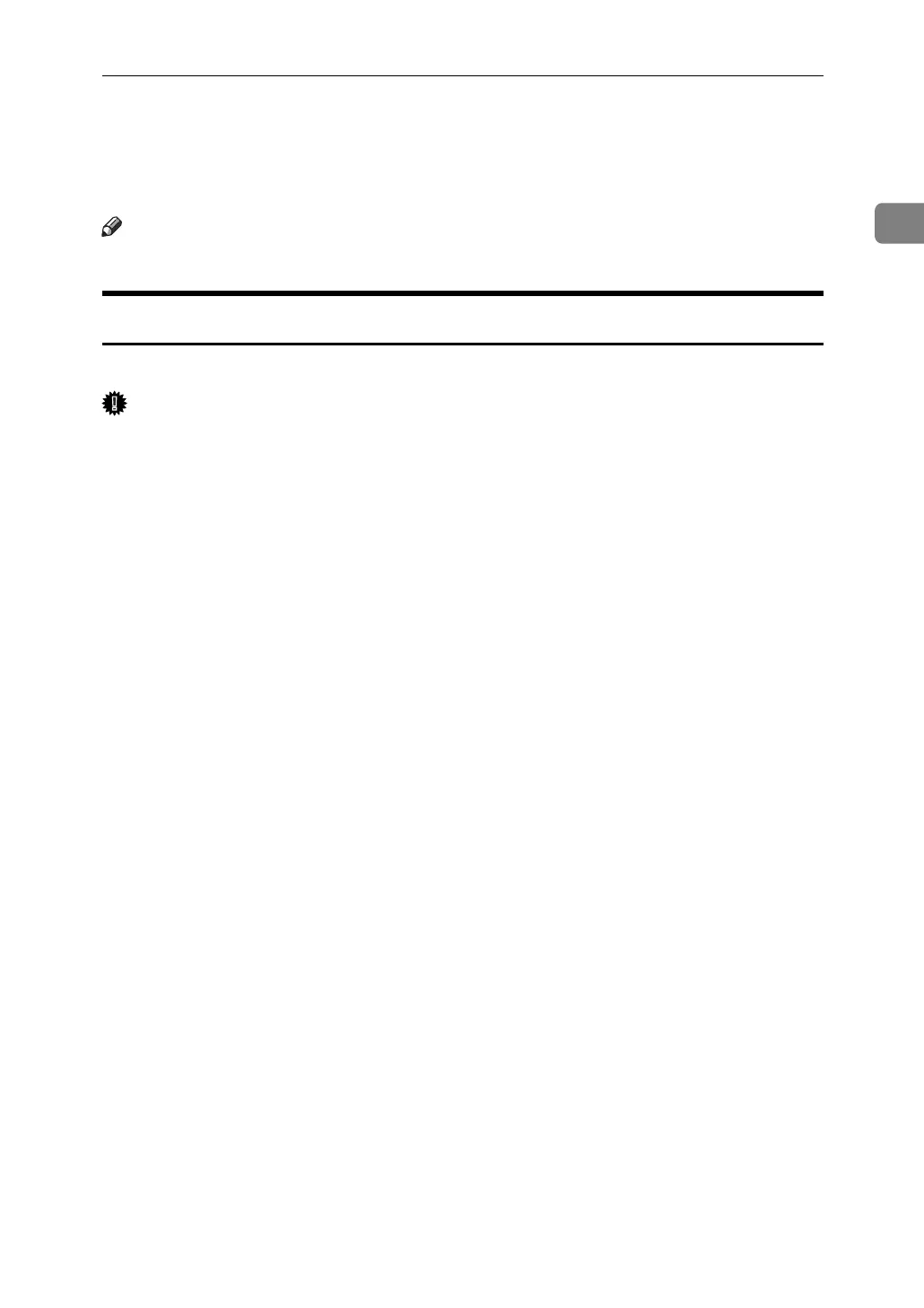Making Option Settings for the Printer
49
1
❖ When connected with USB
The machine must be connected to the computer's USB port using the USB inter-
face cable (for Windows 2000 / XP / Vista and Windows Server 2003 / 2003 R2).
The computer must support bidirectional communication.
Note
❒ Install SmartDeviceMonitor for Client from the supplied CD-ROM.
If Bidirectional Communication Is Disabled
Set up option settings when bidirectional communications are disabled.
Important
❒ Under Windows 2000 / XP / Vista and Windows Server 2003 / 2003 R2, Man-
age Printers permission is required to change the printer properties in the
[Printers] folder. Log on as an Administrators or Power Users group member.
❒ Full Control permission is required to change the printer properties in the
[Printers] (Windows 2000 / Vista) or [Printers and Faxes] (Windows XP and
Windows Server 2003 / 2003 R2) folder. Log on as an Administrators or Pow-
er Users group member.
A On the [Start] menu, point to [Settings], and then click [Printers].
The [Printers] window appears.
When using Windows XP or Windows Server 2003 / 2003 R2, point to [Set-
tings] on the [Start] menu, and then click [Printers and Faxes]. The [Printers and
Faxes] window appears.
B Click the icon of the printer you want to use.
C On the [File] menu, click [Properties].
D Click the [Change Accessories] tab.
If options in the [Change Accessories] tab are disabled, bidirectional connection
is enabled. In this case, no change is necessary for option settings.
If you are using the RPCS printer driver, click the [Change Accessories] tab.
E Select options installed from the [Options] area, and then make the neces-
sary settings.
F Select the total amount of the memory in [Total memory:] when the optional
SDRAM module is added.
G Under [Paper source tray settings:], click and highlight the tray to be used, and
then select the appropriate size, position, and type for the tray. Select the
[Do not use Auto Tray Select] check box to exclude the tray from the targets of
automatic tray selection.
H Click [OK] to close the printer properties dialog box.
