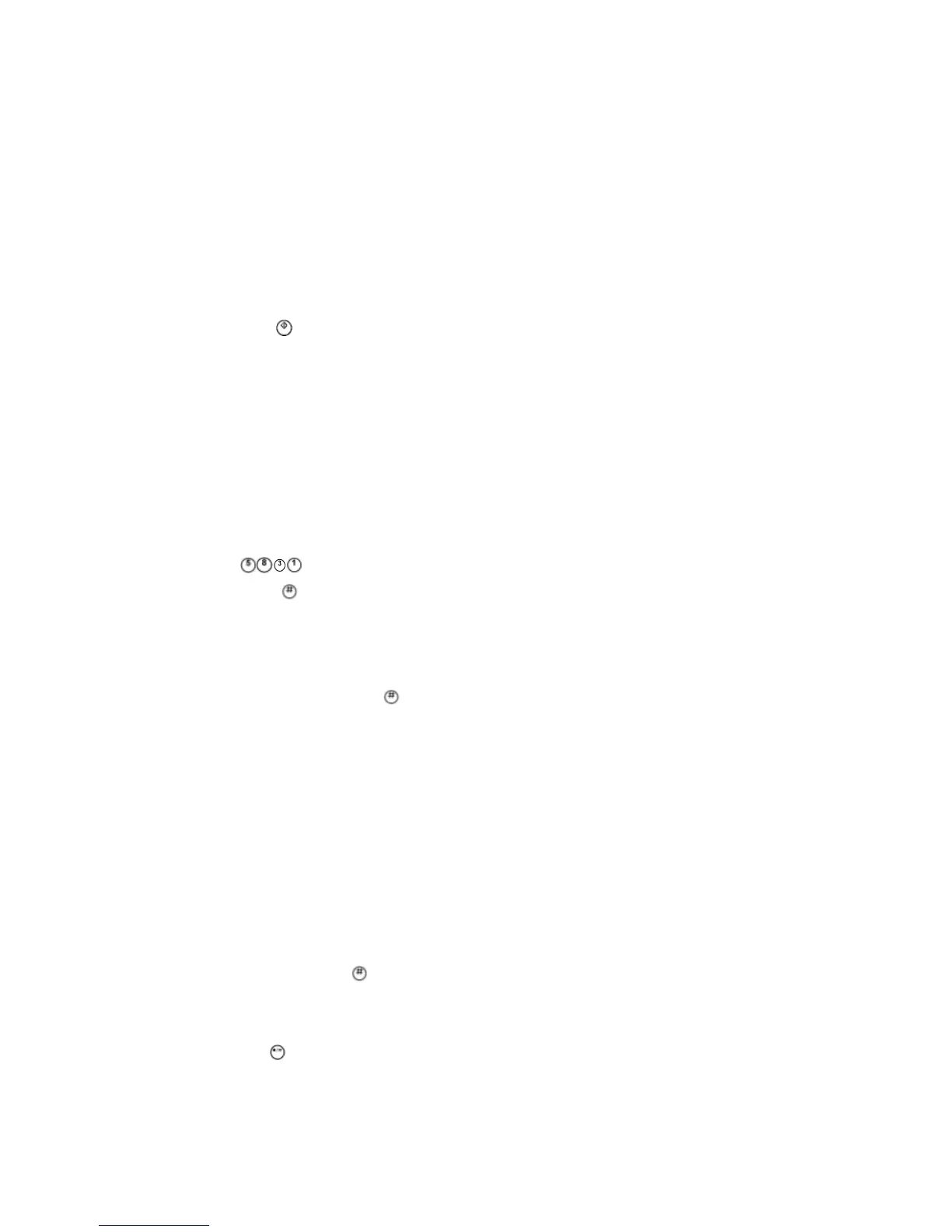Service Program Mode
D062/D063/D065/D066 5-2 SM
5.1.4 TO SWITCH TO THE COPY WINDOW FOR TEST
PRINTING
1. In the SP mode display, press Copy Window to switch to the copy operation screen
when you need to select paper for a test print.
2. Use the copy window (copier mode) to select the appropriate settings (paper size, etc.)
for the test print.
3. Press Start
to execute the test print.
4. Press SP Mode (highlighted) to return to the SP mode screen and repeat from step 1.
Using the SP Mode
SP command numbers can be entered directly (if you know the entire number) or the
command can be selected from the menus.
Direct Entry
SP5831 (Initial Setting Clear) an executable SP that initializes the User Tools settings, can
be executed immediately by just entering the numbers.
1. Press
.
2. Press Enter
.
3. Press "Execute" on the touch panel.
If you know all seven digits of the SP code, enter the seven numbers and press Execute.
However, if you do not know all the numbers, enter only the first four numbers of the
seven-digit SP and press Enter
. The display goes immediately to the first SP of that
group. Then you can use the buttons to browse to the desired selection.
Button Selection Entry
1. Refer to the SP Mode Tables at the end of this section to find the SP that you want to
adjust.
2. Press the Group number on the left side SP Mode window that contains the SP that
you want to adjust.
3. Use the scrolling buttons in the center of the SP mode window to display the SP
number that you want to open, then press that number to expand the list.
4. Use the center touch-panel buttons to scroll to the number and title of the item that you
want to set, and press
. The small entry box on the right is activated and displays
the default or the current setting below.
5. To enter a setting
Press
to enter a minus sign. Then use the keypad to enter the appropriate
number. The number you enter will write over the previous setting.