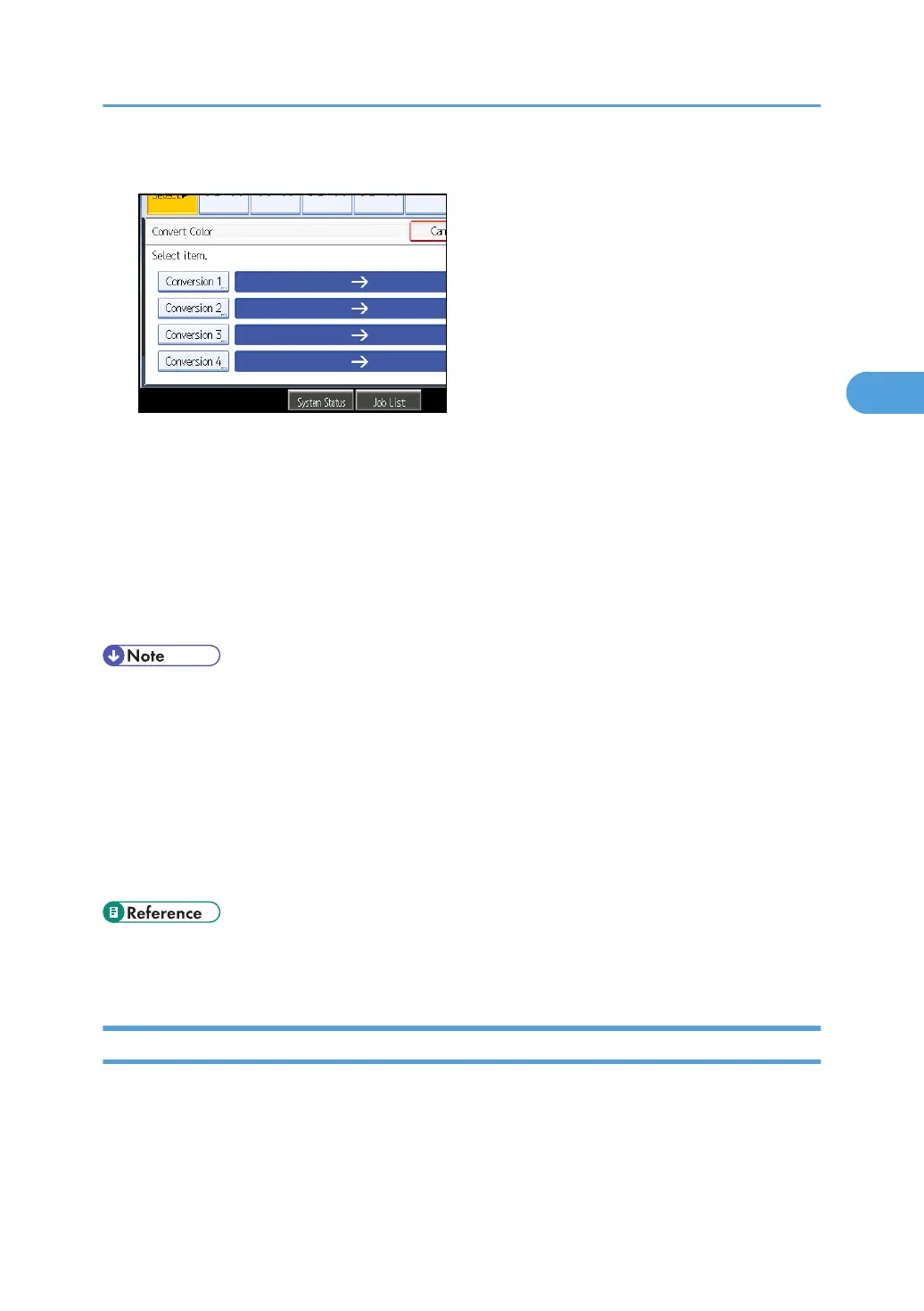4. Select any one item from [Conversion 1] to [Conversion 4].
5. Select the color to be converted.
6. Select the new color.
You can adjust the density of the color in four steps.
To select user color, press [User Color], and then select the color.
To change more than two colors, repeat steps 4 to 6.
7. After selecting all colors to be converted, press [OK] three times.
8. Place the originals, and then press the [Start] key.
• The width of the color to be converted can be adjusted in five levels. When the width of the color is
set to [Wider] under Color Sensitivity in User Tools and red has been specified, colors close to orange
and purple will be converted. You can change the setting. For details about Color Sensitivity, see
“Adjust Color Image”.
• To change the converted color, press from [Conversion 1] to [Conversion 4], and then make the
selection again.
• The full color counter will advance by “1”.
• For examples of what you can do with the color functions, see “Available Color Functions”.
• p.9 "Available Color Functions"
• p.238 "Adjust Color Image"
Erase Color
Copies by erasing a certain color in the image of the original.
1. Select a color mode.
Color Functions
109