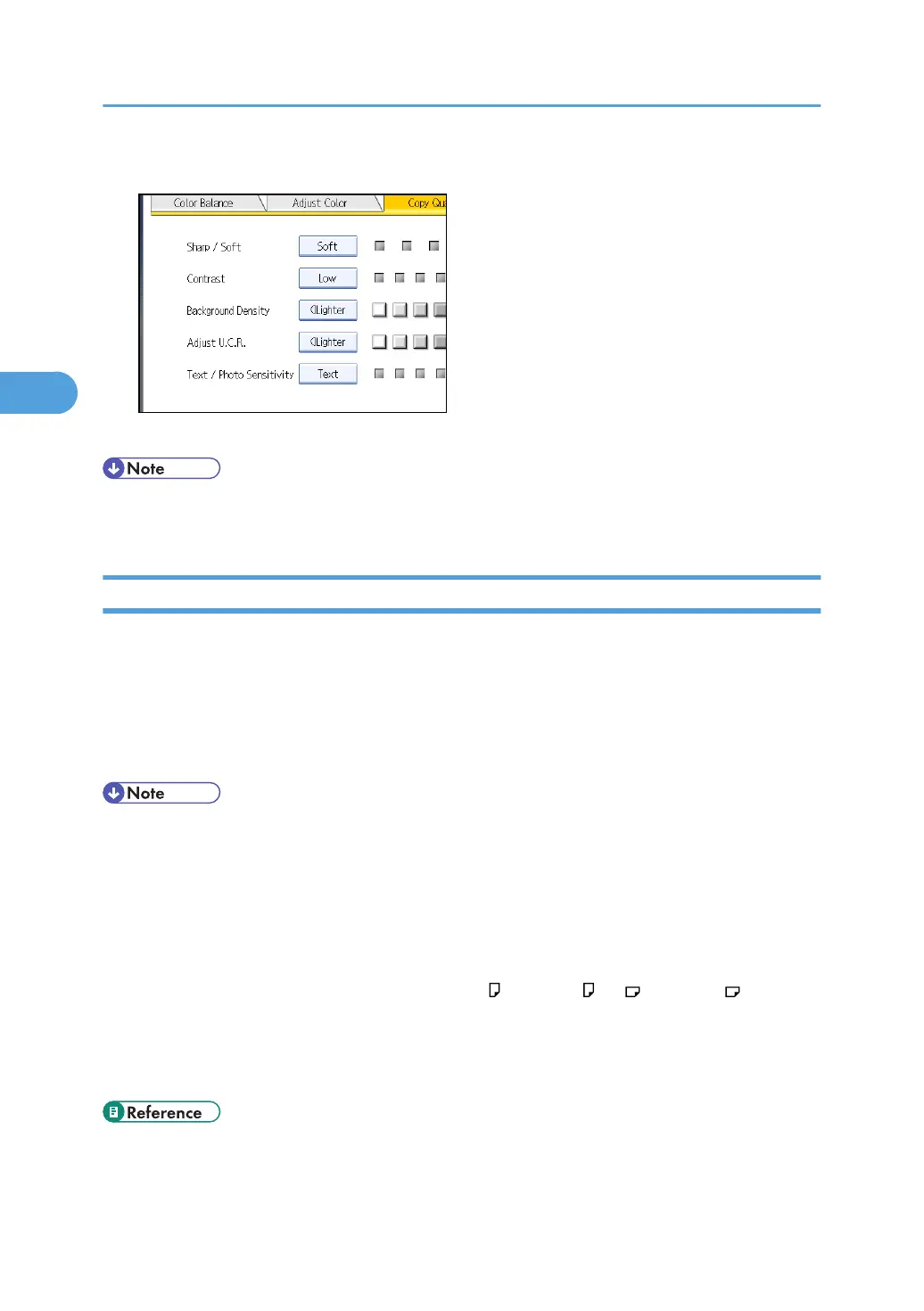1. Adjust the image quality by pressing [Text] or [Photo].
2. Press [OK].
• Specify the original type to Text when parts of the text are faded or are not clear. Set it to Photo when
the outline of photos becomes dark.
User Color
You can register user colors made by adjusting the density of yellow, magenta, cyan, and black. You can
also name the colors you register, and print out a list of user colors.
You can create colors by:
• Adjusting the density of primary colors based on a chosen basic color.
• Directly specifying the density of primary colors using the number keys.
• When copying using user colors, the fine shades might vary depending on the condition of the
machine.
• In order to correctly reproduce originals, the values, which have been input, are corrected inside the
machine, and copies are made using the best suitable values. This means that the Text setting and the
Photo setting may produce slight differences in the color of the printouts.
• Up to 15 colors can be registered.
• Sample prints of user colors can be made on an A4 , 8
1
/
2
× 11 , A3 , or 11 × 17 size paper.
• When printing a list of user colors, the full color counter will advance by “1”.
• For explanations about and examples of what you can do with the color adjustment function, see
“Available Color Functions”.
• p.9 "Available Color Functions"
3. Color Copying
120