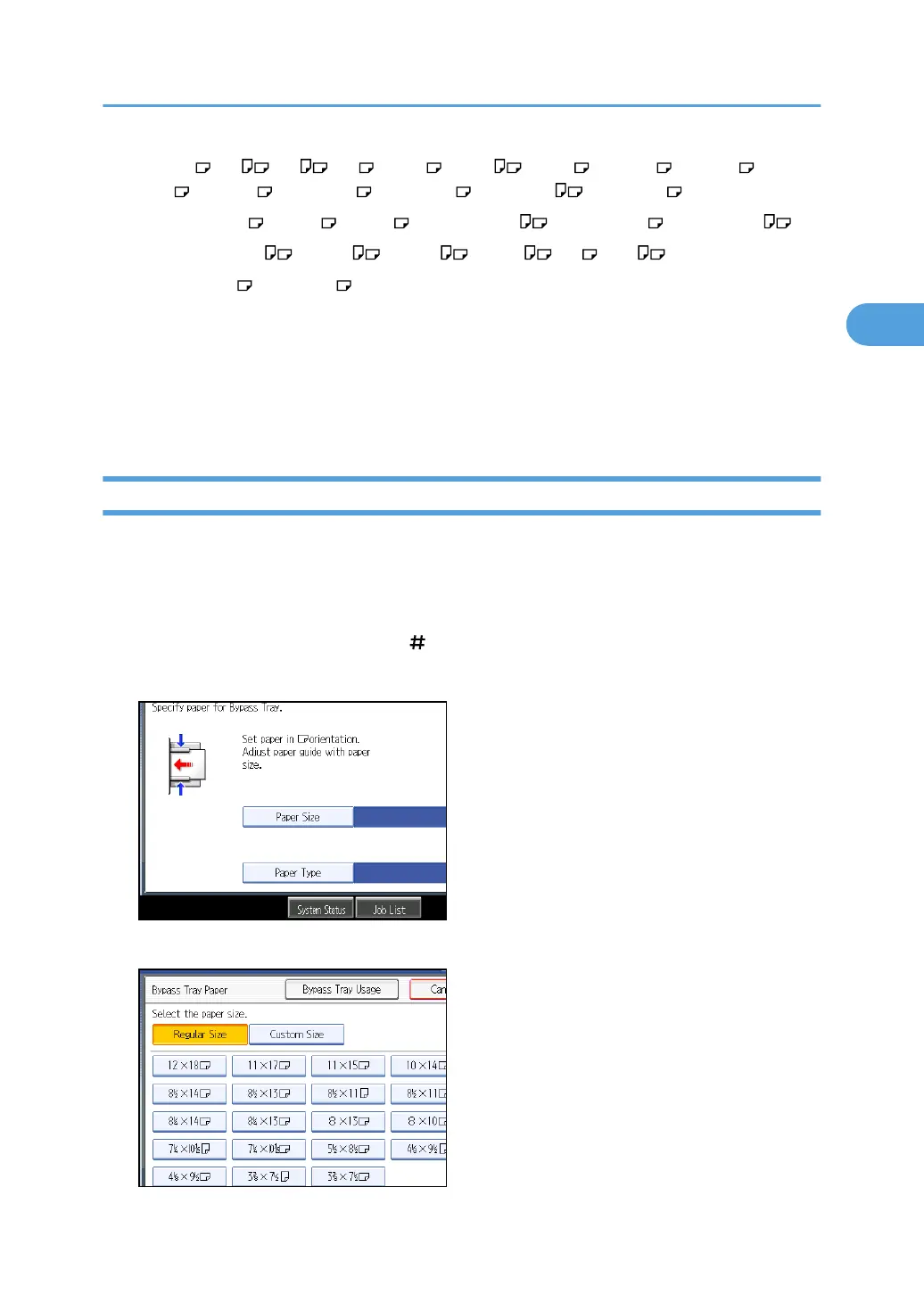• A3 , A4 , A5 , A6 , B4 JIS , B5 JIS , B6 JIS , 12 × 18 , 11 × 17 , 11 × 15
, 10 × 14 , 8
1
/
2
× 14 , 8
1
/
2
× 13 , 8
1
/
2
× 11 , 8
1
/
4
× 14 ,
8
1
/
4
× 13 , 8 × 13 , 8 × 10 , 7
1
/
4
× 10
1
/
2
, 5
1
/
2
× 8
1
/
2
, 4
1
/
8
× 9
1
/
2
,
3
7
/
8
× 7
1
/
2
, C5 Env , C6 Env , DL Env , 8K , 16K
• To support A4 , 8
1
/
2
× 11 or larger paper sizes, pull out the extender.
• To prevent multiple sheets from being fed at once, fan paper before placing it on the tray.
• When the Panel Key Sound is turned off, it will not sound if you insert paper into the bypass tray. For
details about Panel Key Sound, see “System Settings”, Network and System Settings Reference.
• Depending on the environment where the machine is being used, you might at times hear a rustling
noise from paper moving through the machine. This noise does not indicate a malfunction.
Copying onto Regular Size Paper
Makes copies onto regular size paper from the bypass tray.
1. Open the bypass tray, and then insert the paper face down until you hear the beep.
2. Align the paper guides to the paper size.
3. Press [Bypass], and then press the [ ] key.
4. Press [Paper Size].
5. Select the paper size.
Copying from the Bypass Tray
45