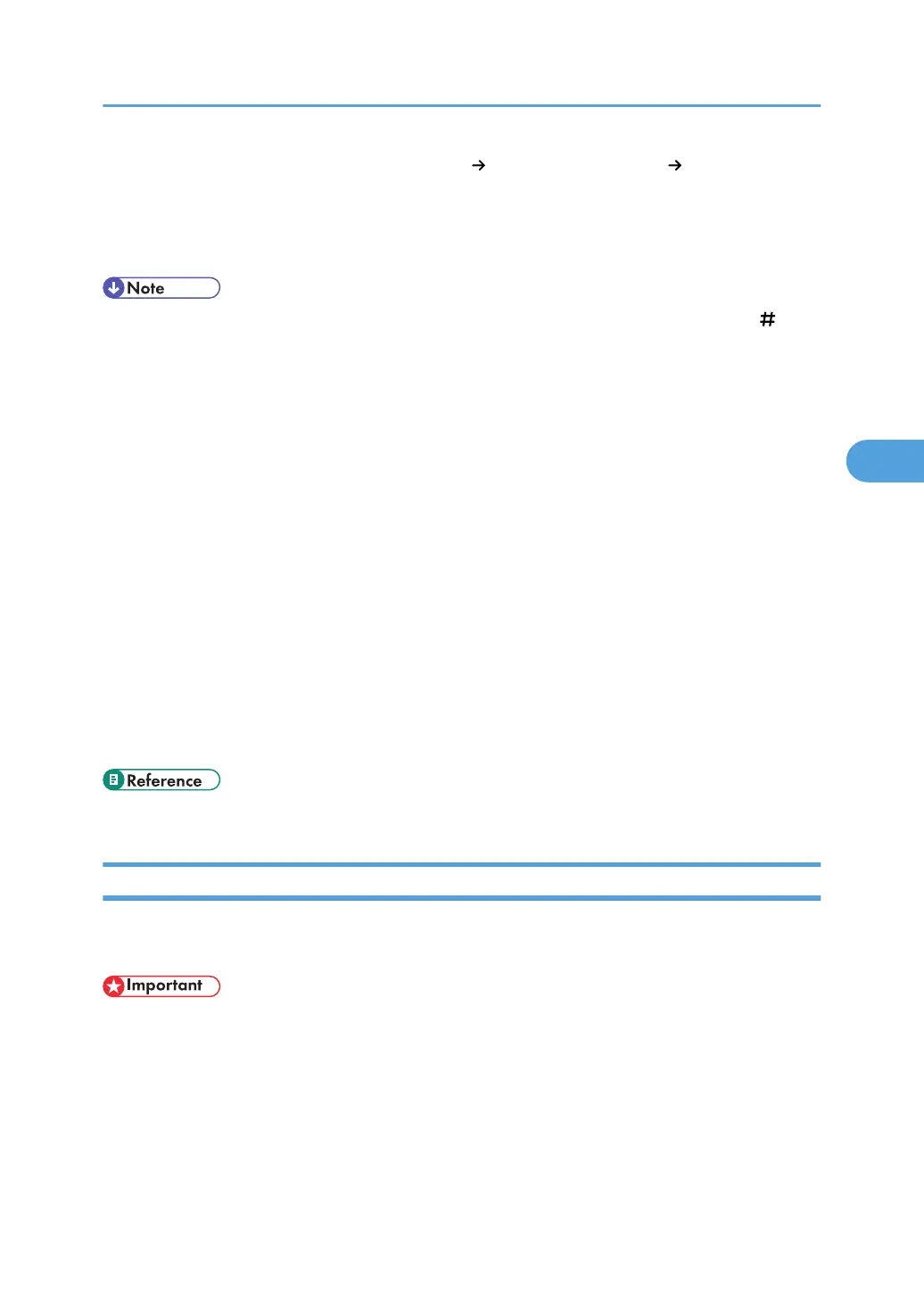If you specified [2 Sided] for the original, [Book 2 Sided], or [Front&Back 2 Sided], you can
specify the orientation of originals or copies. For details, see “Originals and Copy Orientation”.
4. Select the paper size.
5. Press [OK].
• When placing originals on the exposure glass, or in the ADF using Batch mode, press the [ ] key
after all the originals have been scanned.
• The default setting for the orientation of Booklet and Magazine is [Open to Left]. You can change the
default under Orientation: Booklet, Magazine in User Tools. For details, see “Edit”.
• In the Booklet or Magazine mode, the machine sets the reproduction ratio automatically to meet the
paper size and copies the originals together onto the paper.
• The machine selects reproduction ratios of between 25 and 400%.
• If the calculated ratio is under the minimum ratio, it is automatically adjusted to within available range.
However, with some ratios, parts of the image might not be copied.
• If the orientation of originals is different from that of the copy paper, the machine will automatically
rotate the image by 90 degrees to make copies properly.
• You cannot copy with originals different in size and orientation.
• If the number of originals scanned is less than a multiple of 4, the last page is copied blank.
• In Magazine mode, the copying may take some time after scanning originals.
• When the booklet finisher is installed, if you select Staple: Center in Magazine mode, the machine
staples and folds the paper in the center, then delivers the paper folded.
• p.225 "Edit"
Covers
You can use this function to create cover sheets by adding additional pages of different paper, or copying
existing pages onto different paper.
• Before using this function, select the trays for covers under Cover Sheet Tray in Tray Paper Settings.
For details, see “System Settings”, Network and System Settings Reference.
• You cannot specify the bypass tray as the Main Sheet Tray.
• When selecting [Copy], select whether the front and back covers are copied 1-sided or 2-sided.
The Covers function includes Front Cover and Front/Back Cover.
Advanced Copier Functions
181