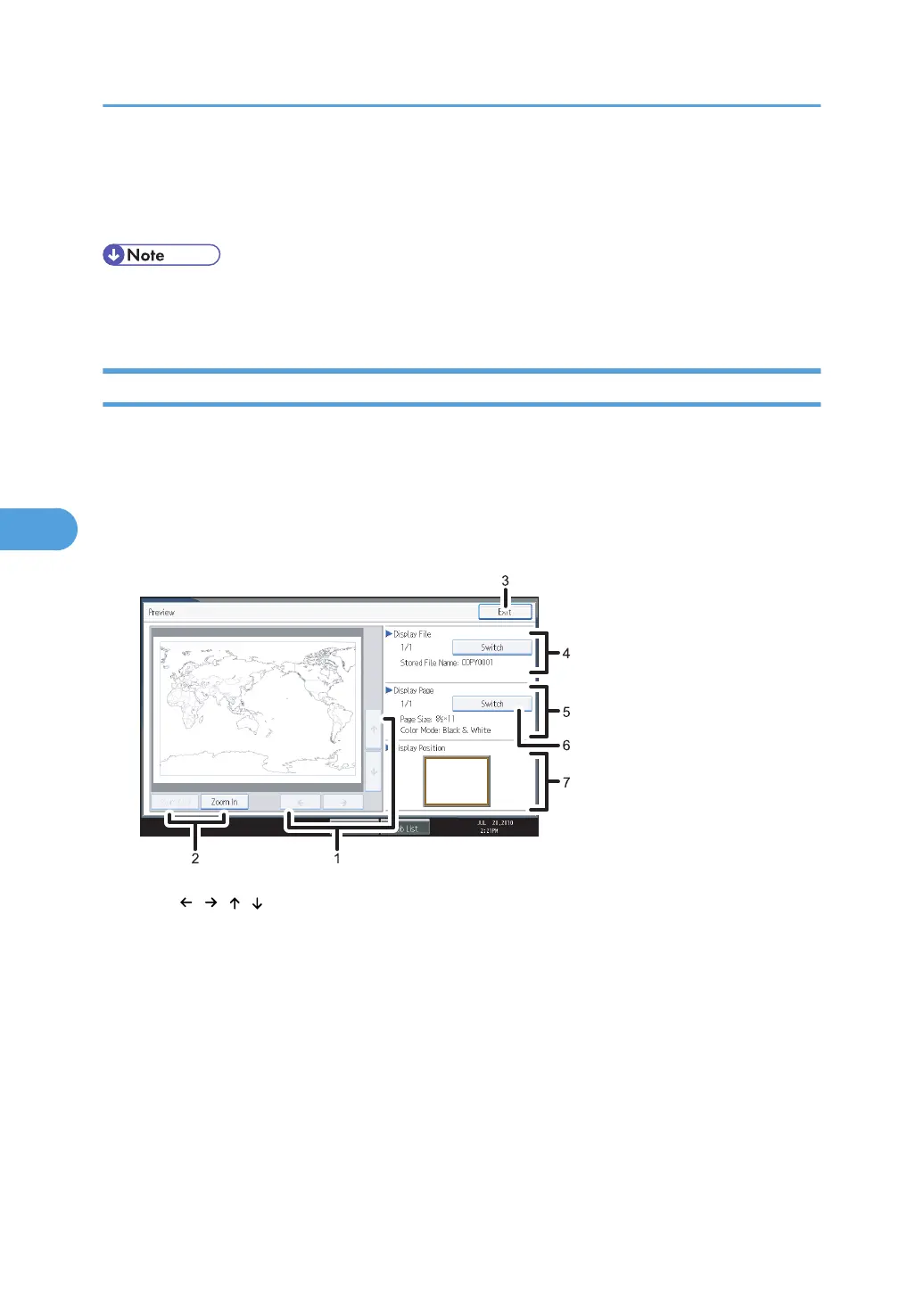1. [Key Color]
Press to increase screen contrast by changing the color of the keys.
This is available only for the simplified display.
• To return to the initial display, press the [Simplified Display] key again.
• Certain keys do not appear on the simplified display.
Preview Display
This section explains the items that appear on the preview display and how to preview stored documents.
To preview stored documents, select the documents you want to preview on the Document Server initial
display, and then press [Preview]. The preview display denotes the screen that allows confirming contents
of the scanned documents.
Preview Display
1. [ ][ ][ ][ ]
Moves the display area in the direction indicated by the arrow.
2. [Zoom Out], [Zoom In]
Scales the displayed page down or up.
3. [Exit]
Closes the preview display.
4. Display File
Displays the file name.
If you have selected two or more files for preview, press [Switch] to switch between them.
5. Display Page
Displays the number of the currently displayed page, total number of pages, and page size.
5. Document Server
194