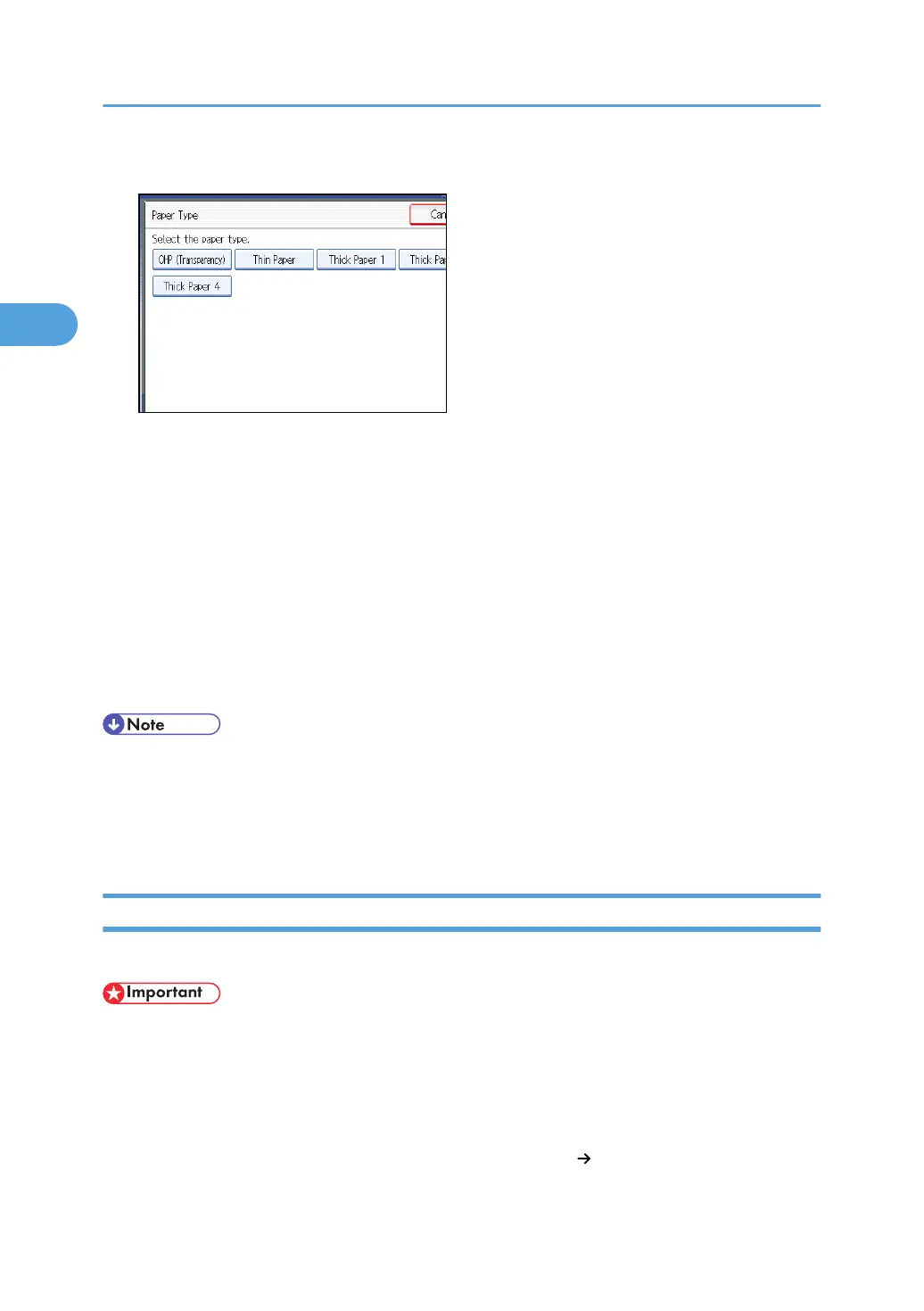5. Select a paper weight from 1 to 4, and then press [OK].
Select [Thick Paper 1] when paper weight is between 106 g/m
2
(28 lb. Bond) and 169 g/m
2
(90
lb. Index).
Select [Thick Paper 2] when paper weight is between 170 g/m
2
(65 lb. Cover) and 220 g/m
2
(80
lb. Cover).
Select [Thick Paper 3] when paper weight is between 221 g/m
2
(80 lb. Cover) and 256 g/m
2
(140
lb. Index).
Select [Thick Paper 4] when paper weight is between 257 g/m
2
(140 lb. Index) and 300 g/m
2
(110 lb. Cover).
6. Specify the paper size, and then press [OK] twice.
7. Place the originals, and then press the [Start] key.
• When copying onto Thick Paper 4, copy paper is output in the internal tray even if you specified a
different tray.
• Printing on thick paper may be slower than printing on plain paper.
• To prevent multiple sheets from being fed at once, fan paper before placing it on the tray.
Copying onto Envelopes from the Bypass Tray
When copying onto envelopes, specify the paper type and paper size.
• Before using this function, select [Envelope] under Paper Type: Bypass Tray in User Tools. For details,
see “System Settings”, Network and System Settings Reference.
• Before loading self-adhesive envelopes, be sure to fan them thoroughly. This will prevent them sticking
together. If fanning does not prevent them sticking together, load them one by one. Note that some
types of envelope cannot be used with this machine.
• The Duplex function cannot be used with envelopes. If [1 Sided 2 Sided] is selected, cancel the
setting.
2. Basic Copying
50