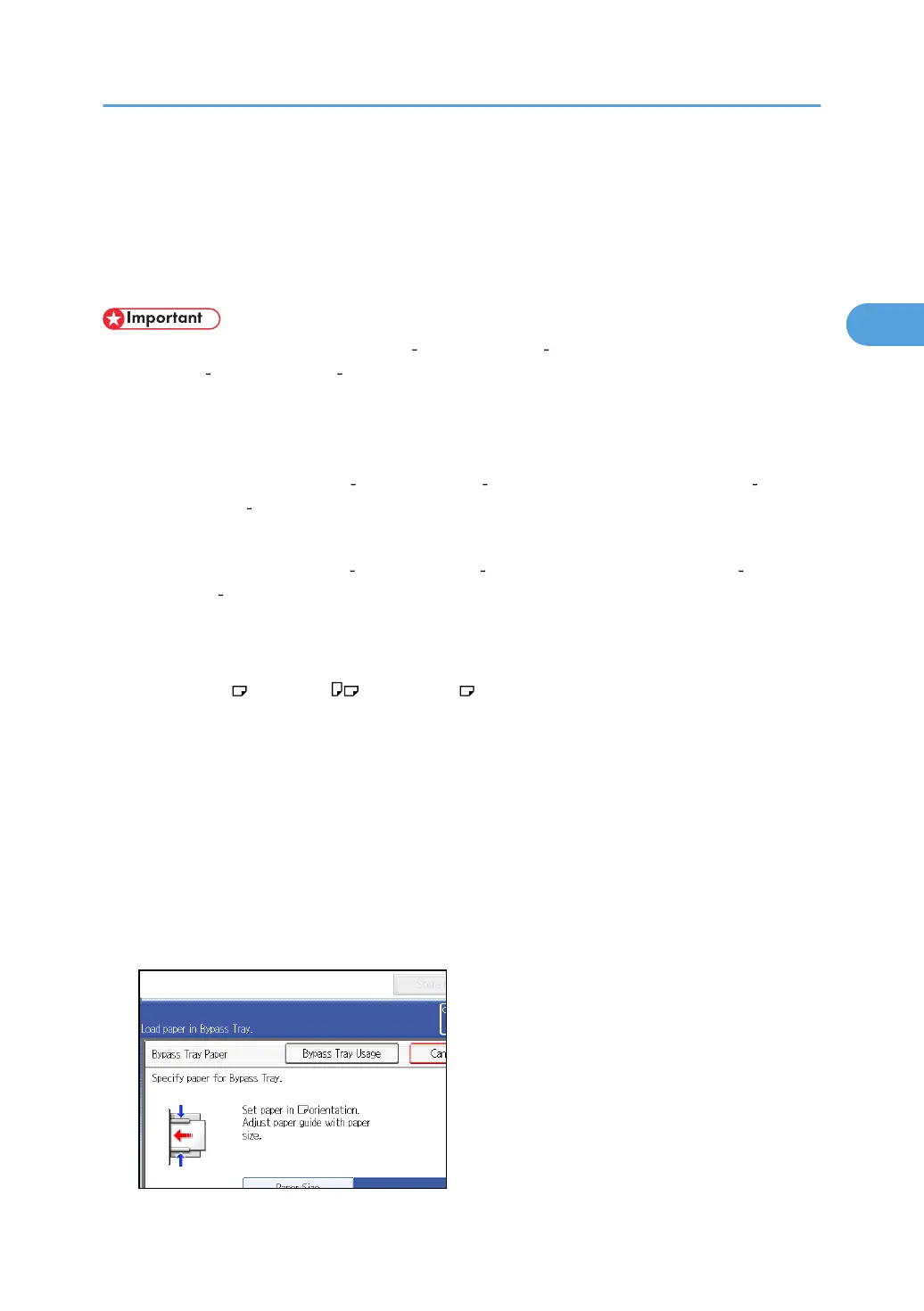Copying from the Bypass Tray
The bypass tray allows you to copy non-standard paper.
Use the bypass tray to copy onto OHP transparencies, adhesive labels, translucent paper, and paper that
cannot be loaded in the paper trays.
• Paper that has a vertical length of 90.0 305.0 mm (3.55 12.00 inches) and a horizontal length
of 148.0 457.2 mm (5.83 18.00 inches) can be fed in from the bypass tray. Note however that
the limitation on the horizontal and vertical length range will vary depending on which options are
installed.
• When prints are delivered to the trays of the finisher:
Horizontal length: 148.0 457.2 mm (5.83 18.00 inches), vertical length: 100.0 305.0
mm (3.94 12.00 inches)
• When prints are delivered to Internal Tray 2:
Horizontal length: 148.0 432.0 mm (5.83 17.00 inches), vertical length: 93.0 297.0 mm
(3.67 11.69 inches)
• Paper that has a horizontal length of 432 mm or more is prone to creasing, feed failures, and jamming.
• The machine can automatically detect the following sizes as regular size copy paper:
• 11 × 17 , 8
1
/
2
× 11 , 5
1
/
2
× 8
1
/
2
• If the paper you want to copy onto is not shown on the Paper Type screen or is lighter than 75 g/
m
2
(approx. 20 lb. Bond) or heavier than 81 g/m
2
(approx. 20 lb. Bond), you must specify the paper
type under Tray Paper Settings in User Tools. For details about Tray Paper Settings, see “System
Settings”, Network and System Settings Reference.
• Do not use color OHP transparencies that are coated with materials that might melt.
• The maximum number of sheets you can load at the same time depends on paper type. Load only as
much paper as can be held between the paper guides on the bypass tray.
[Bypass Tray Usage]
Press [Bypass Tray Usage] to display a description on using the bypass tray.
Copying from the Bypass Tray
43